Cambium Networks PTP 450b Bruksanvisning
Cambium Networks
Ikke kategorisert
PTP 450b
Les nedenfor 📖 manual på norsk for Cambium Networks PTP 450b (1 sider) i kategorien Ikke kategorisert. Denne guiden var nyttig for 26 personer og ble vurdert med 4.7 stjerner i gjennomsnitt av 13.5 brukere
Side 1/1
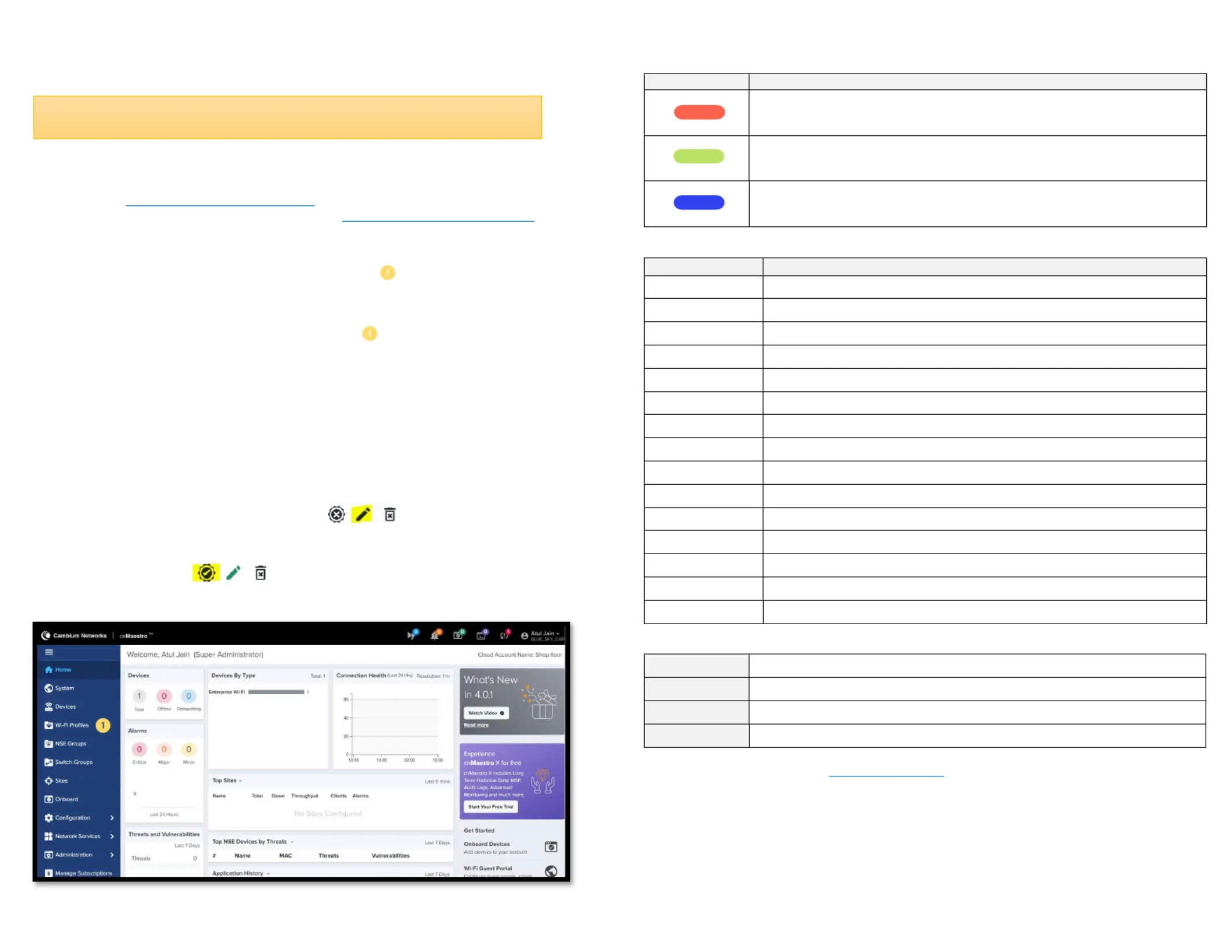
cn Quick Start GuideMaestro™
Quickly connect and configure Cambium Access Points (AP) on cnMaestro.
Geng Started
1. Creang a cnMaestro Account:
a. Open hps://cloud.cambiumnetworks.com and create an account by clicking .Register
b. Once registered, with your credenals at Sign in hps://cloud.cambiumnetworks.com.
c. Create a Cambium ID; choose Account Type NMS and Account View Enterprise .
2. Creang a WLAN and AP Group:
a. From your cnMaestro Dashboard, click Wi-Fi Profiles -> WLANs -> New.
b. Choose your preferred and (recommended: WPA2 Enterprise) and other required SSID Security
details, then click Save.
Your WLAN is created successfully.
c. From your cnMaestro Dashboard, click Wi-Fi Profiles -> AP Groups -> New .
d. On the Basic AP Group Name Tab, Enter (example: Shop Floor Indoor).
e. On the Basic Tab, click Add WLAN . Choose the WLAN created in step Add 2.b, then click .
f. Navigate to the Tab and create an Management Admin Password, then click . Save
Your AP Group is created successfully.
3. Onboarding Your Device:
a. Unpack and power on your Access Point.
b. To connect the AP to your network, plug in a LAN cable with an acve internet connecon to
Ethernet port.
c. From the cnMaestro Home Navigaon Menu, click Onboard Claim Device Enter MSN (Serial -> ->
Number of Device).
d. Once the device has been claimed, click the Edit icon next to the device to
configure.
e. From the Configure tab, select the AP group created in Step 2 and click Save.
f. Click the Approve icon next to the newly added AP.
Congratulaons, you have successfully set up your device. You can now go to the Main Dashboard to start
monitoring your device!
4. Verifying the Operang Status:
LED Color
Status Indicaon
The device is boong up.
If LEDs remain amber for more than 5 minutes, device failed to boot up.
• The device is successfully up and accessible.
• Wi-Fi services are up, if configured.
cnMaestro connecon is successful.
Glossary
Term
Descripon
System
Dashboard
Displays
c
onnecon health,
v
ulnerabilies
of
d
evices connected
.
Device Dashboard
Displays
c
onnected
clients by radio, throughput, SNR
,
and
p
erformance
details
Noficaons
Real
-
me system status
a
larms,
a
larms
h
istory, and
e
vents
Configuraon
Single place to
configure
device locaon,
radios,
and status
Details
Overview of
d
evice,
n
etwork
,
and
n
eighbors list
Performance
Detailed performance reports for past 7 days
Sites
Deploy APs at mulple sites
Guest Portal
Create
c
apve
portals for
g
uests
Soware Update
Update device firmware
Tools
Various tools
,
including Wi
-
Fi Analyzer to opmize network
Clients
List of clients connected to the network
and
u
sage details
SSID
32
-
character name that
idenfies your wireless network
WLAN
Wireless network in your home for devices to connect to the internet
AP Group
A group of
AP
s that share the same configuraon
Admin Password
Password needed to access crical informaon and
change rights for your network
Contacng Support
Main Site hps://www.cambiumnetworks.com
Support Site hps://support.cambiumnetworks.com
Community hps://community.cambiumnetworks.com
Support Phone hps://www.cambiumnetworks.com/support/contact-support
To learn more about cnMaestro, see cnMaestro User Guide
Note: Account creaon is required only for first me users. You can skip to Step 2 if your
account already exists. To add another device to the same WLAN, skip to Step 3.
Produkspesifikasjoner
| Merke: | Cambium Networks |
| Kategori: | Ikke kategorisert |
| Modell: | PTP 450b |
Trenger du hjelp?
Hvis du trenger hjelp med Cambium Networks PTP 450b still et spørsmål nedenfor, og andre brukere vil svare deg
Ikke kategorisert Cambium Networks Manualer

8 April 2025

11 Februar 2025

15 Oktober 2024

15 Oktober 2024

15 Oktober 2024
Ikke kategorisert Manualer
- Plastkon
- Motus
- Milesight
- Europalms
- FoxFury
- OM SYSTEM
- Capkold
- Sharp
- Cambridge
- NEP
- Computherm
- Elba
- STANDIVARIUS
- Mobotix
- Megasat
Nyeste Ikke kategorisert Manualer

23 Oktober 2025

23 Oktober 2025

23 Oktober 2025

23 Oktober 2025

23 Oktober 2025

23 Oktober 2025

23 Oktober 2025

23 Oktober 2025

23 Oktober 2025

23 Oktober 2025