Cisco Business 151AXM Bruksanvisning
Les nedenfor 📖 manual på norsk for Cisco Business 151AXM (2 sider) i kategorien smarthjem. Denne guiden var nyttig for 12 personer og ble vurdert med 4.3 stjerner i gjennomsnitt av 6.5 brukere
Side 1/2
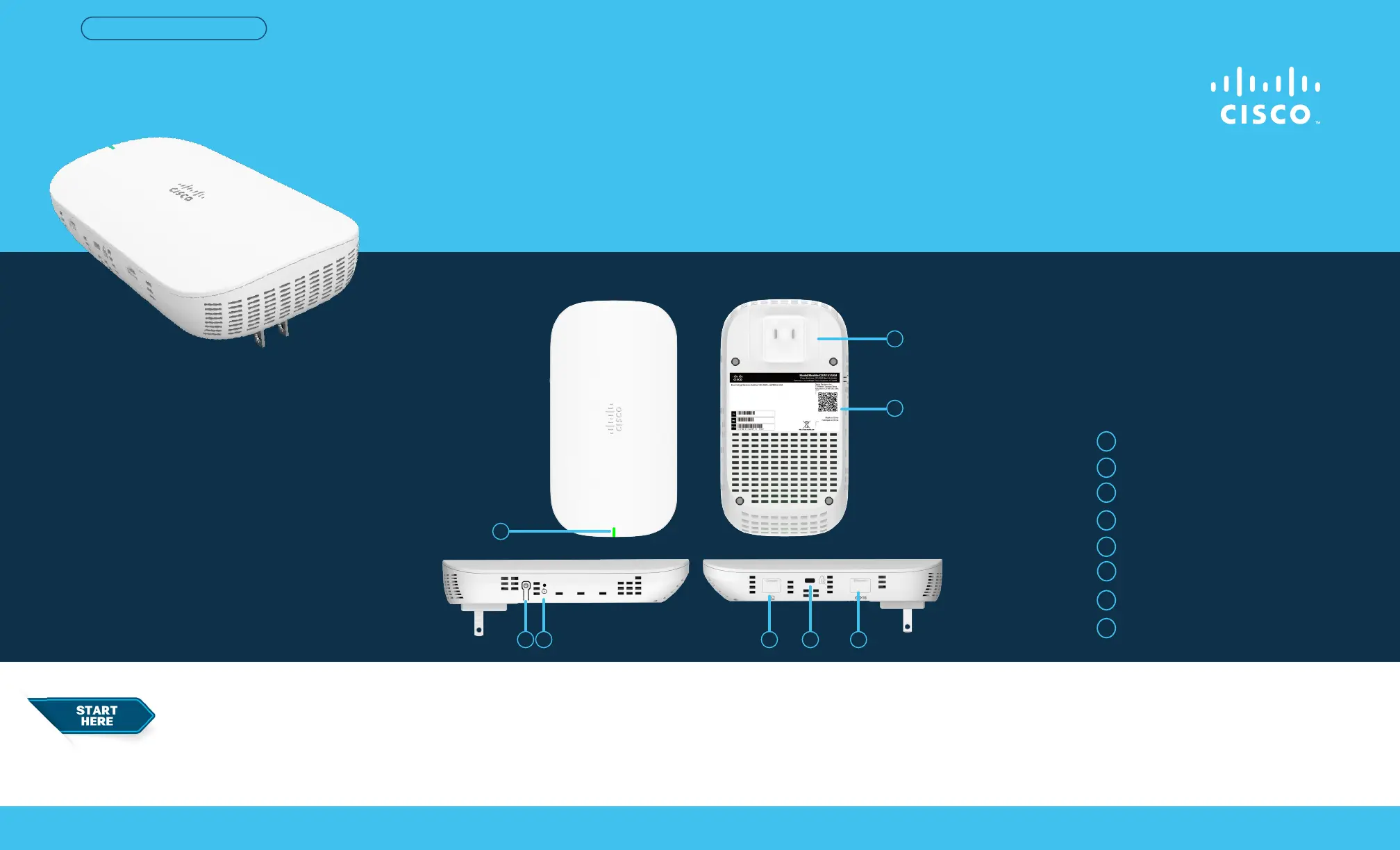
Cisco Business 151AXM Mesh Extender
Thank you for choosing the Cisco Business 151AXM Mesh Extender.
The Mesh Extender can be used to expand coverage of your existing Cisco Business Wireless (CBW) Wi-Fi 6 Network.
This Quick Start Guide will get you up and running in no time.
Cisco Business 151AXM Mesh Extender | Quick Start Guide
QUICK START GUIDE
First, You’ll Need...
● An active Internet connection.
● Anoperational/conguredCBWWi-Fi6PrimaryAPwithMeshenabled.
● Cisco Business Mobile app or a compatible web browser such as
Microsoft Edge (ver. 10 or above), Safari (ver. 7 or above), Firefox
(ver. 33 or above) or Chrome (ver. 38 or above).
What’s in the Box
● Cisco Business 151AXM Mesh Extender
● Quick Start Guide
● Technical Support Contact List
● Pointer Card China RoHS
● Compliance Information (for EU SKU only)
Product Features
Status LED
AC Plug (will vary by country)
Power On/O button
Mode Button
QR Code
1
4
2
5
3
Kensington Lock
6
Console Port (For Tech Support only)
7
Disabled Port
8
54
3
2
● Arouterorswitch(toactasyourDHCPserver).
● A QR code reader (if not using the Cisco Business Mobile app) on your
mobile phone. Free QR code readers are available for Android and Apple
phones.
1
6 87
Produkspesifikasjoner
| Merke: | Cisco |
| Kategori: | smarthjem |
| Modell: | Business 151AXM |
Trenger du hjelp?
Hvis du trenger hjelp med Cisco Business 151AXM still et spørsmål nedenfor, og andre brukere vil svare deg
smarthjem Cisco Manualer
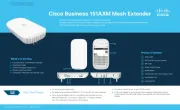
1 Oktober 2025
smarthjem Manualer
Nyeste smarthjem Manualer

17 Oktober 2025
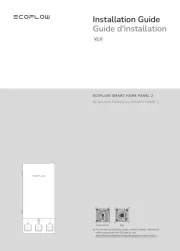
12 Oktober 2025

9 Oktober 2025

4 Oktober 2025

2 Oktober 2025
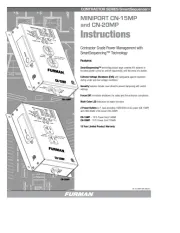
1 Oktober 2025
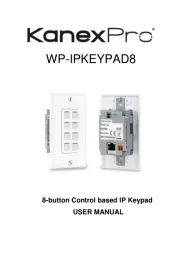
30 September 2025

29 September 2025
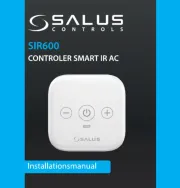
28 September 2025
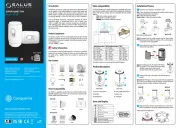
27 September 2025