Ecler VEO-XTI2L Bruksanvisning
Ecler
Ikke kategorisert
VEO-XTI2L
Les nedenfor 📖 manual på norsk for Ecler VEO-XTI2L (40 sider) i kategorien Ikke kategorisert. Denne guiden var nyttig for 32 personer og ble vurdert med 4.9 stjerner i gjennomsnitt av 16.5 brukere
Side 1/40

50-0357-0108 VEO-XTI2L and VEO-XRI2L EN
VEO-XTI2L/VEO-XRI2L
VIDEO OVER IP DISTRIBUTION
Low latency 4K over IP video extenders with KVM and
video wall functionality
USER MANUAL
Produkspesifikasjoner
| Merke: | Ecler |
| Kategori: | Ikke kategorisert |
| Modell: | VEO-XTI2L |
Trenger du hjelp?
Hvis du trenger hjelp med Ecler VEO-XTI2L still et spørsmål nedenfor, og andre brukere vil svare deg
Ikke kategorisert Ecler Manualer
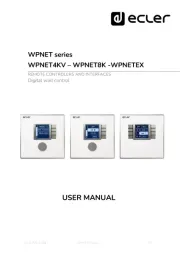
12 August 2025

30 Januar 2025

6 Januar 2025

6 Januar 2025

6 Januar 2025

6 Januar 2025

6 Januar 2025

6 Januar 2025

6 Januar 2025

6 Januar 2025
Ikke kategorisert Manualer
- Duronic
- Salta
- XP-PEN
- Avanti
- Enttec
- MSI
- Swiss Eye
- Yorkville
- Nearity
- Therm-a-Rest
- Redback Technologies
- Sortimo
- Discover
- EGO
- REMKO
Nyeste Ikke kategorisert Manualer

23 Oktober 2025

23 Oktober 2025

23 Oktober 2025

23 Oktober 2025

23 Oktober 2025

23 Oktober 2025

23 Oktober 2025

23 Oktober 2025

23 Oktober 2025

23 Oktober 2025