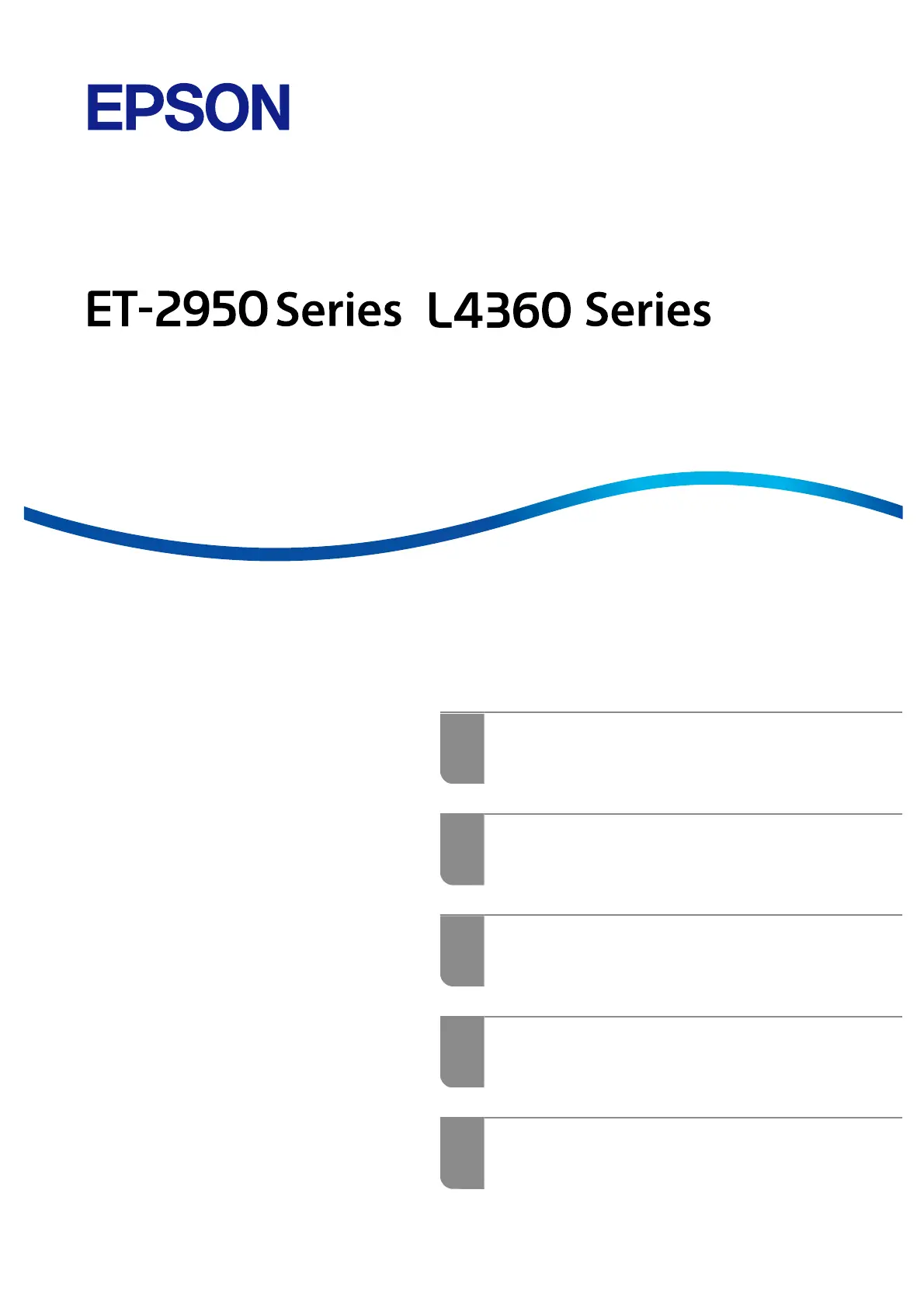Epson EcoTank ET-2956 Bruksanvisning
Epson
Ikke kategorisert
EcoTank ET-2956
Les nedenfor 📖 manual på norsk for Epson EcoTank ET-2956 (198 sider) i kategorien Ikke kategorisert. Denne guiden var nyttig for 14 personer og ble vurdert med 3.8 stjerner i gjennomsnitt av 7.5 brukere
Side 1/198
Produkspesifikasjoner
| Merke: | Epson |
| Kategori: | Ikke kategorisert |
| Modell: | EcoTank ET-2956 |
Trenger du hjelp?
Hvis du trenger hjelp med Epson EcoTank ET-2956 still et spørsmål nedenfor, og andre brukere vil svare deg
Ikke kategorisert Epson Manualer
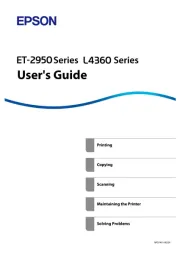
17 September 2025
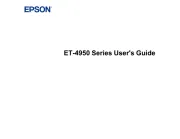
16 September 2025
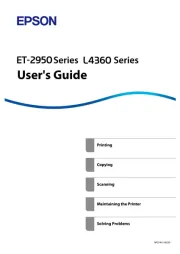
16 September 2025
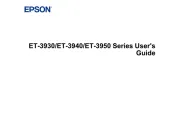
16 September 2025
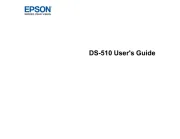
Epson WorkForce Feed Roller Assembly Kit B12B813561 Bruksanvisning
9 September 2025
16 Oktober 2024

16 Oktober 2024

16 Oktober 2024

16 Oktober 2024

16 Oktober 2024
Ikke kategorisert Manualer
- Grillmeister
- Ipevo
- Roadinger
- Slingshot
- Sommer
- Edgestar
- Gree
- Kopul
- VOREL
- Crown Verity
- Arktic
- Götze & Jensen
- VMV
- Forodi
- JBL
Nyeste Ikke kategorisert Manualer

23 Oktober 2025

23 Oktober 2025

23 Oktober 2025

23 Oktober 2025

23 Oktober 2025

23 Oktober 2025

23 Oktober 2025

23 Oktober 2025

23 Oktober 2025

23 Oktober 2025