Epson Expression Photo XP-8800 Bruksanvisning
Les nedenfor 📖 manual på norsk for Epson Expression Photo XP-8800 (4 sider) i kategorien Printer. Denne guiden var nyttig for 2 personer og ble vurdert med 4.5 stjerner i gjennomsnitt av 1.5 brukere
Side 1/4
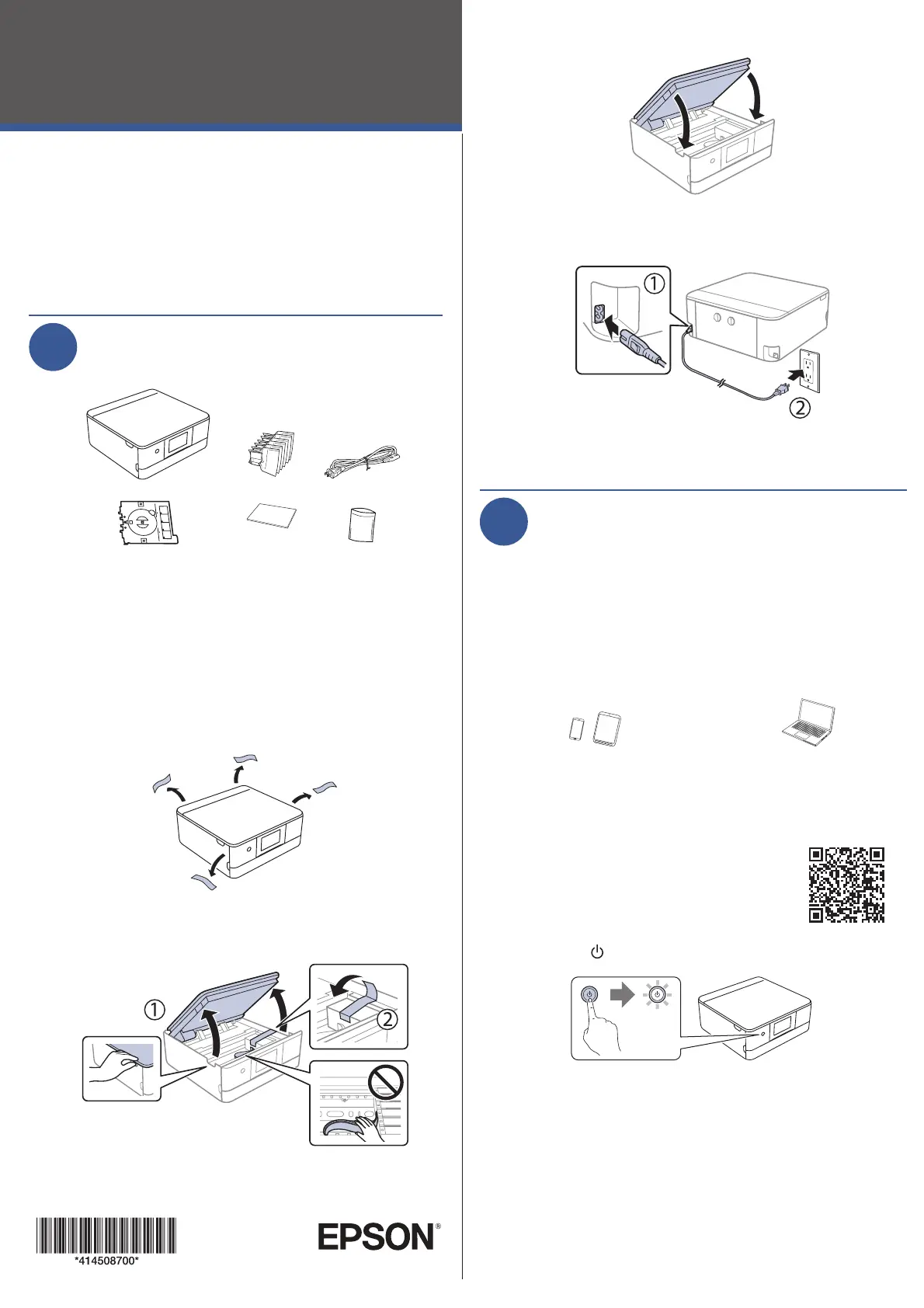
4 Insert the cartridges at an angle in the holder for each
color. Press each cartridge down until it clicks.
5 Lower the scanner unit.
6 Select Installed. When you see a completion message on
the printer’s LCD screen, charging is complete.
Caution: Don’t turn o the printer or raise the scanner unit while
the printer is charging or you’ll waste ink.
Note: As part of setup, your product’s serial number will be
sent to a secure Epson server so that you can be eligible to
participate in programs we may oer from time to time. You will
have a separate opportunity to consent to participating in such
programs.
7 Follow the on-screen instructions to adjust the print
quality of your product.
Note:
• You need to load paper before you can adjust the print quality.
See the “Load paper” section for details.
• Select Adjust Later if you want to adjust the print quality later.
For more information, see the online User’s Guide.
5
Load paper
See the instructions in this section for loading paper in
cassettes 1 and 2.
Note: See the online User’s Guide for a complete list of compatible
paper types, sizes, and capacities, and instructions on loading paper in
the rear paper feed slot and printing on CD/DVD/Blu-ray Discs™.
Output tray
Cassette 1
Cassette 2/
front cover
Epson paper sizes Cassette 1 Cassette 2
4" × 6", 5" × 7"
• •
8" × 10", Letter, A4, Legal
•
IMPORTANT: Before using this product, make sure you read
these instructions and the safety instructions in the online
User’s Guide.
Note: This printer is designed for use with Epson
®
cartridges only, not
third-party cartridges or ink. For important ink information, visit
http://epson.com/epsonink (U.S.) or http://epson.ca/epsonink
(Canada) or see your printer box.
1
Unpack
Protective
material
Note:
• Do not open ink cartridge packages until you are ready to install the
ink. Cartridges are vacuum packed to maintain reliability.
• Do not throw away the protective material located inside the ink
cartridge holder. Tape this piece to the top of the ink cartridge holder
when transporting your product. For more information, see the
online User’s Guide.
• The CD/DVD tray is stored underneath cassette 2.
1 Remove all protective materials from the product.
2 Lift up the scanner unit. Remove all protective materials
from inside the product.
Caution: Do not touch the at, white cable.
3 Lower the scanner unit.
4 Connect the power cord to the back of the printer and to an
electrical outlet.
Caution: Do not connect to your computer yet.
2
Choose a setup method
The Epson Smart Panel
®
app can help you set up your printer
through an interactive, step-by-step process using your
smartphone or tablet. After setup, you’ll be able to print and scan
directly from the app.
Note: If you want to print and scan from your computer, you need to
install the product’s software. See the “Install software” section on the
back of this sheet for instructions.
To use your computer
for setup, skip to the
“Turn on and congure”
section.
To use your mobile device
for setup (recommended),
continue to step 1.
OR
1 Download the Epson Smart Panel app
from your device’s app store. Do not
launch the app yet.
2 Press the power button to turn on the product.
Note: Do not connect your product to your computer yet.
3 Launch the app and follow its instructions to set up your
product. If necessary, tap the + icon on the top corner of
the app’s home screen, select the option to set up a new
product, and follow the instructions.
For information on using voice-activated printing, solving
problems, or reaching Epson support, see the back of
this sheet.
3
Turn on and configure
1 Turn on the product, then adjust the control panel.
2 Select your language on the LCD screen.
Note:
• You can change this setting later using the product’s control
panel. For more information, see the online User’s Guide.
• If an error message appears, turn off the product and check that
no protective materials have been left inside the product.
4
Install ink cartridges
Caution: Keep the ink cartridges out of the reach of children and do not
drink the ink.
Note: The included initial cartridges are designed for reliable printer
setup and cannot be used as replacement cartridges or resold. After
setup, the remaining ink is available for printing.
1 Lift up the scanner unit.
Caution: Do not touch the at, white cable or the printhead path.
2 Unpack the ink cartridges.
Caution:
• Do not shake the ink cartridges.
• Do not touch the areas shown. Doing so
may prevent normal operation and printing.
3 Remove the cap from each ink cartridge.
Store the caps in the included plastic bag.
Note: Save the caps and use them to recap the ink cartridges after
removing them for storage or disposal.
Start Here
XP-8800
Produkspesifikasjoner
| Merke: | Epson |
| Kategori: | Printer |
| Modell: | Expression Photo XP-8800 |
Trenger du hjelp?
Hvis du trenger hjelp med Epson Expression Photo XP-8800 still et spørsmål nedenfor, og andre brukere vil svare deg
Printer Epson Manualer
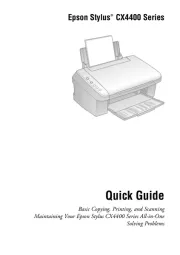
6 Oktober 2025
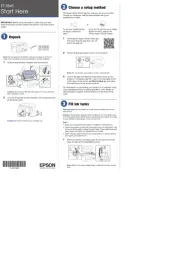
6 Oktober 2025
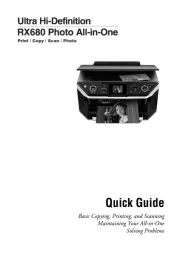
6 Oktober 2025
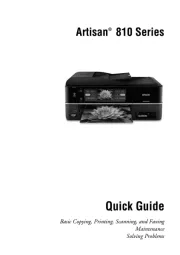
6 Oktober 2025
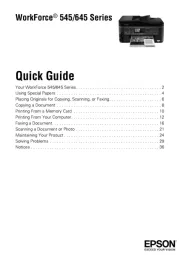
6 Oktober 2025
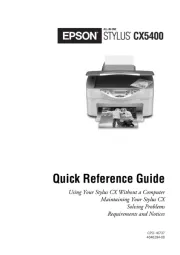
6 Oktober 2025
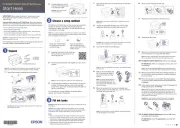
6 Oktober 2025
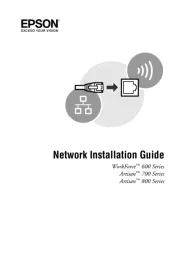
6 Oktober 2025
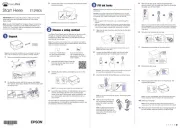
6 Oktober 2025
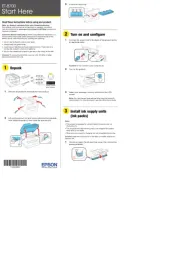
6 Oktober 2025
Printer Manualer
- D-Link
- Utax
- Sawgrass
- Panduit
- IDP
- Amstrad
- Oce
- Mutoh
- Star Micronics
- Evolis
- Custom
- GoDEX
- Datamax-O'neil
- Zebra
- AVM
Nyeste Printer Manualer

17 Oktober 2025

16 Oktober 2025

16 Oktober 2025

16 Oktober 2025

16 Oktober 2025

16 Oktober 2025

16 Oktober 2025

16 Oktober 2025

16 Oktober 2025

16 Oktober 2025