Eufy SmartTrack Card E30 Bruksanvisning
Eufy
Annet telefontilbehør
SmartTrack Card E30
Les nedenfor 📖 manual på norsk for Eufy SmartTrack Card E30 (3 sider) i kategorien Annet telefontilbehør. Denne guiden var nyttig for 20 personer og ble vurdert med 4.7 stjerner i gjennomsnitt av 10.5 brukere
Side 1/3
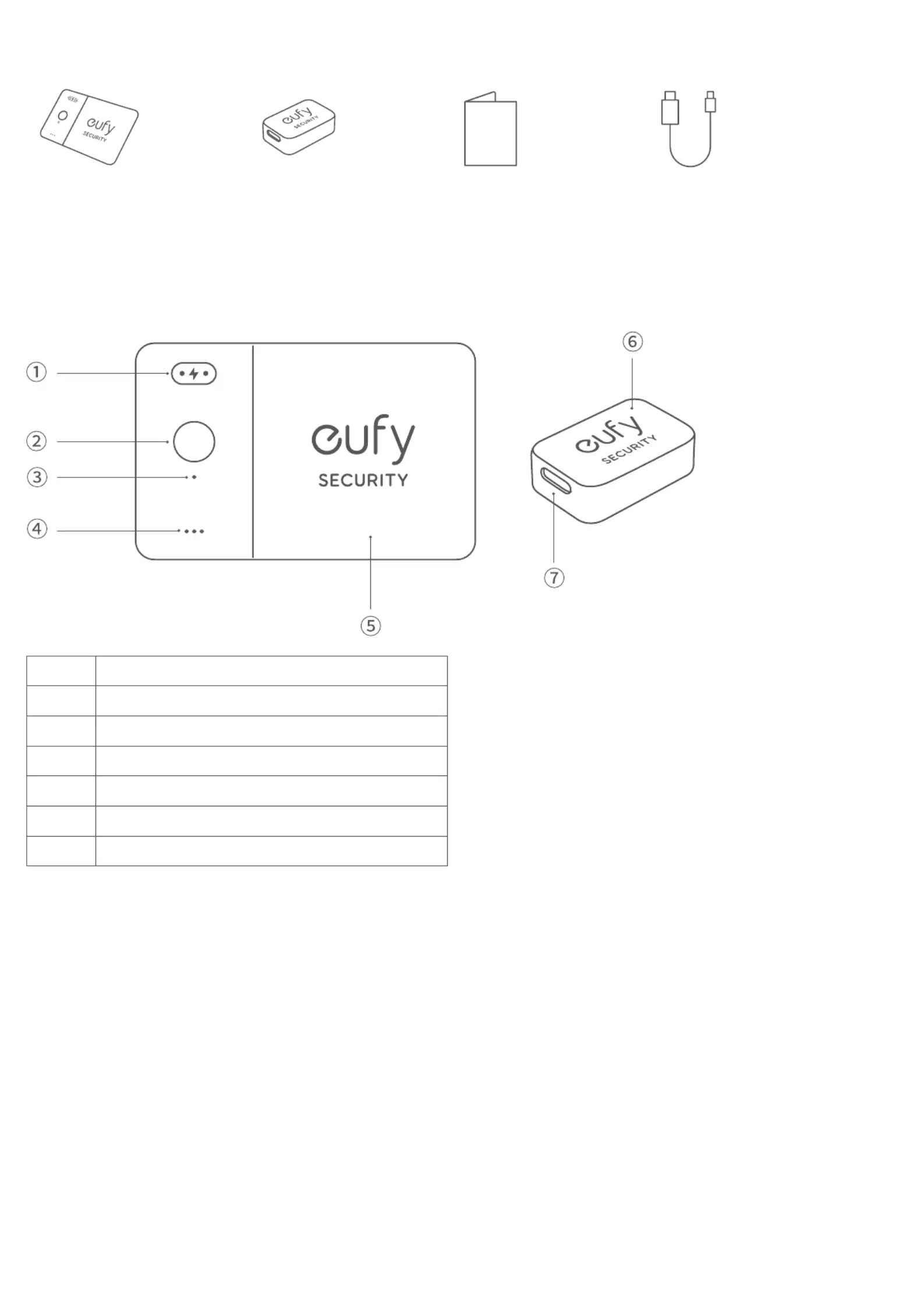
What's in the Box
SmartTrack Card E30
USB-C to USB-C Charging Cable
Magnetic Charging Adapter Quick Start Guide
At a Glance
❶
Charging Contacts
❷
Button
❸
Charging Indicator
❹
Buzzer
❺
Lithium Battery
❻
Magnetic Charging Adapter
❼
USB-C Charging Port
Working with Apple's Find My App (Apple Users Only)
You can add your eufy SmartTrack Card to Find My on your iPhone, iPad, or iPod touch.
When you've left something behind, the Find My network — hundreds of millions of connected devices around the world —
helps you track down your device. And it protects your privacy at every step.
Before Connecting
• An iPhone, iPad, or iPod touch with iOS 14.3 or iPadOS 14.3 or later and two-factor authentication turned on.
• enabled.Find My
• Bluetooth turned on.
• A strong Wi-Fi or cellular connection.
• Location Services turned on: Go to Settings > Privacy > Location Services.
• To use Precision Finding to get the most accurate location for your eufy SmartTrack Card, turn on Location Access for Find
My. Go to Settings > Privacy > Location Services, then scroll down and tap . Check Find My While Using the App / While
Using the App or Widgets Precision Location, then turn on .
Produkspesifikasjoner
| Merke: | Eufy |
| Kategori: | Annet telefontilbehør |
| Modell: | SmartTrack Card E30 |
Trenger du hjelp?
Hvis du trenger hjelp med Eufy SmartTrack Card E30 still et spørsmål nedenfor, og andre brukere vil svare deg
Annet telefontilbehør Eufy Manualer
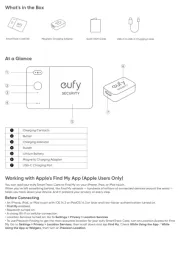
16 August 2025
Annet telefontilbehør Manualer
- Sony
- Scosche
- Livoo
- SmallRig
- HP
- Xblitz
- Krüger&Matz
- StarTech.com
- Tracer
- Snom
- Biltema
- MOOOV
- V-Tac
- Pivo
- Easymaxx
Nyeste Annet telefontilbehør Manualer
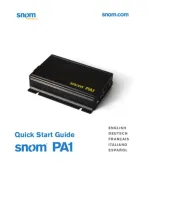
12 Oktober 2025
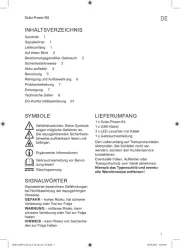
11 Oktober 2025
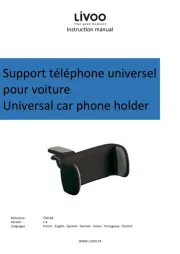
22 September 2025

21 September 2025

16 September 2025
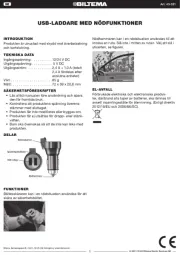
12 September 2025
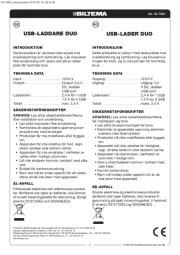
12 September 2025
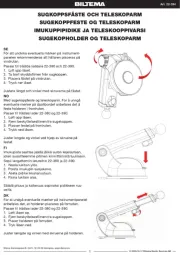
12 September 2025

11 September 2025

11 September 2025