Fusion APOLLO MS-WB675 Bruksanvisning
Les nedenfor 📖 manual på norsk for Fusion APOLLO MS-WB675 (76 sider) i kategorien radioer. Denne guiden var nyttig for 16 personer og ble vurdert med 4.7 stjerner i gjennomsnitt av 8.5 brukere
Side 1/76

FUSW1f
A Garmin Brand
APOLLO™
MS-WB675
Q u i
ck
St
a
rt
M a n u a I .................................. 2
Sn
e I
st
a
rt
g
ids
.........................................
41
Manuel
de
demarrage
rapide
.................... 7
Lyn
st
a
rtv
e j I e d n
in
g ................................. 4 7
Manuale
di
avvio
rapido
.........................
14
Aloitusopas
...........................................
53
Sc
h n e
11
st
a
rt
a n I e it u n g .............................
21
H u
rt
i g
st
a
rt
v e i I e d n i n g . . . . . . . . . . . . . . . . . . . . . . . . . . . . . 5 9
Guf
a
de
inicio
rapido
..............................
27
Sna
bbsta
rtsha
nd
bok
..............................
66
Manual
de
inf
cio
rapido
..........................
34
t~~
AP~
~
fffi
......................................
72
Produkspesifikasjoner
| Merke: | Fusion |
| Kategori: | radioer |
| Modell: | APOLLO MS-WB675 |
Trenger du hjelp?
Hvis du trenger hjelp med Fusion APOLLO MS-WB675 still et spørsmål nedenfor, og andre brukere vil svare deg
radioer Fusion Manualer

4 September 2025

3 September 2025

3 September 2025

3 September 2025

3 September 2025

2 September 2025

2 September 2025

2 September 2025

2 September 2025
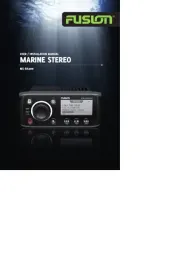
2 September 2025
radioer Manualer
- Sanwa
- Sangean
- Tangent
- Roadstar
- Terratec
- Kicker
- Zebra
- JBL
- Krüger&Matz
- Pure
- Scott
- Kathrein
- Aiwa
- Caliber
- H-Tronic
Nyeste radioer Manualer
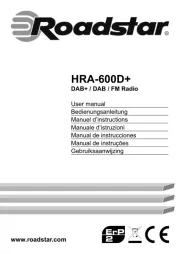
21 Oktober 2025
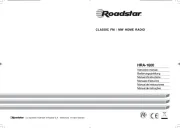
21 Oktober 2025
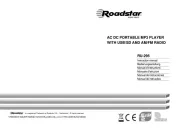
21 Oktober 2025
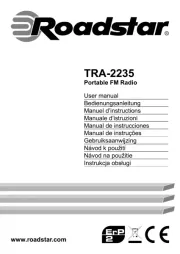
21 Oktober 2025
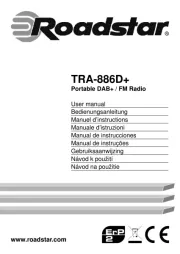
21 Oktober 2025

21 Oktober 2025
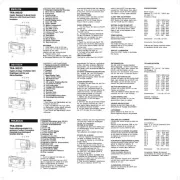
21 Oktober 2025
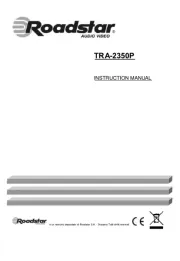
20 Oktober 2025
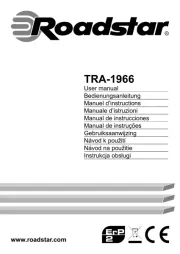
20 Oktober 2025

19 Oktober 2025