Growatt Shine WiFi-X Bruksanvisning
Growatt
Wifi-antenne
Shine WiFi-X
Les nedenfor 📖 manual på norsk for Growatt Shine WiFi-X (2 sider) i kategorien Wifi-antenne. Denne guiden var nyttig for 13 personer og ble vurdert med 4.3 stjerner i gjennomsnitt av 7 brukere
Side 1/2
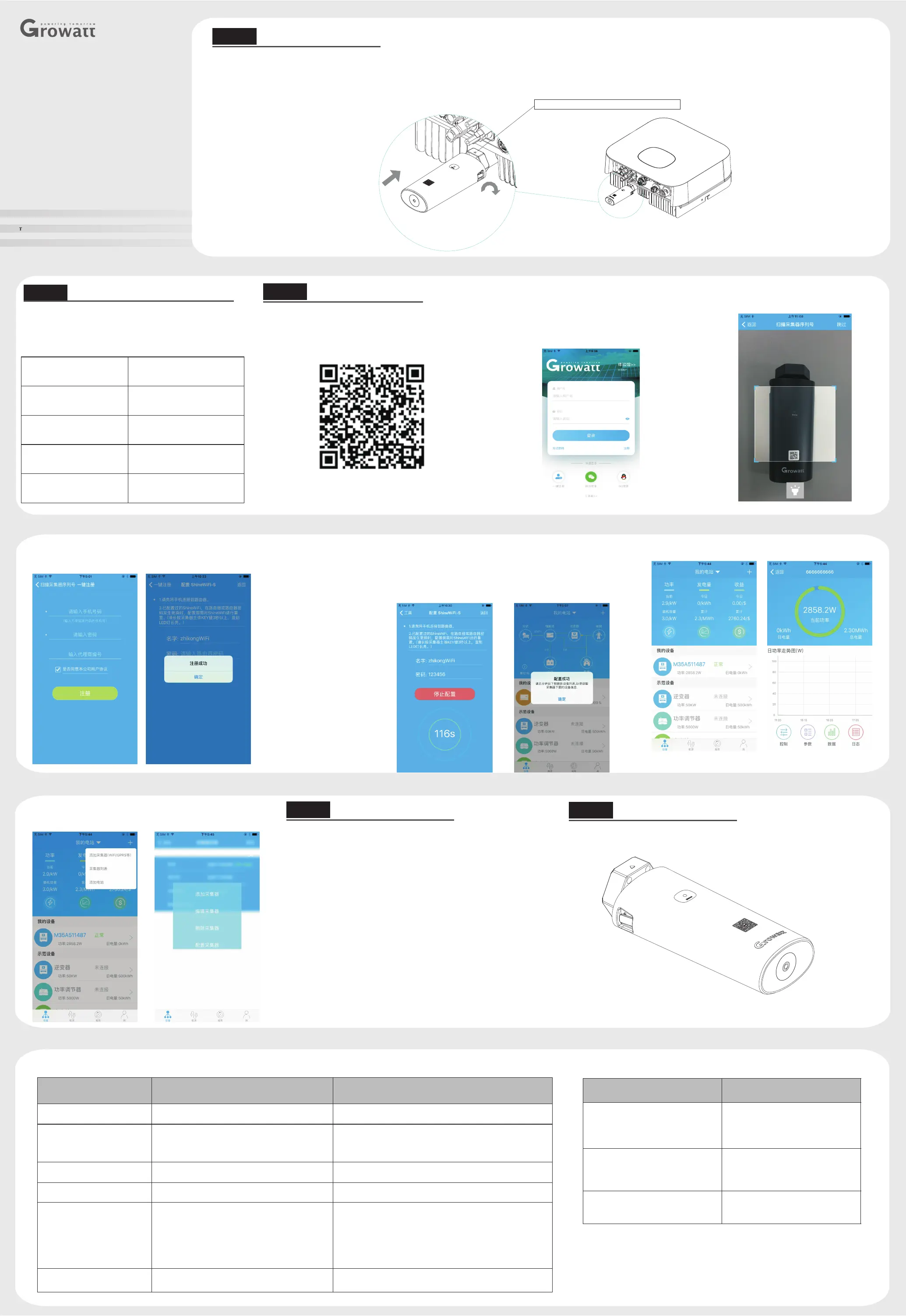
Growatt ShineWiFi-X
快速安装指导
扫描以下二维码,或在谷歌商店或苹果商店搜索“ShinePhone”,
下 并安装软件。载
注册添加设备
详细信息及最新用户手册,请到 http://server.growatt.com下载
备注:1. 确保安装的是最新版本的软件
2. 详情请参考http://server-cn.growatt.com上的内容 。
【安卓&苹果】
400-931-3122 F +86 755 2747 2131
Step1.
转动采集器上端的锁头,保证三角标志在正面,并居中;
将采集器的接口与光伏设备USB接口对接,保证三角标在正面。按压锁头并顺时针转动,直至拧紧锁头。
2.
3.
电气连接
Step3.
1. 首先将手机连接到有无线网络的路由器
5.填写手机所连接无线网络名称及密码,确认无误后点击“配置”,等待页面弹出“配置成功”后,自动跳转到“我
的电站”页面。如果APP提示配置超时,请查询附录故障快速排查表。排除故障后,登录之前所注册账户进入Shine
Phone 电站”页面点击右上角“+”选择“查看采集器” ,在“采集器列表”页面长按此采集器序列号,
选择“配置采集器”,重新对ShineWiFi-X进行配置。
注:观察ShineWiFi-X三色网络灯闪烁情况判断配置情况,配置过程中,红色指示灯闪烁表示ShineWiFi-X与
连接正常,绿色指示灯闪烁表示ShineWiFi-X已连接到路由器,蓝色指示灯闪烁表示设备已通信正常,此时可在
Phone查看设备上传信息及数据。
,在“我的
光伏设
备
Shine
2. 运行ShinePhone , 进入登录页面,点击一键注册;
1. 将光伏设备USB接口上盖逆时针旋转拧开;
6. 在“我的电站”点击所监控设备,查看光伏设备信息;
E service@ W www.growatt.comginverter.com
开启光伏设备,并检查连接状态
Step2.
ShineWiFi-X 安装完成后,开启光伏设备。初次安装时,
ShineWiFi-X上面的红色LED闪烁,表示和光伏设备通讯正常。
LED闪烁状态说明
LED闪烁状态
工作状况
三个灯都不亮
USB接口没找到光伏设备
只有红色LED灯闪烁
ShineWiFi-X与 连接正
常
光伏设备
只有绿色LED灯闪烁
ShineWiFi-X与 、
路由器通讯正常
光伏设备
只有蓝色LED灯闪烁
ShineWiFi-X与 、路由
器、服务器通讯正常
光伏设备
a 路由器的无线名称应由英文和数组组成,不支持中文名称。
b)为了安全考虑,请使用加密的无线网络。
c)暂不支持需二次认证的网络。
d)暂不支持桥接的无线信号。
)
3.扫描ShineWiFi-X外包装或设备外盒上的二维码后,
自动跳转到注册页面;
4. 填写用户真实手机号及账户密码,点击“注册”,提示“注册成功”
并自动跳转到“ShineWiFi-X配置”页面;
注:手机是找回密码等重要功能的凭证,请填写真实手机号码。
7. 如需添加采集器、查看采集器、删除采集器,配置采集器及添加电站,
请在ShinePhone “我的电站”页面点击右上角“+”进行操作。
Step4.
重置采集器
更换路由器,或路由器密码更换,都需重置采集器后再进行配置连接。
首先请按住采集器主体KEY键6秒以上,直至三色LED灯变为长亮后松
开,在ShinePhone “我的电站”页面点击右上角“+”进入采集器
列表,在“采集器列表”页面长按此采集器序列号选择“配置采集器”
进行配置。
Step5.
产品图片
附录:
故障快速排查
LED闪烁状态
工作状况
快速排查
三个灯都不亮
USB接口没找到光伏设备
检查USB接口连接是否正常
长时间配置过程后,仍只有绿色
LED灯闪烁
ShineWiFi-X已连接到路由器,但无法连接服务器
(1)检查路由器是否连接到互联网
(2) 对服务器和端口号进行限制,采集器需要使用
路由器是否
5279,5280两个端口
只有蓝色LED灯闪烁
ShineWiFi-X与 、路由器、服务器通讯正常光伏设备
正常工作
红灯长亮
WiFi模块错误
模块错误,需更换ShineWiFi-X
绿灯长亮
ShineWiFi-X无法连接到路由器
(1)检查路由器
a) 线名称应由英文和数字组成,不支持中文名称
b) 为了安全考虑,请使用加密的无线网络
c) 暂不支持需二次认证的网络
d) 暂不支持桥接的无线信号
(2)检查配置过程中填写的路由器账户密码是否正确
路由器的无
蓝灯长亮
WiFi模块处于AP模式
调试模式,非专业人士请单击按钮退出次模式
ShineWiFi-X按钮说明
按钮操作
说明
ShineWiFi-X正常工作时,单击
ShineWiFi-X上的按钮(ShineWiFi-
X指示灯会由闪烁状态变成长亮状态)
进入AP模式(AP模式为调试模式,非
专业人士不建议使用)
ShineWiFi-X在AP模式下,单击
ShineWiFi-X上的按钮。(ShineWiFi-
X指示灯会由长亮状态变成闪烁状态)
退出AP模式
长按直至三个LED长亮起后松开
重置采集器,恢复出厂设置
使三角标志朝上并居中,再顺时针转动锁头
Produkspesifikasjoner
| Merke: | Growatt |
| Kategori: | Wifi-antenne |
| Modell: | Shine WiFi-X |
Trenger du hjelp?
Hvis du trenger hjelp med Growatt Shine WiFi-X still et spørsmål nedenfor, og andre brukere vil svare deg
Wifi-antenne Growatt Manualer
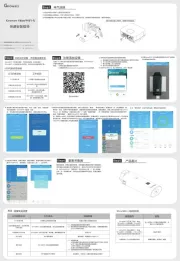
6 September 2025
Wifi-antenne Manualer
Nyeste Wifi-antenne Manualer
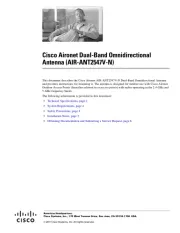
1 Oktober 2025
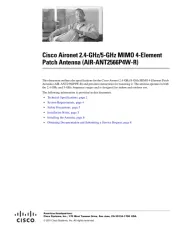
30 September 2025
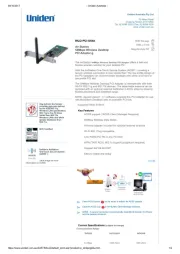
25 September 2025
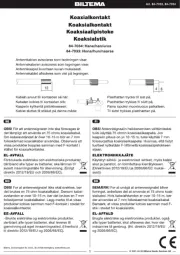
11 September 2025
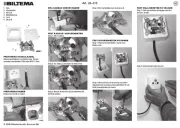
11 September 2025
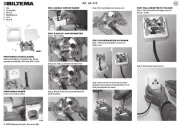
11 September 2025
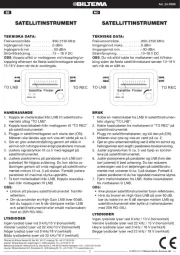
10 September 2025
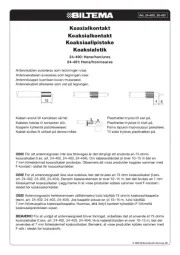
10 September 2025
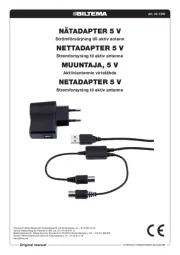
9 September 2025
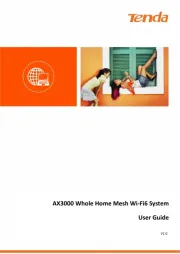
18 August 2025