Kensington KeyFolio Pro Bruksanvisning
Kensington
Tastatur
KeyFolio Pro
Les nedenfor 📖 manual på norsk for Kensington KeyFolio Pro (34 sider) i kategorien Tastatur. Denne guiden var nyttig for 15 personer og ble vurdert med 4.6 stjerner i gjennomsnitt av 8 brukere
Side 1/34
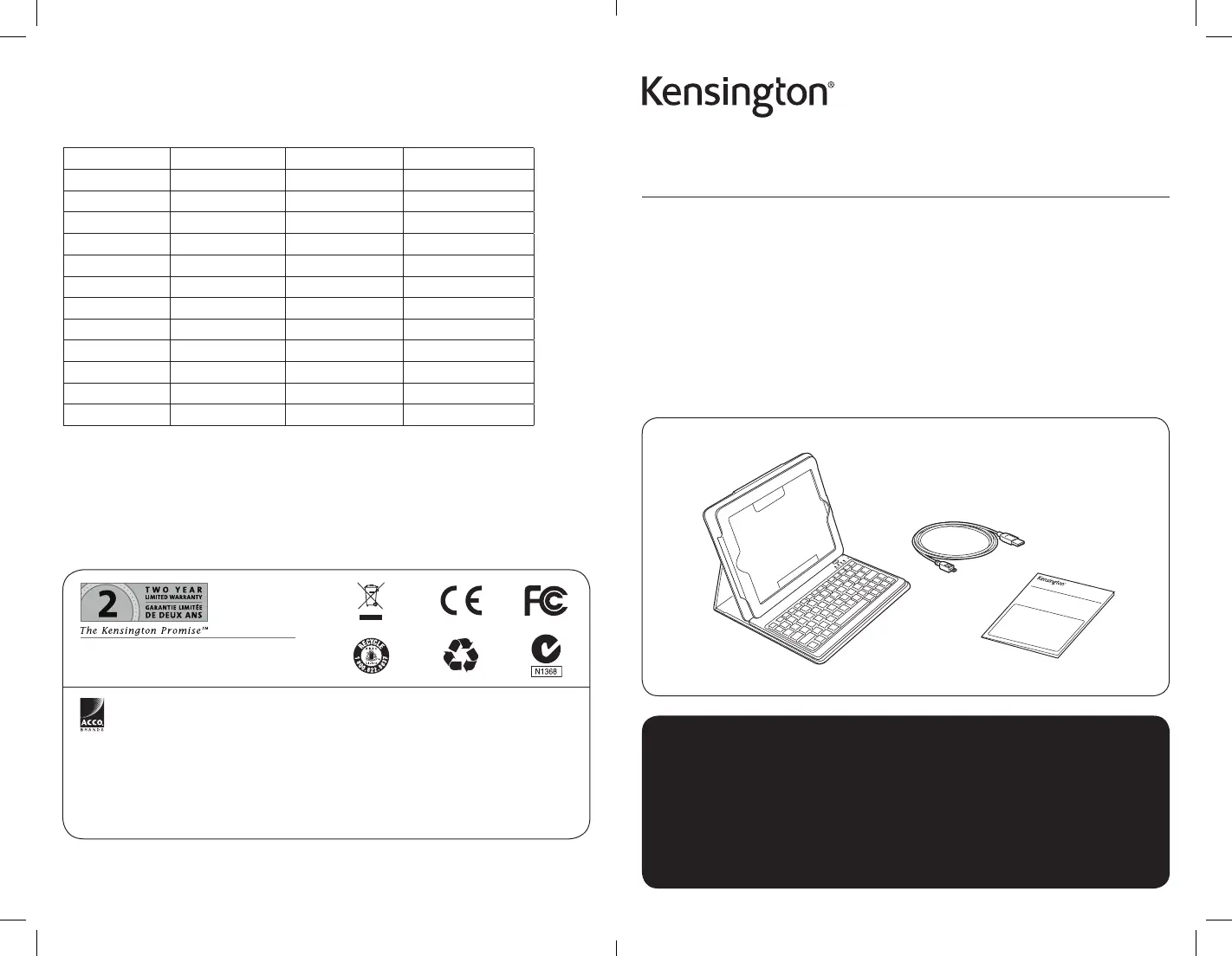
901-2517-02
KL
KeyFolio™ Pro
Perfomance Keyboard Case for iPad® 2
QUICK START GUIDE
GUIDE DE DEMARRAGE RAPIDE
KURZANLEITUNG
SNELSTARTGIDS
GUIDA RAPIDA
GUÍA RÁPIDA
Contents / Contenu / Inhalt / Inhoud / Contenuto / Contenido / Tartalomjegyzék / Obsah /
Zawartość opakowania / Содержание / Conteúdo
GYORSKALAUZ
PŘÍRUČKA ZAČÍNÁME
SZYBKI START
КРАТКОЕ РУКОВОДСТВО
ПОЛЬЗОВАТЕЛЯ
MANUAL DE INÍCIO RÁPIDO
Register Now!
Enregistrer maintenant !
Jetzt registrieren!
Nu registreren
Registrar ahora
Registra adesso
Regisztràljon most!
Zaregistrujte se nyní!
Zarejestruj się!
Зарегистрироваться!
Registe-se agora!
register.kensington.com
QUICK START GUIDE
Technical Support / Assistance technique / Technischer Support /
Technische ondersteuning / Supporto tecnico / Asistencia técnica /
Műszaki támogatás / Technická podpora / Pomoc techniczna /
Техническая поддержка / Assistência técnica
Australia 1300 881 931 Nederland 010 713 1882
België / Belgique 02 401 2395 New Zealand 0800 539 26273
Brasil 14 3235-4003 Norway 80017520
Canada 1 800 268 3447 Österreich 0800 677 873
Denmark 80 250966 Polska 22 570 18 00
Deutschland 0692 222 3654 Portugal 800855802
España 911 146 735 Russia 007 495 933 5163
Finland 0800 9 15697 Schweiz / Suisse 044 580 6667
France 01 7671 0404 Sweden 08 5033 6577
Hungary 06 20 9430 612 United Kingdom 0203 364 5390
Ireland 01 431 1395 United States 1 800 535 4242
Italia 02 3604 7030 International Toll +31 53 484 9135
México 55 15 00 57 00
Complete warranty terms are available at:
www.warranty.kensington.com
Tout les termes de la garantie sont disponibles au:
www.warranty.kensington.com
For technical support visit:
Pour tout support
technique veullez visiter:
Para suporte técnico visite:
www.kensington.com
ACCO Brands Europe
Oxford House
Oxford Road
Aylesbury
Bucks, HP21 8SZ
United Kingdom
ACCO MEXICANA, S.A. DE C.V.
Avenida Circuito de la Industria
Norte # 6
Parque Industrial Lerma,
Lerma, 52000 Estado de Mexico
MEXICO
ACCO Brands Chile S.A.,
Avda. San Josemaría
Escrivá de Balaguer Nº5773
Vitacura, C.P. 7640870
Santiago, Chile
Tilibra Produtos de Papelaria Ltda.
Rua Aimorés, 6-9
Bauru, CEP 17013-900
São Paulo, Brasil
ACCO Brands Canada
5 Precidio Court
Brampton
Ontario, L6S 6B7
Canada
Kensington Computer Products Group
A Division of ACCO Brands
333 Twin Dolphin Drive, 6th Floor
Redwood Shores, CA 94065
Designed in California, U.S.A. by Kensington
Made in China
www.kensington.com
ACCO Australia
Level 2, 8 Lord St
Botany NSW 2019
Australia
Patents Pending
Produkspesifikasjoner
| Merke: | Kensington |
| Kategori: | Tastatur |
| Modell: | KeyFolio Pro |
| Batterikapasitet: | 430 mAh |
| Bluetooth-versjon: | 2.0+EDR |
| Kompatibilitet: | iPad 2 |
| Batteriteknologi: | Lithium-Ion (Li-Ion) |
| Produktfarge: | Sort |
| Antall støttede batterier: | 1 |
| Batteriliv (maks.): | 90 timer |
| Enhetsgrensesnitt: | Bluetooth |
| Mus inkludert: | Nei |
| Tastaturets formfaktor: | Mini |
Trenger du hjelp?
Hvis du trenger hjelp med Kensington KeyFolio Pro still et spørsmål nedenfor, og andre brukere vil svare deg
Tastatur Kensington Manualer
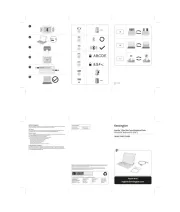
12 August 2025
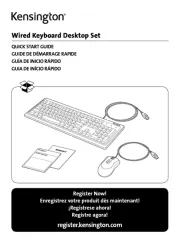
12 August 2025
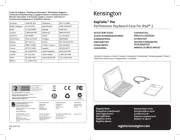
12 August 2025
Tastatur Manualer
- Urban Factory
- Loupedeck
- Tripp Lite
- X9 Performance
- Mad Dog
- Carlsbro
- Rapoo
- Kawai
- Yamaha
- Nedis
- Havis
- Roline
- Evga
- Tracer
- Logilink
Nyeste Tastatur Manualer
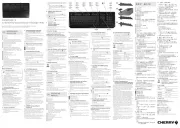
20 Oktober 2025

19 Oktober 2025

19 Oktober 2025

18 Oktober 2025
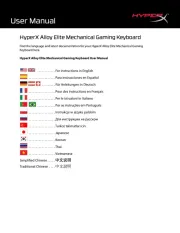
18 Oktober 2025

15 Oktober 2025
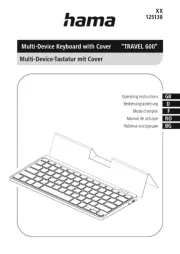
13 Oktober 2025
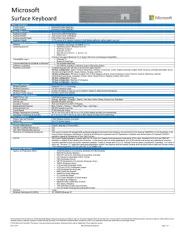
11 Oktober 2025
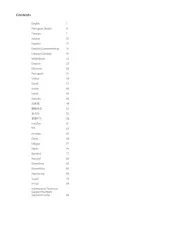
11 Oktober 2025
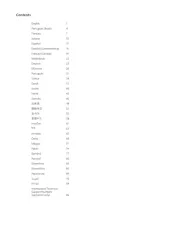
11 Oktober 2025