Luxul Epic 4 ABR-4500 Bruksanvisning
Les nedenfor 📖 manual på norsk for Luxul Epic 4 ABR-4500 (8 sider) i kategorien Ruter. Denne guiden var nyttig for 29 personer og ble vurdert med 4.9 stjerner i gjennomsnitt av 15 brukere
Side 1/8

Fo ld Fo ld Fo ld
READ ME FIRST
QUICK INSTALL GUIDE
Epic 4
Multi-WAN Gigabit Router
ABR-4500
Includes:
Multi-WAN Gigabit Router
Rack Mounting Ears (2)
Rubber Feet (4)
Power Cord
SETUP AND CONFIGURATION
1
Physical Installation
The router can be rack-mounted or used as a desktop router. Install
the router in a stable/safe place to avoid any possible damage. Make sure
there is adequate space around the router for ventilation and proper
heat dissipation. Avoid placement in direct sunlight. Do not place heavy
articles on the router and verify the ground connection of the outlet
is functioning properly.
Desktop/Shelf Installation
For desktop/shelf installation, attach the four rubber feet to the corner
indentations on the bottom of the router, then place the router on
a solid, level platform.
Rack Installation
Use the included L brackets for convenient installation in a 19-inch server or
AV rack. As shown below, use four screws to attach the L-shaped brackets on
either sides of the router, and mount the switch horizontally in the rack. Use
your desired hardware to ax the router supports to the rack.
Install Brackets for Rack-Mounting Attach Feet for Desktop Installation
2
Connecting Ethernet and Power
Before installing the router, test the Internet connection to verify that it
is functioning properly. Once Internet access is confirmed to be working,
follow the steps below for installation and configuration.
Connecting Ethernet
Luxul recommends Category-5, super Category-5 or Category-6 unshielded
twisted pair (CAT5/CAT5e/CAT6 UTP). To ensure best performance and
stable data transmission at 1000 Mbps, use Category-6 shielded twisted pair.
1. Connect the WAN: Connect the Internet cable from a telco/ISP
modem/router to the dedicated WAN 1 port on the Epic 4.
2. Connect the LAN: Connect a cable from the dedicated LAN 1 port on
the Epic 4 to a switch, access point, or computer.
For best performance, and to maximize available ports, Luxul recommends
connecting all LAN devices to a Luxul switch, then connecting that switch
to the Epic 4 LAN port via a single Ethernet cable.
n NOTE: WAN 1 and LAN 1-4 are configured by default. The Epic 4
must be configured to provide additional WAN ports
.
n NOTE: Connect all LAN devices to a Luxul switch, then connect that
switch to the Epic 4 for best results.
Connecting Power
Use the included power cable to connect the Epic 4 to a surge-protected
outlet. The AC input socket and power switch are on the rear panel. The
built-in power supply supports 100~240VAC at 50/60Hz.
Sales
P: 801-822-5450
E: sales@luxul.com
Technical Support
P: 801-822-5450 Option 3
E: support@luxul.com
LUX-QIG-ABR-4500-v5 02221701
Copyright and Trademark Notices
No part of this document may be modified or adapted in any way, for any purposes without permission in
writing from Luxul. The material in this document is subject to change without notice. Luxul reserves the
right to make changes to any product to improve reliability, function, or design. No license is granted, either
expressly or by implication or otherwise under any Luxul intellectual property rights. An implied license
only exists for equipment, circuits and subsystems contained in this or any Luxul product.
© Copyright 2016 Luxul. All rights reserved. The name Luxul, the Luxul logo, the Luxul logo mark and Simply
Connected are all trademarks and or registered trademarks of Luxul Wireless, Inc. All other trademarks and
registered trademarks are property of their respective holders.
Produkspesifikasjoner
| Merke: | Luxul |
| Kategori: | Ruter |
| Modell: | Epic 4 ABR-4500 |
Trenger du hjelp?
Hvis du trenger hjelp med Luxul Epic 4 ABR-4500 still et spørsmål nedenfor, og andre brukere vil svare deg
Ruter Luxul Manualer

16 Oktober 2024

16 Oktober 2024

16 Oktober 2024

16 Oktober 2024

16 Oktober 2024
Ruter Manualer
- Alfa
- StarIink
- Comprehensive
- Black Box
- Silverline
- Keewifi
- Bea-fon
- Asus
- Rocstor
- Lantronix
- Zebra
- Predator
- Sabrent
- Zoom
- Intellinet
Nyeste Ruter Manualer

20 Oktober 2025
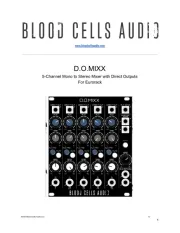
12 Oktober 2025

7 Oktober 2025
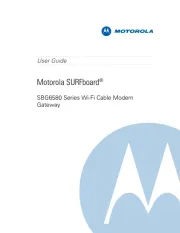
7 Oktober 2025
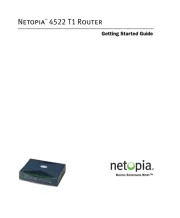
7 Oktober 2025

6 Oktober 2025

6 Oktober 2025

6 Oktober 2025

6 Oktober 2025

6 Oktober 2025