Magnus VC-400-SC Bruksanvisning
Magnus
Ikke kategorisert
VC-400-SC
Les nedenfor 📖 manual på norsk for Magnus VC-400-SC (2 sider) i kategorien Ikke kategorisert. Denne guiden var nyttig for 31 personer og ble vurdert med 4.4 stjerner i gjennomsnitt av 16 brukere
Side 1/2
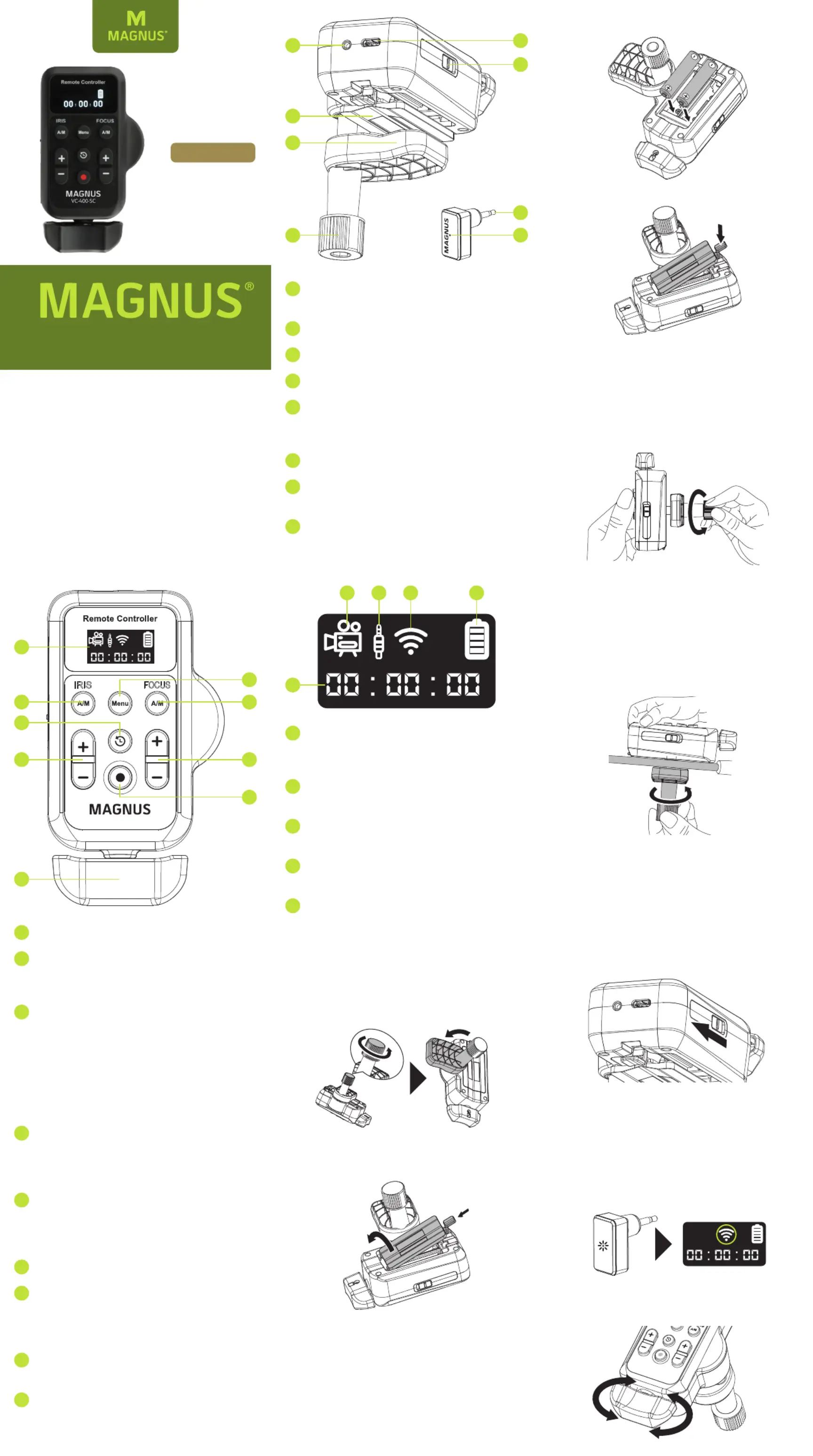
Owner’s
Manual
Wireless LANC Controller
VC-400-SC
Thank you for choosing Magnus.
The Magnus Wireless LANC Controller offers direct
access to your Canon or Sony camcorder’s recording
functions. Control zoom, focus, and iris speeds with
variable speed settings. The pressure-sensitive rocker
allows you to easily record smooth video while
zooming in and out for telephoto and wide-angle
shots. Wirelessly start and stop video recording and
review your last recorded clip. Clamp the remote onto
your tripod’s pan handle so you can zoom and pan at
the same time.
Overview
Remote and Receiver
Display
VC-400-SC
VC-400-SC
1
Display
2
IRIS A/M: Press to toggle auto IRIS adjustment.
When you enter the remote’s setup menu, press
this key to exit the menu.
3
Record review: While in standby mode, press
the button to review the last recorded clip.
When the video ends, the camcorder will return
to standby mode.
Note: Depending on the camcorder’s record
review settings, it is possible that the last several
seconds of the previously recorded video will
also play.
4
IRIS +/−: + Opens the iris
(decreases the iris value)
− Closes the iris
(increases the iris value)
5
Zoom lever: Turn right to zoom in on a subject.
Turn left to zoom out from a subject.
Note: If the camcorder has a ZOOM mode,
switch it to the SERVO or REMOTE mode.
6
Menu: Press to enter and exit the setup menu.
7
FOCUS A/M: Press to toggle auto FOCUS
adjustment. When you enter the remote’s setup
menu, press this key to confirm the selected
menu setting.
8
FOCUS +/−: + Focuses on distant subjects
− Focuses on close subjects
9
Record: Press to start and stop recording.
10
Remote port: Use the supplied 2.5 mm cable to
connect the remote to the camcorder.
11
Battery compartment cover
12
Clamp
13
Clamp knob
14
USB Type-C port: Used for firmware updates.
Visit www.magnustripods.com to download the
latest firmware.
15
On/Off switch
16
Plug: 2.5 mm jack for connection to a
camcorder’s REMOTE or LANC port.
17
LED: Indicates the wireless receiver’s activity
status.
Also Included: 2.5 mm coiled cable
Installing the Batteries
1. Loosen the clamp knob and swivel the clamp so
it doesn’t block the battery compartment door.
1
Record indicator: Displays the icon when
recording starts. No icon appears when
recording stops.
2
Wired Connection indicator: Displays when a
wired connection is created.
3
Wireless Connection indicator: Displays when
a wireless connection is created.
4
Battery indicator: Displays the remaining
battery level.
5
Timer: The timer starts when the camcorder
starts recording. When recording stops, the
timer displays 00:00:00 to indicate
hours : minutes : seconds.
2. Press the battery door’s latch inward until you
can pull up on the door and remove it.
3. Install two AAA 1.5 V batteries as shown.
Mounting the Remote
You can easily mount the remote to a tripod’s pan
handle for easy access and control.
1. Loosen the clamp knob so you can insert the
pan handle.
2. Align the pan handle with the groove on the
clamp, and rotate the clamp knob to tighten
and secure the clamp onto the pan handle.
Note: Depending on the pan handle attached,
the remote may make contact with the grip
of the pan handle when it’s in use. Attach the
remote so there’s a small amount of space
between the remote and the grip.
Connecting the Remote to a Camera
Wireless Connection
1. Make sure the camcorder is turned off, and
insert the wireless receiver into the camcorder’s
Remote or LANC port.
Note: Refer to the camcorder’s user manual for
the location of the REMOTE or LANC port.
2. Turn on the camcorder, and slide the remote’s
power switch to the ON position. The receiver’s
LED will blink red while trying to connect to
the remote, and blink green when connected.
The Wireless Connection indicator will appear
onscreen to confirm the connection.
Note: If there is no connection to a camcorder, or
the camcorder’s power is off, the LED will be off.
3. Toggle the zoom lever to test that the remote is
working with the camcorder and adjusting the zoom.
4. Replace the battery door until it snaps shut.
1 2 43
13
5
12
11
10
6
9
7
14
15
16
17
8
2
1
3
4
5
Produkspesifikasjoner
| Merke: | Magnus |
| Kategori: | Ikke kategorisert |
| Modell: | VC-400-SC |
Trenger du hjelp?
Hvis du trenger hjelp med Magnus VC-400-SC still et spørsmål nedenfor, og andre brukere vil svare deg
Ikke kategorisert Magnus Manualer

13 Desember 2024

13 Desember 2024

13 Desember 2024

13 Desember 2024
Ikke kategorisert Manualer
- Rosco
- Karran
- Proaim
- GBC
- Royal Sovereign
- Uniprodo
- TechBite
- Schwaiger
- Megableu
- Think Tank
- Vango
- SmartGyro
- Ground Zero
- Frilec
- Burley
Nyeste Ikke kategorisert Manualer

23 Oktober 2025

23 Oktober 2025

23 Oktober 2025

23 Oktober 2025

23 Oktober 2025

23 Oktober 2025

23 Oktober 2025

23 Oktober 2025

23 Oktober 2025

23 Oktober 2025