Microchip EEC1005 Bruksanvisning
Microchip
Ikke kategorisert
EEC1005
Les nedenfor 📖 manual på norsk for Microchip EEC1005 (3 sider) i kategorien Ikke kategorisert. Denne guiden var nyttig for 19 personer og ble vurdert med 3.7 stjerner i gjennomsnitt av 10 brukere
Side 1/3
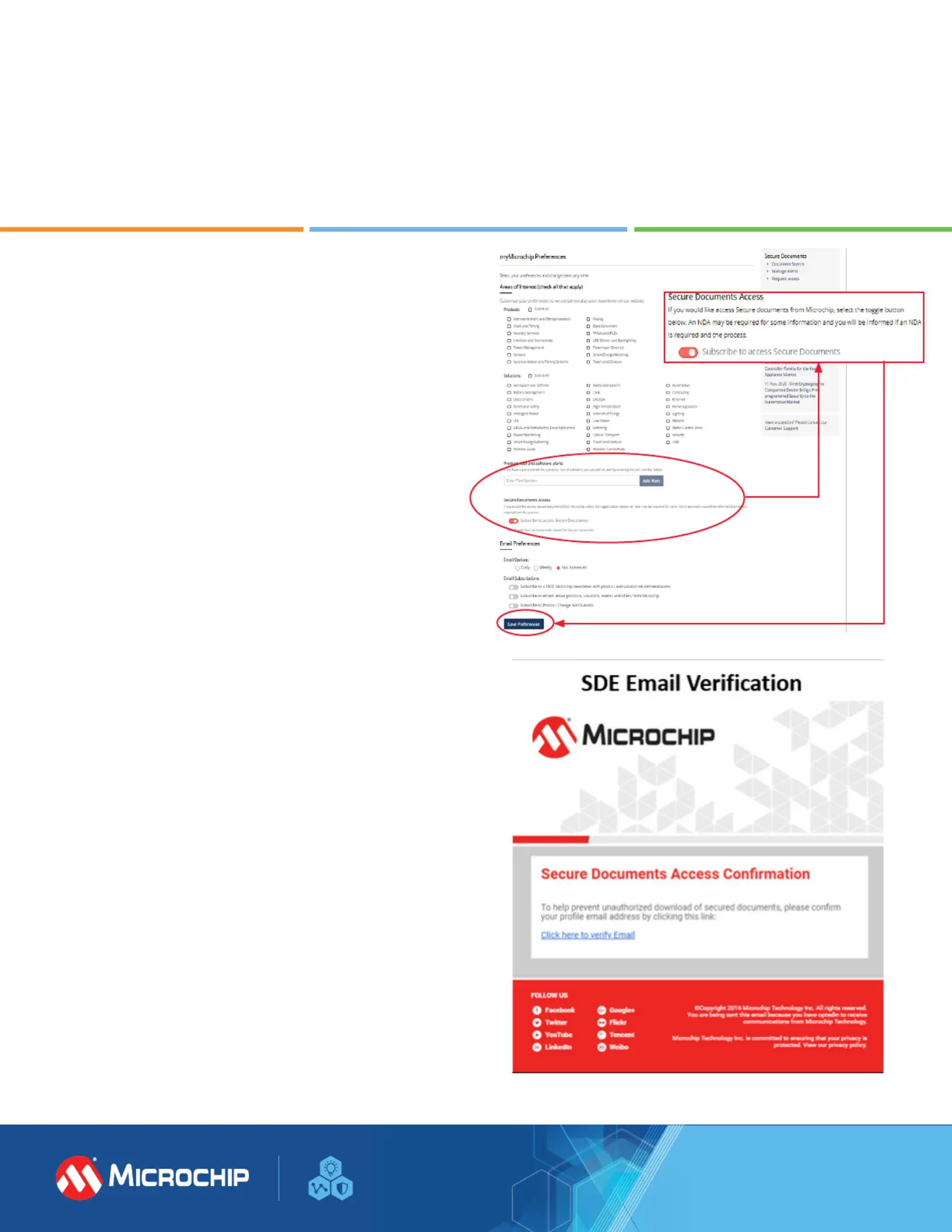
Accessing Microchip’s Secure Documents
via myMicrochip
1. If you are a new user, please register
microchip.com/mymicrochip. If you already have an
account, log into your myMicrochip account.
2. In your account’s Preferences page, go the “Secure Document
Access” section. By default, the “Subscribe to Access Secure
Documents” toggle button is o. Click on this button to turn
on access to secure documents. Don’t forget to click the “Save
Preferences” button at the bottom of the page.
3. For new users, we will grant you regular access to
myMicrochip after we complete the export compliance check
4. To complete your access to our secure documents, you
will receive an email to verify your email address. After
this step is completed, you will see a Secure Documents
drop-down menu on the left side of your myMicrochip
dashboard and you will have access to your assigned
resources.
5. To complete access to Secure Document Exchange (SDE),
a verication email is sent to the user to verify their email
address. Once completed, they now have access to
assigned resources.
6. For current myMicrochip users, visit your prole preferences,
turn on the Subscribe toggle to access secure documents and
save your preferences, as shown in the rst image.
7. Upon verication, with a screen refresh, users now have
access to the Secure Documents navigation.
8. To request additional resources, navigate to your
myMicrochip dashboard and click the drop-down menu
titled Secure Documents and select Request Access.
microchip.com
Produkspesifikasjoner
| Merke: | Microchip |
| Kategori: | Ikke kategorisert |
| Modell: | EEC1005 |
Trenger du hjelp?
Hvis du trenger hjelp med Microchip EEC1005 still et spørsmål nedenfor, og andre brukere vil svare deg
Ikke kategorisert Microchip Manualer
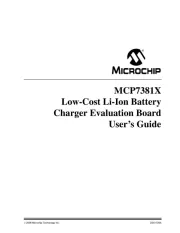
30 September 2025
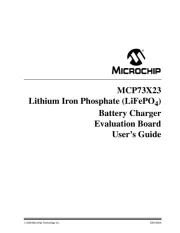
30 September 2025

30 September 2025
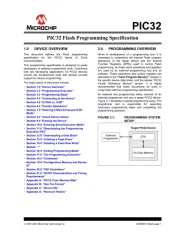
30 September 2025
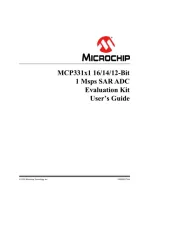
30 September 2025
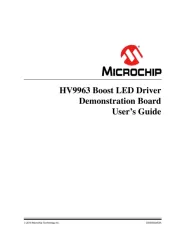
30 September 2025
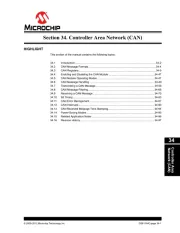
30 September 2025
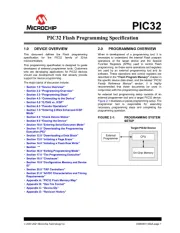
30 September 2025
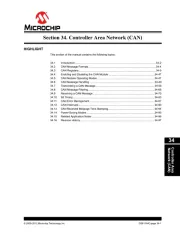
30 September 2025
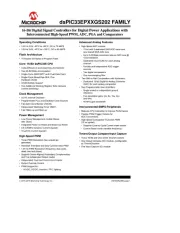
30 September 2025
Ikke kategorisert Manualer
- Reelcraft
- Televés
- BenQ
- Testboy
- Elektrobock
- Zoom
- Kluge
- Superrollo
- Götze & Jensen
- Interstuhl
- Marathon
- Lotus
- AmerBox
- JIMMY
- Duronic
Nyeste Ikke kategorisert Manualer

23 Oktober 2025

23 Oktober 2025

23 Oktober 2025

23 Oktober 2025

23 Oktober 2025

23 Oktober 2025

23 Oktober 2025

23 Oktober 2025

23 Oktober 2025

23 Oktober 2025