NAD M10 V3 Bruksanvisning
NAD
Hi-fi system
M10 V3
Les nedenfor 📖 manual på norsk for NAD M10 V3 (4 sider) i kategorien Hi-fi system. Denne guiden var nyttig for 26 personer og ble vurdert med 3.8 stjerner i gjennomsnitt av 13.5 brukere
Side 1/4

Owner’s Manual
ENGLISH
BluOS Streaming Amplifier
MASTERS
®
M10 V3
Produkspesifikasjoner
| Merke: | NAD |
| Kategori: | Hi-fi system |
| Modell: | M10 V3 |
Trenger du hjelp?
Hvis du trenger hjelp med NAD M10 V3 still et spørsmål nedenfor, og andre brukere vil svare deg
Hi-fi system NAD Manualer

12 August 2025

15 Oktober 2024
Hi-fi system Manualer
- Crestron
- Imperial
- Auna
- Energy Sistem
- Honor
- Pronomic
- Proscan
- Music Hall
- Audio-Technica
- Pure
- Alto
- QTX
- Arcam
- Tangent
- Rotel
Nyeste Hi-fi system Manualer

20 Oktober 2025
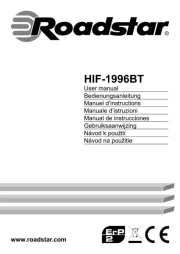
20 Oktober 2025

19 Oktober 2025
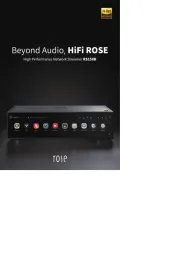
18 Oktober 2025
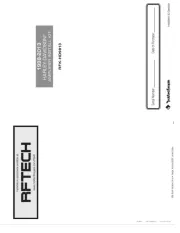
18 Oktober 2025

18 Oktober 2025
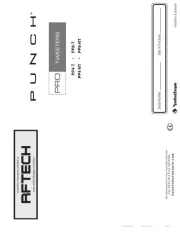
18 Oktober 2025

18 Oktober 2025
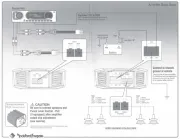
18 Oktober 2025
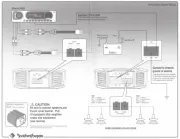
17 Oktober 2025