PAC AP4-GM71 Bruksanvisning
Les nedenfor 📖 manual på norsk for PAC AP4-GM71 (5 sider) i kategorien Mottaker. Denne guiden var nyttig for 22 personer og ble vurdert med 4.9 stjerner i gjennomsnitt av 11.5 brukere
Side 1/5
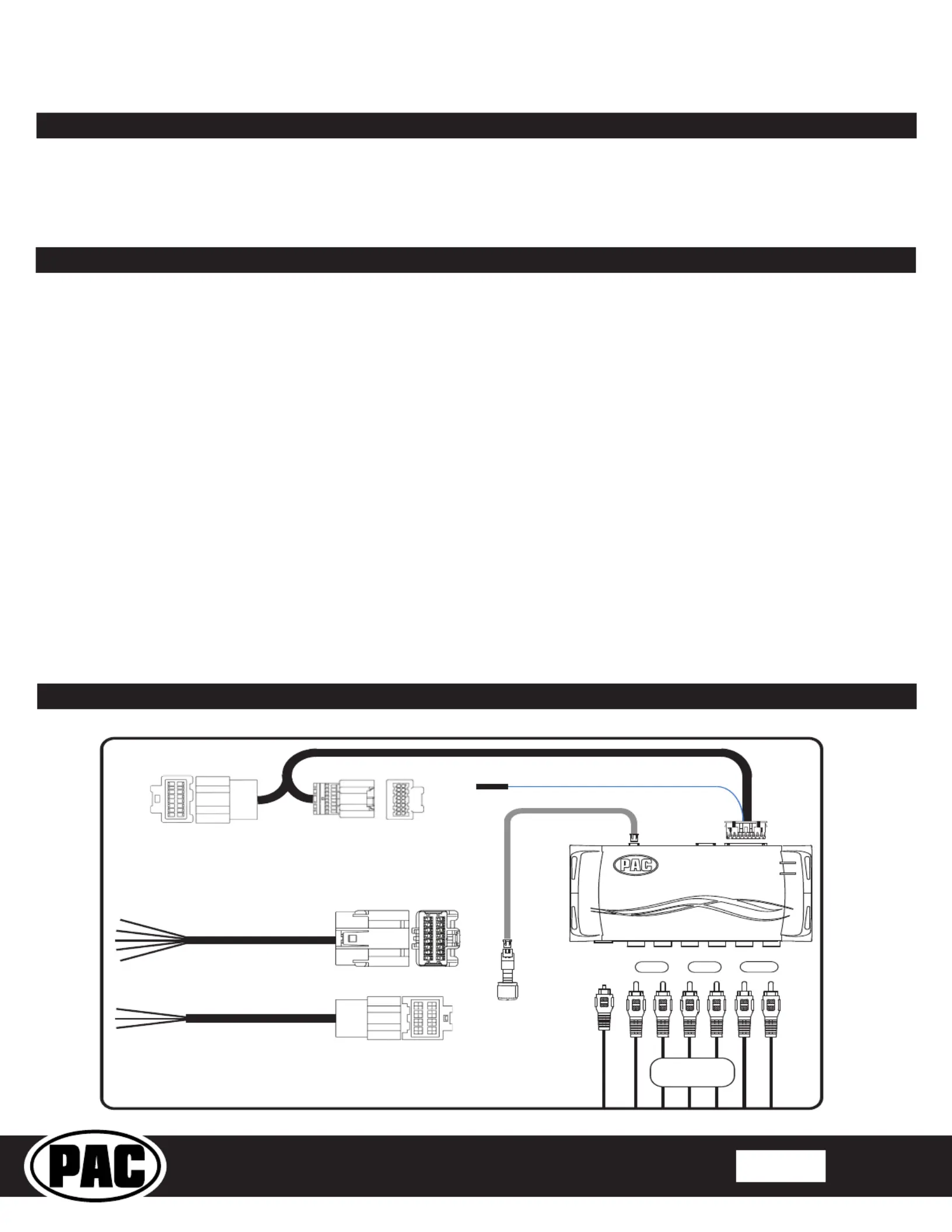
© 2024 Stinger. All rights reserved.
PAC-audio.com
C
Page 1
Rev: 1
Date:090924
Advanced Amplier Interface for
General Motors
AP4-GM71
The AP4-GM71 provides a 6-channel pre-amp output for use with aftermarket audio equipment. The AP4-GM71
delivers a variable 5v RMS pre-amp output with fading, balance, equalization, and level control capabilities. The
module also retains all audio from other vehicle features such as factory navigation prompts, Bluetooth, OnStar, and
parking sensor chimes. A data controlled remote amplier turn on wire is also provided by the AP4-GM71. The module
also provides a variable 2-channel ber optic digital audio output (TOSLINK).
Introduction and Features
Important Notes
1. This interface is only compatible in vehicles with Bose that are equipped with IOS, IOT and IOK Infotainment.
2. The factory amplier must be disconected and removed from the vehicle when the AmpPRO has been installed.
3. The remote output is rated at 2A of current. If more current is needed, an external relay must be used.
4. Channel 5 & 6 are a non-fading outputs. The outputs level of channel 5 & 6 can be controlled using the supplied level
control knob.
5. When the non-fading level control knob is not connected to the AP4-GM71, the output level of channels 5 & 6 will default to
100 percent.
6. To adjust mininum volume or chime volume without using the PC APP the level control knob must be connected.
7. The chime volume and minimum volume levels are set to a sutiable level by default. If you are happy with this level in your
particular application, then additional adjustment is not required. Please refer to the Setup and Conguration section on
page 2 for more details.
8. The factory radio's speed controlled volume and surround sound mode are not supported by the AP4 outputs.
9. When using the TOSLINK output, all chimes must be routed through the front output by setting DIP switch 1 on (down).
10. No adjustments can be made manually using the programming button, or the factory SWC when the module is connected to
a PC.
11. The AP4-GM71 is designed to be installed in the factory amplier location not behind the radio. It will replace the factory
amplier and it will no longer be used.
Wiring Connection Chart
Remote Turn On Output
2A Max Output
Front
1/L
2/R
4/R
5 6
3/L
Rear
Sub
TOSLINK
Speaker
Leads
1-3
AP4-GM71-HAR (A) or (B) Based on Data Type (SEE MANUAL)
To Vehicle
Amplier Harness
Non-Fading
Level Control
Knob
AP4-GM71-HAR (D)
To Aftermarket
Amplifier
Speaker
Leads
4-11
AP4-GM71-HAR (C)
Produkspesifikasjoner
| Merke: | PAC |
| Kategori: | Mottaker |
| Modell: | AP4-GM71 |
Trenger du hjelp?
Hvis du trenger hjelp med PAC AP4-GM71 still et spørsmål nedenfor, og andre brukere vil svare deg
Mottaker PAC Manualer
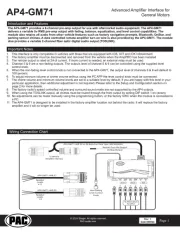
3 August 2025

12 Februar 2025

12 Februar 2025
Mottaker Manualer
- Fender
- Memphis Audio
- KanexPro
- Mooer
- Bogen
- AmpliVox
- Black Lion Audio
- Kicker
- Chandler
- A-NeuVideo
- Onkyo
- Vox
- Hama
- Lectrosonics
- Classé
Nyeste Mottaker Manualer
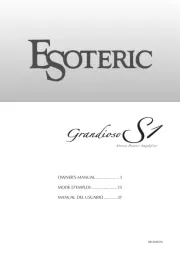
20 Oktober 2025

20 Oktober 2025
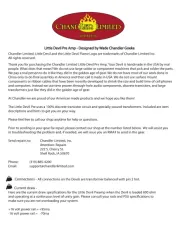
20 Oktober 2025

20 Oktober 2025
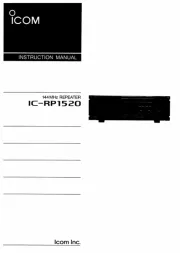
20 Oktober 2025
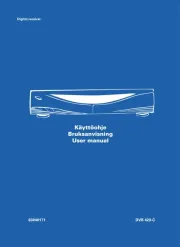
20 Oktober 2025

20 Oktober 2025

20 Oktober 2025
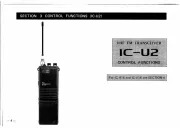
20 Oktober 2025
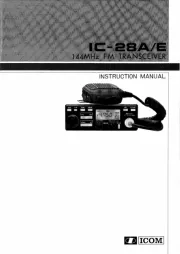
20 Oktober 2025