Polyend Seq Bruksanvisning
Les nedenfor 📖 manual på norsk for Polyend Seq (3 sider) i kategorien Ikke kategorisert. Denne guiden var nyttig for 24 personer og ble vurdert med 5.0 stjerner i gjennomsnitt av 12.5 brukere
Side 1/3
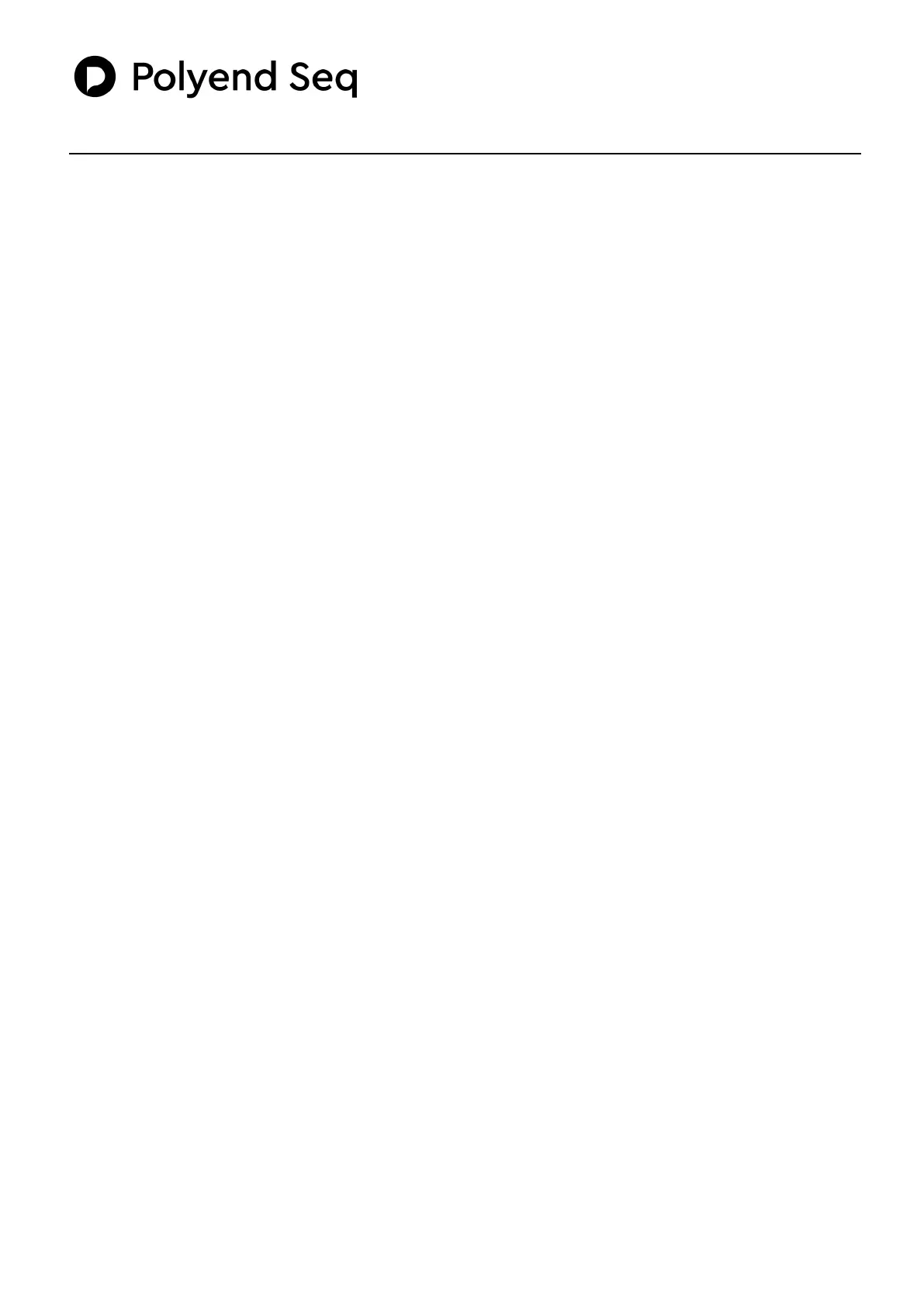
Foreword
First date!
The Buttons that wish to be touched!
Time to meet our Knobs!
Tempo knob!
Polyphonic step sequencer
Get started
•Tempo adjusts the pace of each pattern (from 10 to 400 BPM).
•Swing adds that groove feeling (from 25 to 75%).
•Clock Source chooses internal or external USB/MIDI clock.
•Pattern points on which pattern you are currently working on.
While creating Seq we were trying to keep things as simple as possible for its users. Most functions are available instantly from the main
front panel. There are no hidden menus and all functions fit on one screen. All changes are saved automatically. Our goal was to allow you
to get lost in it without worrying where any functions were. You can use it with your eyes closed or if you’re drunk you can still find your way
around. Now, let us introduce you to your new girlfriend, just don’t tell your girlfriend if you have one.
Open the box, unpack Seq, use provided power adapter or USB cable to turn it on. Sit down, relax and take a deep breath, smile. Start by
simply connecting the beast to your instruments, computers, modulars, etc using one of its outputs. This probably isn’t the first sequencer
you’ve been using, so now you can start fooling around with it in no time. But if for any reason you’re not feeling that confident, let us give
you some help on what you’ll be laying your hands on till the end of your days.
When looking at Seq you’ll find eight function keys, six clickable knobs and eight track buttons on the left side front panel, as well as a lot of
white small square step buttons on the right. Let’s take a closer look at all these guys.
There are eight track buttons that can be turned on and off or combined with main function keys, which are the following ones:
Pattern - while holding it down, choose and press any of 256 step buttons on the sequencer section to load the desired pattern.
Duplicate - you can use it in two different ways. While holding it down choose a source from tracks 1 to 8 and copy it to another by selecting
the destination track. You can also copy patterns by holding Duplicate + Pattern buttons, choosing the source pattern and then destination
pattern.
Quantize - just hold it down, choose the track which you are willing to quantize and voila it’s done. This will quantize notes recorded from
an external controller to a chosen track. Also, will override nudged steps and tracks on a snap to grid basis.
Random - our favourite button and hopefully yours as well. Hold it down and then select tracks you want to effect. The randomization will
follow in chosen root note. This will also apply changes to rolls, velocity and modulation (read more below).
On/Off - you probably know that already, but this one pressed down will turn on and off any chosen track.
Clear - this button pressed down together with any track button will erase all notes contained.
Stop, Play & Rec - stop button stops the playback, play button starts playback. Holding down stop + play (in this exact combination)
will cause recording after 4 bar count in.
Seq knobs are convenient clickable encoders. Their step range is based on a sophisticated algorithm which we think is improving workflow a
lot. By pushing them down you’re scrolling thru options displayed on the screen, and then by rotating you’ll change parameter values. Tempo
knob has a more likely global impact and is corresponding to each pattern settings. All other knobs are responsible for both track and step
parameters, and are changing their options while one of them is pressed. Interesting? Read more below.
Produkspesifikasjoner
| Merke: | Polyend |
| Kategori: | Ikke kategorisert |
| Modell: | Seq |
Trenger du hjelp?
Hvis du trenger hjelp med Polyend Seq still et spørsmål nedenfor, og andre brukere vil svare deg
Ikke kategorisert Polyend Manualer

23 Januar 2025
Ikke kategorisert Manualer
- BZBGear
- Paladin
- Lantus
- Realme
- Cuisinart
- Ufesa
- Kali Audio
- Ltech
- Dyson
- Hama
- Blomberg
- Turbo Air
- OM SYSTEM
- Black Line
- BeamZ
Nyeste Ikke kategorisert Manualer

23 Oktober 2025

23 Oktober 2025

23 Oktober 2025

23 Oktober 2025

23 Oktober 2025

23 Oktober 2025

23 Oktober 2025

23 Oktober 2025

23 Oktober 2025

23 Oktober 2025