Sabrent USB-GAMEPAD Bruksanvisning
Sabrent
Ikke kategorisert
USB-GAMEPAD
Les nedenfor 📖 manual på norsk for Sabrent USB-GAMEPAD (3 sider) i kategorien Ikke kategorisert. Denne guiden var nyttig for 23 personer og ble vurdert med 4.6 stjerner i gjennomsnitt av 12 brukere
Side 1/3
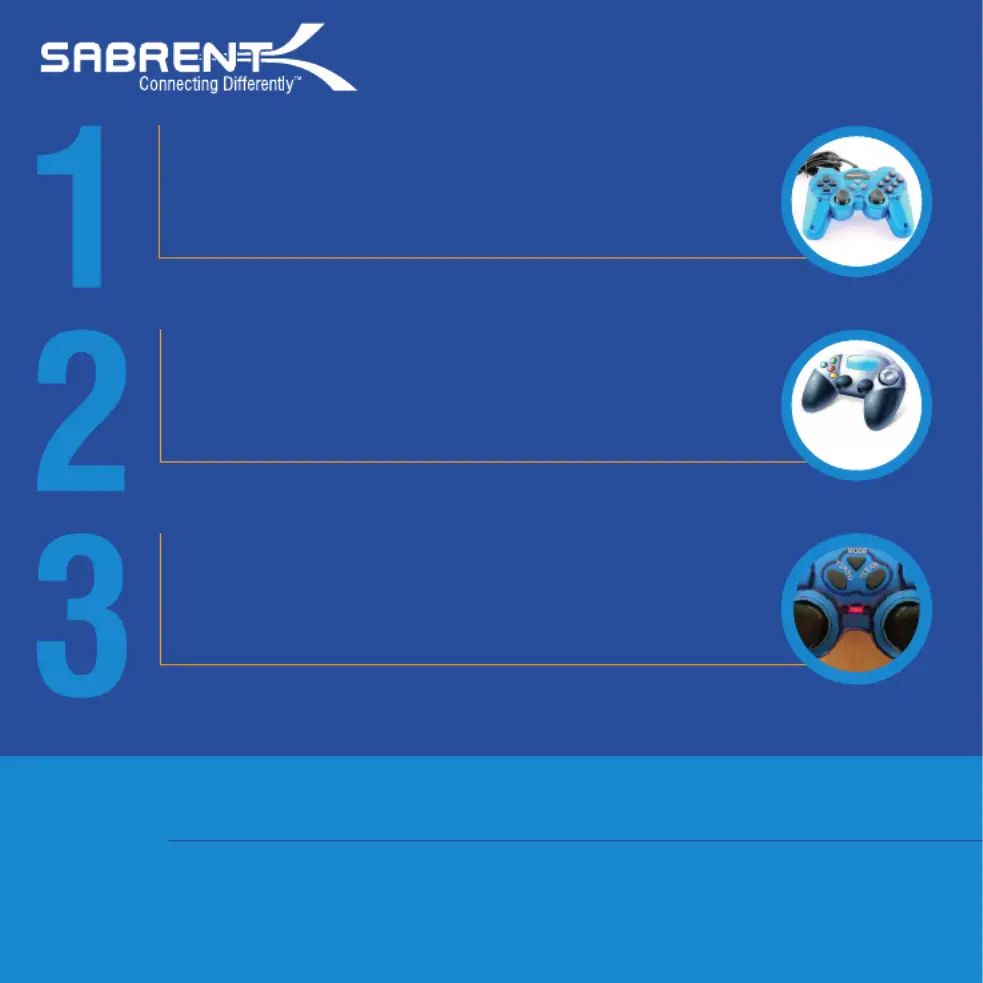
The Sabrent USB-GAMEPAD is Plug & Play, which means that
no special drivers are needed. However, you must have
AUTOMATIC DRIVERS UPDATE turned on.
Once connected, make sure to check under “DEVICES AND
PRINTERS” to see if there’s a “Generic USB Joystick” icon.
This will confirm that Windows® actually sees the device and
that’s installed properly. You should see the following icon:
Push the button (red LED on) to enable the gamepad’s MODE
DIGITAL MODE (this mode will enable all the buttons and both
sticks).
USB-GAMEPAD - Basic Instructions
Generic USB
Joystick
sabrent.com
Note: In FIFA 13, EA Sports removed the support for customizing joysticks and programming buttons that
was in place in every other previous version of FIFA.
HOW TO FIX IT
Replace the entire contents of the “fifasetup” folder inside the new FIFA13 with the provided file:
http://sabrent.com/drivers/USB-GAMEPAD/FIFA_13_Update.zip
After the folder has been replaced, simply open up this newly added folder inside FIFA13 and “fifasetup”
run “fifaconfig.exe”
Produkspesifikasjoner
| Merke: | Sabrent |
| Kategori: | Ikke kategorisert |
| Modell: | USB-GAMEPAD |
| Vekt: | - g |
| Bruksanvisning: | Ja |
| Tilkoblingsteknologi: | Koblet med ledninger (ikke trådløs) |
| Antall knapper: | 12 |
| Kabellengde: | 2 m |
| Produktfarge: | Blå |
| Enhetsgrensesnitt: | USB 2.0 |
| Enhetstype: | Gamepad |
| Støttede Windows operativsystemer: | Ja |
| Plugg inn og spill: | Ja |
| Støttede Mac operativsystemer: | Ja |
| Støttede spillplattformer: | PC |
| Spillkontrollerens funksjonstaster: | Clear memory button, Select button, Turbo button |
| Spillkontrollerteknologi: | Analog/digital |
Trenger du hjelp?
Hvis du trenger hjelp med Sabrent USB-GAMEPAD still et spørsmål nedenfor, og andre brukere vil svare deg
Ikke kategorisert Sabrent Manualer

12 August 2025

12 August 2025

12 August 2025

6 April 2025

5 April 2025

22 Desember 2024

22 Desember 2024

22 Desember 2024

22 Desember 2024

22 Desember 2024
Ikke kategorisert Manualer
- ProLights
- Easymaxx
- Burley
- Daewoo
- Manta
- ADATA
- Thermarest
- Pigtronix
- Hailo
- RIX
- Bluesound
- Dimplex
- Arendo
- Pro1
- Wiha
Nyeste Ikke kategorisert Manualer

23 Oktober 2025

23 Oktober 2025

23 Oktober 2025

23 Oktober 2025

23 Oktober 2025

23 Oktober 2025

23 Oktober 2025

23 Oktober 2025

23 Oktober 2025

23 Oktober 2025