Samsung GX10 Bruksanvisning
Samsung
Ikke kategorisert
GX10
Les nedenfor 📖 manual på norsk for Samsung GX10 (120 sider) i kategorien Ikke kategorisert. Denne guiden var nyttig for 23 personer og ble vurdert med 4.3 stjerner i gjennomsnitt av 12 brukere
Side 1/120
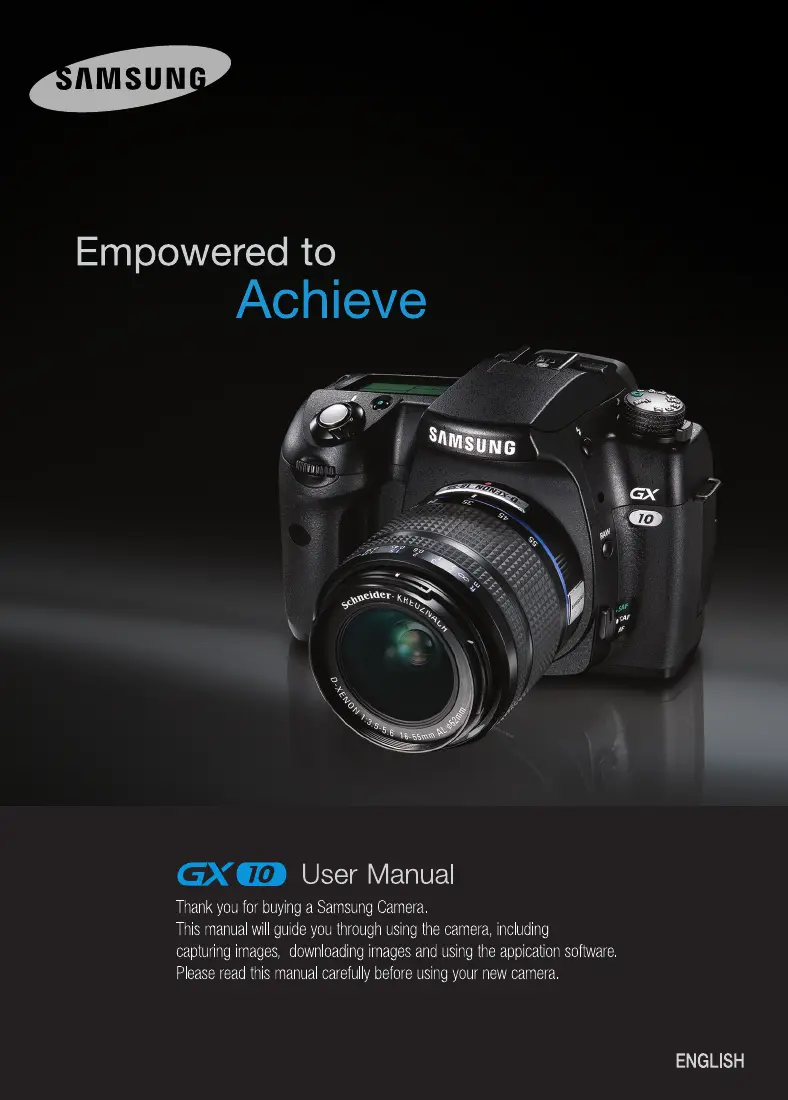
Produkspesifikasjoner
| Merke: | Samsung |
| Kategori: | Ikke kategorisert |
| Modell: | GX10 |
| Vekt: | 710 g |
| Bredde: | 142 mm |
| Dybde: | 71.5 mm |
| Høyde: | 101 mm |
| Strømkilde: | SLB-1674 |
| Maksimal bildeoppløsning: | 3872 x 2592 piksler |
| Digital zoom: | 0 x |
| Optisk zoom: | 10 x |
| Innebygd blits: | Ja |
| Hvitbalanse: | auto, Cloudy, custom modes, daylight, flash, Fluorescent, Incandescent, Shade, Tungsten |
| PictBridge: | Ja |
| Bilderedigering: | Roterende |
| Linsesystem: | PENTAX KAF2 |
| Batteriteknologi: | Lithium-Ion (Li-Ion) |
| Sensortype: | CCD |
| Produktfarge: | Sort |
| Minnekortenhet: | mmc, sd |
| Skjermdiagonal: | 2.5 " |
| Driftstemperatur (T-T): | 0 - 40 °C |
| Lukkerhastighet: | 0.00025 - 30, 3 s |
| Megapiksel: | 10.2 MP |
| Justering av fokus: | Manuell |
| Relativ luftfuktighet under drift (H-H): | 0 - 85 |
| Videoopptaksgrensesnitt: | USB 2.0, Video Output: NTSC, PAL, DC Power Input Connector |
| Display: | LCD |
| Kamelukkertype: | Elektronisk |
| Forstørring: | 0.95 x |
| Videofunksjon: | Nei |
| Forsinkelse selvutløser: | 2, 12 s |
| Kameraavspilling: | single image, slide show, thumbnails |
| Autofokus (AF)-lås: | Ja |
| ISO-sensitivitet: | 1600 |
| Blitsmodusene: | auto, fill-in, Flash off, Red-eye reduction |
| Autofokus (AF)-innstillinger: | continuous auto focus, single auto focus |
| Digital SLR: | Ja |
| Maksimalt internt minne: | 512 MB |
| Minneoppgradering: | 4 GB |
Trenger du hjelp?
Hvis du trenger hjelp med Samsung GX10 still et spørsmål nedenfor, og andre brukere vil svare deg
Ikke kategorisert Samsung Manualer
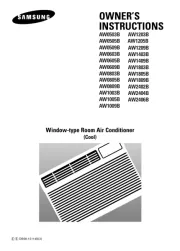
10 Oktober 2025
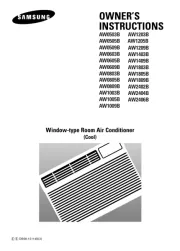
9 Oktober 2025
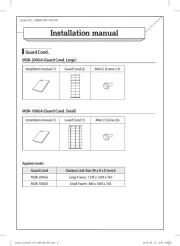
8 Oktober 2025
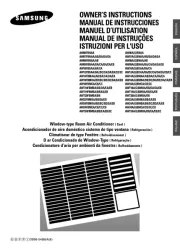
8 Oktober 2025
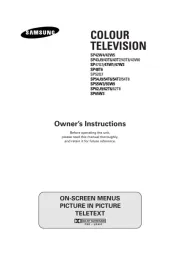
8 Oktober 2025

27 September 2025
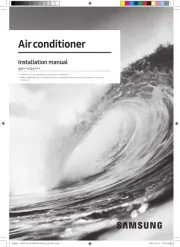
27 September 2025
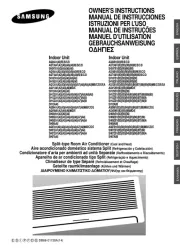
27 September 2025

27 September 2025
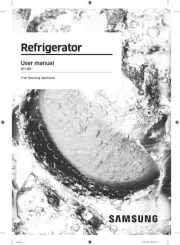
27 September 2025
Ikke kategorisert Manualer
- Joranalogue
- Intertechno
- Livarno Lux
- BirdDog
- GameDay
- Totolink
- Silver Style
- Harder & Steenbeck
- DeWalt
- Dubatti
- Ideal
- Ibanez
- United Office
- RGBlink
- Scala
Nyeste Ikke kategorisert Manualer

23 Oktober 2025

23 Oktober 2025

23 Oktober 2025

23 Oktober 2025

23 Oktober 2025

23 Oktober 2025

23 Oktober 2025

23 Oktober 2025

23 Oktober 2025

23 Oktober 2025