Samsung MM-KC10 Bruksanvisning
Samsung
Ikke kategorisert
MM-KC10
Les nedenfor 📖 manual på norsk for Samsung MM-KC10 (40 sider) i kategorien Ikke kategorisert. Denne guiden var nyttig for 26 personer og ble vurdert med 4.5 stjerner i gjennomsnitt av 13.5 brukere
Side 1/40

MICRO DVD-OK
WITH USB HOST
MM-KC10
V I D E O
COMPACT
DIGITAL AUDIO
Instruction Manual
THIS APPLIANCE IS MANUFACTURED BY:
FAVORITE
SONG
SEARCH
SONG
INFO
MUTE
R
E
T
U
R
N
MENU
VOLME
DSP/EQ
TUNER
MEMORY
P.SCAN
TUNING
OPEN/CLOSE
CANCEL
DVD-OK/DVD/USB/TUNER
RESERVE
VIDEO SEL.
TUNER DVD-OK AUX
USB
SLEEP
BAND
REPEAT SUBTITLE
ZOOM SLOW
MO/ST
EZ VIEW AUDIO
TEMPO
KEY CONTROL
FEMALE
MALE
MELODY
STEP
REMAIN TIMER ON/OFF
NT/PAL
LOGO
REP. A B DEMO/DIMMER TIMER
CLOCK
#
+
AH68-01678B
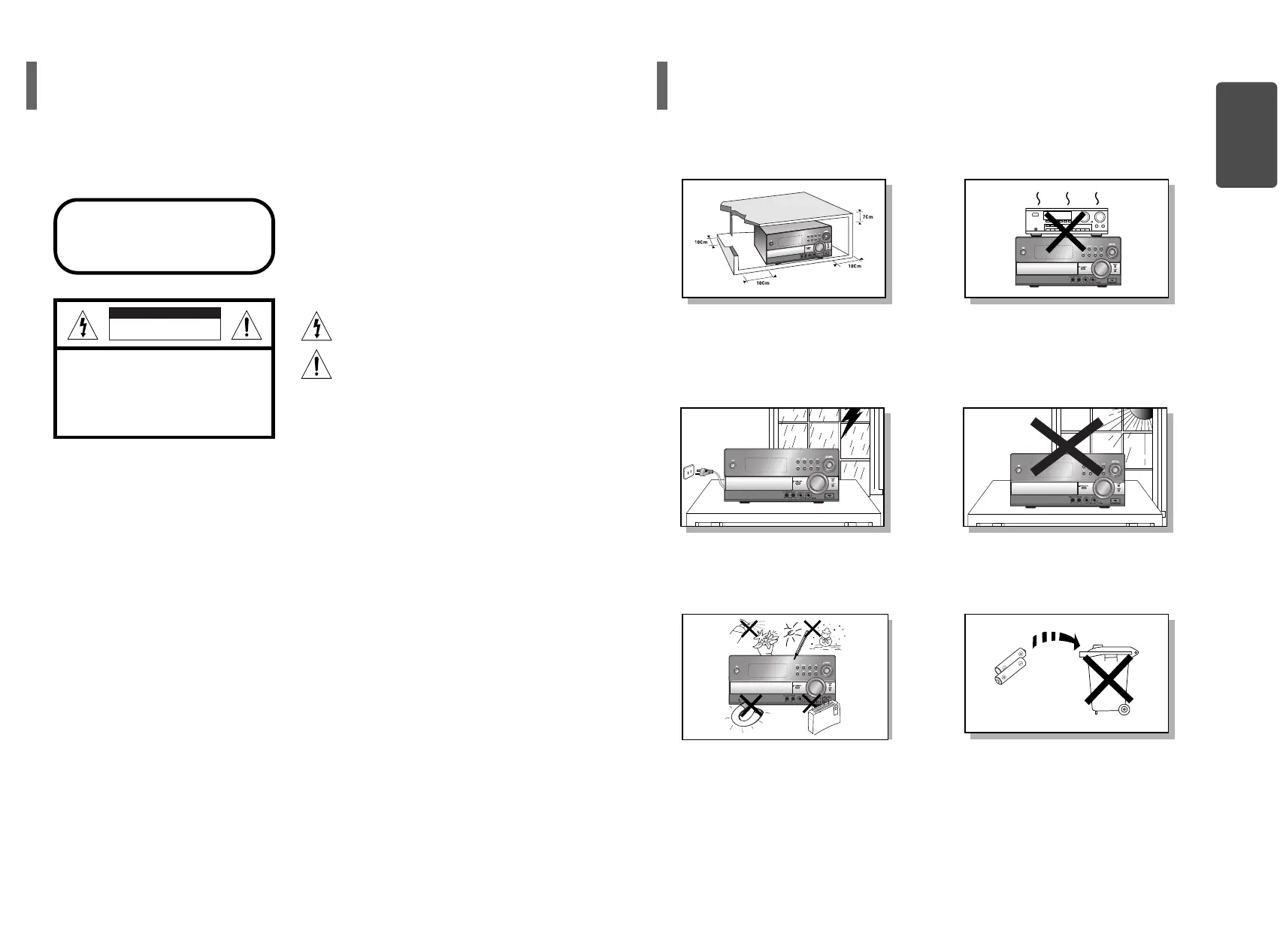
12
Ensure that the AC power supply in your house complies with the identification sticker located on the back of your player. Install your
player horizontally, on a suitable base (furniture), with enough space around it for ventilation (3~4inches). Make sure the ventilation slots
are not covered. Do not stack anything on top of the player. Do not place the player on amplifiers or other equipment which may become
hot. Before moving the player, ensure the disc tray is empty. This player is designed for continuous use. Switching off the DVD player to
the stand-by mode does not disconnect the electrical supply. In order to disconnect the player completely from the power supply,
remove the main plug from the wall outlet, especially when left unused for a long period of time.
Protect the player from moisture(i.e. vases) , and excess
heat(e.g.fireplace) or equipment creating strong magnetic or electric
fields (i.e.speakers...). Disconnect the power cable from the AC supply if
the player malfunctions. Your player is not intended for industrial use.
Use of this product is for personal use only.
Condensation may occur if your player or disc have been stored in cold
temperatures.
If transporting the player during the winter, wait approximately 2 hours
until the unit has reached room temperature before using.
Phones
During thunderstorms, disconnect AC main plug from the
wall outlet.
Voltage peaks due to lightning could damage the unit.
Do not expose the unit to direct sunlight or other heat
sources.
This could lead to overheating and malfunction of the unit.
The battery used with this product contain chemicals that
are harmful to the environment.
Do not dispose of batteries in the general household trash.
Use of controls, adjustments or performance of procedures other
than those specified herein may result in hazardous radiation
exposure.
CAUTION-INVISIBLE LASER RADIATION WHEN OPEN
AND INTERLOCKS DEFEATED, AVOID
EXPOSURE TO BEAM.
This symbol indicates that dangerous voltage which
can cause electric shock is present inside this unit.
This symbol alerts you to important operating and
maintenance instructions accompanying the unit.
WARNING: To reduce the risk of fire or electric shock, do not
expose this appliance to rain or moisture.
CAUTION: TO PREVENT ELECTRIC SHOCK, MATCH
WIDE BLADE OF PLUG TO WIDE SLOT, FULLY
INSERT.
CLASS 1 LASER PRODUCT
KLASSE 1 LASER PRODUKT
LUOKAN 1 LASER LAITE
KLASS 1 LASER APPARAT
PRODUCTO LASER CLASE 1
RISK OF ELECTRIC SHOCK.
DO NOT OPEN
CAUTION:
TO REDUCE THE RISK OF ELECTRIC SHOCK, DO NOT
REMOVE REAR COVER. NO USER SERVICEABLE
PARTS INSIDE. REFER SERVICING TO QUALIFIED
SERVICE PERSONNEL.
CLASS 1 LASER PRODUCT
This Compact Disc player is classified
as a CLASS 1 LASER product.
CAUTION
PREPARATION
Safety Warnings Precautions

43
PREPARATION
Safety Warnings ............................................................................................................................................................................................1
Precautions....................................................................................................................................................................................................2
Notes on Discs...............................................................................................................................................................................................3
Description.....................................................................................................................................................................................................5
CONNECTIONS
Connecting the Speakers ..............................................................................................................................................................................9
Connecting to a TV ........................................................................................................................................................................................10
P.SCAN(Progressive Scan) Function ............................................................................................................................................................12
Connecting to External Components .............................................................................................................................................................13
Connecting the FM, AM Antennas.................................................................................................................................................................14
DEMO / DIMMER Function............................................................................................................................................................................15
OPERATION
Disc Playback ................................................................................................................................................................................................16
DivX Playback................................................................................................................................................................................................17
Playing Media Files using the USB HOST feature ........................................................................................................................................19
Displaying Disc Information ...........................................................................................................................................................................21
Checking the Remaining Time.......................................................................................................................................................................21
Fast/Slow Playback .......................................................................................................................................................................................22
Skipping Scenes/Songs.................................................................................................................................................................................23
Angle Function...............................................................................................................................................................................................24
Repeat Playback............................................................................................................................................................................................25
A-B Repeat Playback.....................................................................................................................................................................................27
Zoom (Screen Enlarge) Function...................................................................................................................................................................28
EZ VIEW Function .........................................................................................................................................................................................28
Selecting Audio/Subtitle Language................................................................................................................................................................29
Moving Directly to a Scene/Song...................................................................................................................................................................30
Using Disc Menu............................................................................................................................................................................................31
Using the Title Menu......................................................................................................................................................................................32
SETUP
Setting the DRC (Dynamic Range Compression)..........................................................................................................................................33
AV SYNC Setup.............................................................................................................................................................................................34
Setting the Language.....................................................................................................................................................................................35
Setting TV Screen type..................................................................................................................................................................................37
Setting Parental Controls (Rating Level) .......................................................................................................................................................39
Setting the Password.....................................................................................................................................................................................40
Setting the Wallpaper ....................................................................................................................................................................................41
Playing DVD-OK Discs ..................................................................................................................................................................................43
Connecting Microphone.................................................................................................................................................................................44
Reserving Accompaniment Music .................................................................................................................................................................45
Priority Playing Accompaniment Music..........................................................................................................................................................46
Favorite Song Function..................................................................................................................................................................................47
Search Song Function ...................................................................................................................................................................................49
Key Control / Tempo Control .........................................................................................................................................................................54
Male-Female Key Control / Melody Function.................................................................................................................................................55
Setting the Chorus .........................................................................................................................................................................................56
Setting the Fanfare ........................................................................................................................................................................................57
Setting the Average Score.............................................................................................................................................................................58
Setting the Shadow........................................................................................................................................................................................59
Setting the Clock............................................................................................................................................................................................60
Timer Function...............................................................................................................................................................................................61
Canceling the Timer.......................................................................................................................................................................................62
RADIO OPERATION
Listening to Radio ..........................................................................................................................................................................................63
Presetting Stations.........................................................................................................................................................................................64
MISCELLANEOUS
Sound Field (DSP)/EQ Function....................................................................................................................................................................66
Sleep Timer Function.....................................................................................................................................................................................67
Mute Function ................................................................................................................................................................................................68
Connecting Headphones ...............................................................................................................................................................................69
Cautions on Handling and Storing Discs .......................................................................................................................................................70
Before Calling for Service ..............................................................................................................................................................................71
Notes on Discs...............................................................................................................................................................................................73
Language Code List.......................................................................................................................................................................................74
USB Host Feature Supported Family ............................................................................................................................................................75
Specifications.................................................................................................................................................................................................77
Memo.............................................................................................................................................................................................................78
Multi-Disc Playback & AM/FM Tuner,
The MM-KC10 combines the convenience of multi-disc playback capability, including DVD, DVD-OK, VCD,
CD, MP3-CD, CD-R, CD-RW, and DVD-RW, with a sophisticated AM/FM tuner, all in a single player.
Power Saving Function
The MM-KC10 automatically shuts itself off after 20 minutes in the stop .
USB Host Play
You can enjoy the media files such as pictures, movies and tunes saved in an MP3 player,
USB memory or digital camera in high visual and high audio quality of home theater sound by connecting the
storage device to the USB port of the home theater.
Customized TV Screen Display
The MM-KC10 allows you to select your favorite image during JPEG, DVD playback and set it as your
background wallpaper.
TV Screen Saver Function
The MM-KC10 automatically brightens and darkens the brightness of the TV screen after 3 minutes in the
stop. The MM-KC10 automatically switches itself into the power saving mode after 20 minutes in the screen
saver mode.
DVD (Digital Versatile Disc) offers fantastic audio and video, thanks to Dolby Digital
surround sound and MPEG-2 video compression technology. Now you can enjoy these
realistic effects in the home, as if you were in a movie theater or concert hall.
V I D E O
DVD players and the discs are coded by region. These regional codes must match in order
for the disc to play. If the codes do not match, the disc will not play.
The Region Number for this player is given on the rear panel of the player.
(Your DVD player will only play DVDs that are labeled with identical region codes.)
1 6
~
•
Many DVD discs are encoded with copy protection. Because of this, you should only connect your
DVD player directly to your TV, not to a VCR. Connecting to a VCR results in a distorted picture
from copy-protected DVD discs.
•
This product incorporates copyright protection technology that is protected by methods claims of certain
U.S. patents and other intellectual property rights owned by Macrovision Corporation and other rights
owners. Use of this copyright protection technology must be authorized by Macrovision Corporation, and
is intended for home and other limited viewing uses only unless otherwise authorized by Macrovision
Corporation. Reverse engineering or disassembly is prohibited.
Copy Protection
PREPARATION
Notes on Discs
Contents
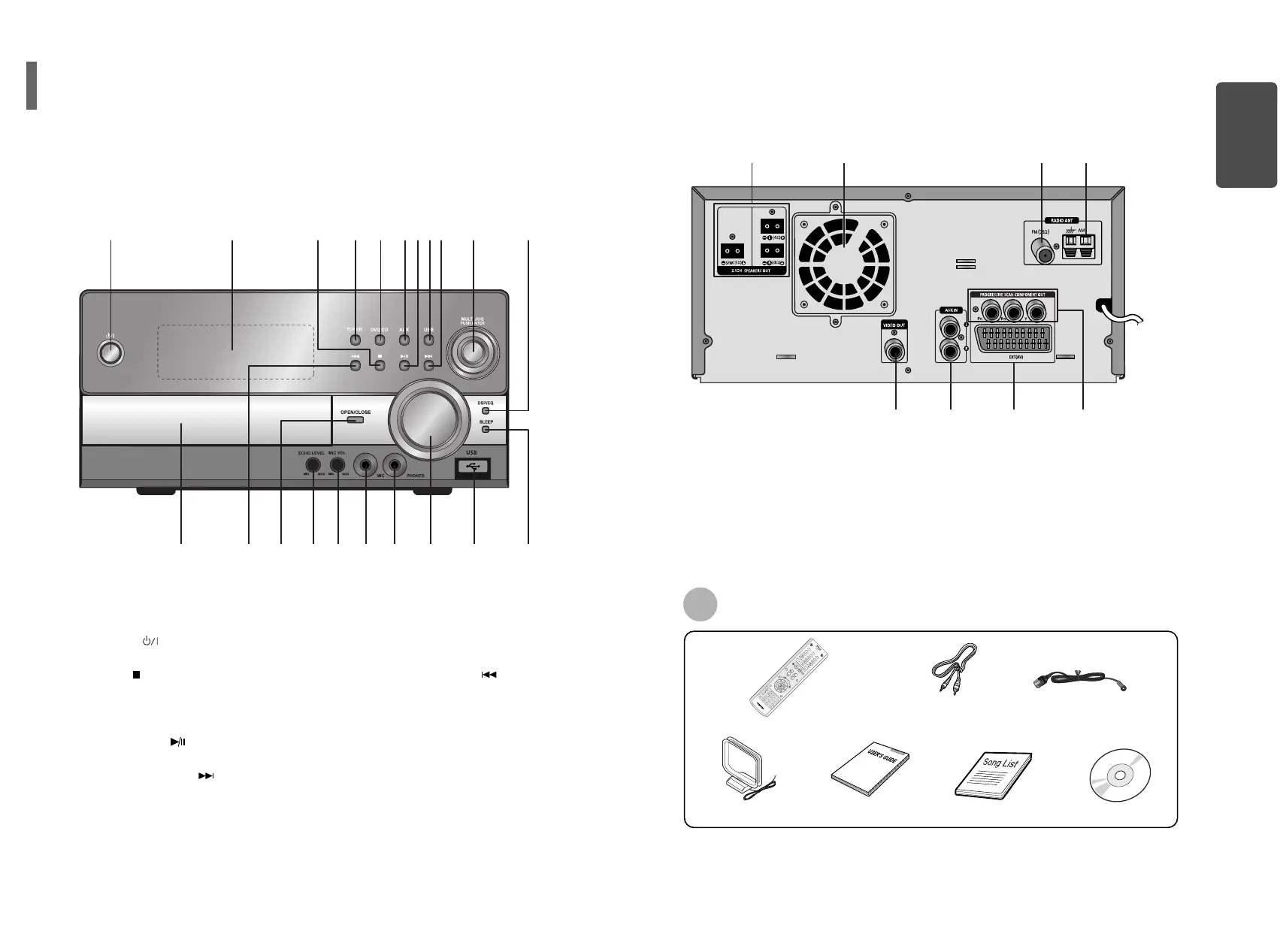
—Rear Panel—
FAVORITE
SONG
SEARCH
SONG
IN
FO
MU
T
E
RETURN
MENU
VOLME
DSP/EQ
TUNER
MEMORY
P.SCAN
TUNING
OPEN/CLOSE
CANCEL
DVD-OK/DVD/USB/TUNER
RESERVE
VIDEO SEL.
TUNER DVD-OK AUX
USB
SLEEP
BAND
REPEAT SUBTITLE
ZOOM SLOW
MO/ST
EZ VIEW AUDIO
TEMPO
KEY CONTROL
FEMALE
MALE
MELODY
STEP
REMAIN TIMER ON/OFF
NT/PAL
LOGO
REP. A B DEMO/DIMMER TIMER
CLOCK
#
+
Video Cable
AM Antenna
FM Antenna
Remote Control
Song list bookUser's Manual
65
—Front Panel—
Accessories
PREPARATION
1. POWER ( ) BUTTON
2. WINDOW DISPLAY
3. STOP ( ) BUTTON
4. TUNER BUTTON
5. DVD/CD BUTTON
6. AUX BUTTON
7. PLAY/PAUSE ( ) BUTTON
8. USB BUTTON
9. TUNING UP & SKIP ( ) BUTTONS
10. MULTI JOG
11. DSP/EQ BUTTON
12. CD DOOR OPEN/CLOSE
13. TUNING DOWN & SKIP ( ) BUTTONS
14. OPEN/CLOSE BUTTON
15. ECHO LEVEL CONTROL
16. MIC VOLUME CONTROL
17. MIC JACK
18. HEADPHONE JACK
19. VOLUME CONTROL
20. USB CONNECTOR
21. SLEEP BUTTON
1
12 13 14 15 16 17 18 19 20 21
234567891011
1
56 7 8
234
1. 2.1 Channel Speaker Output Terminals
2. Cooling Fan
3. FM Antenna Connector
4. AM Antenna Connectors
5. Video Output Connectors
6. AUX-Input
7. Scart Connector
Connect to a TV with scart input connector.
8. COMPONENT VIDEO OUTPUT jacks
Connect a TV with component video inputs to these
jacks.
DVD KARAOKE DISC
Description
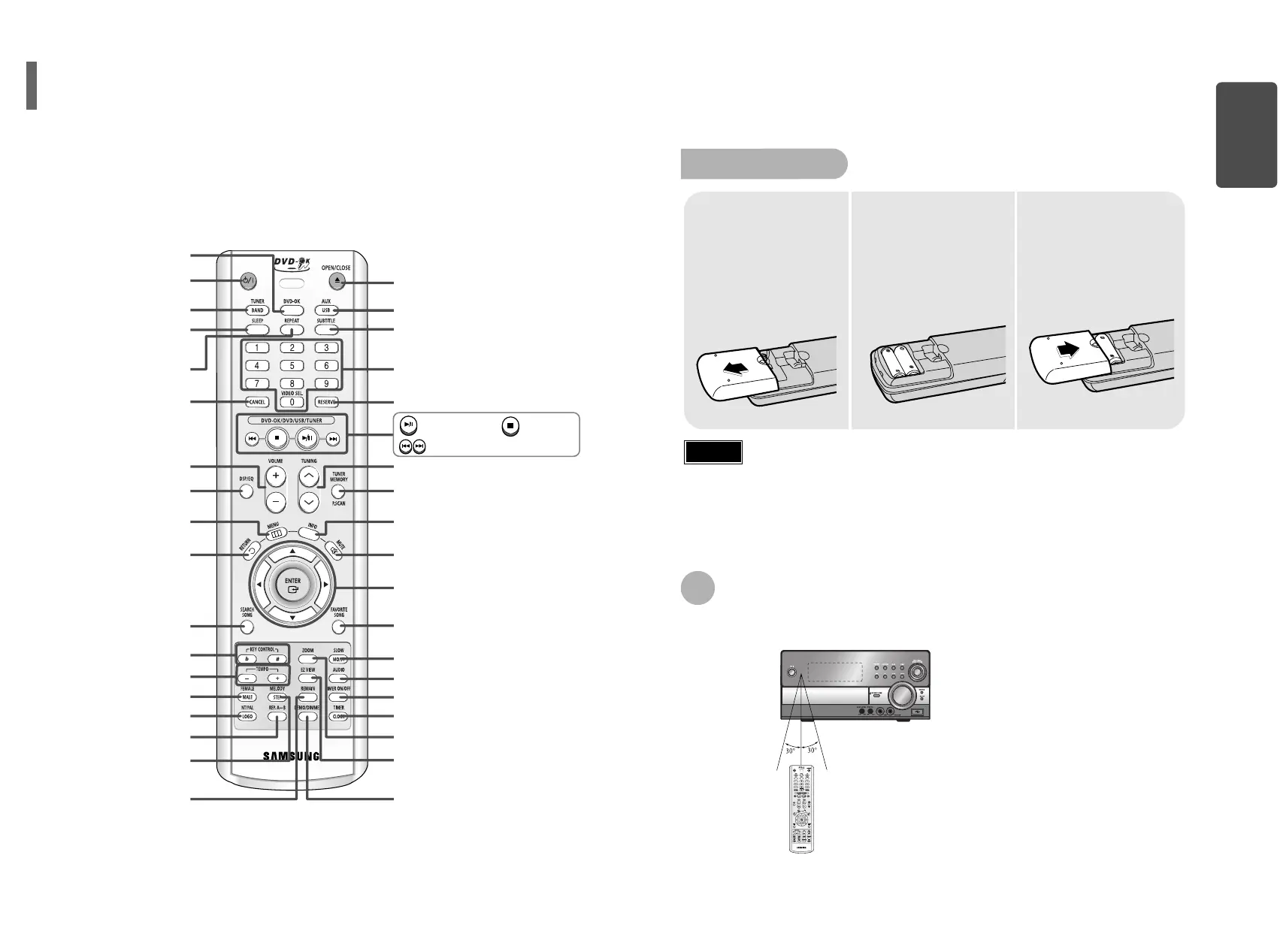
8
Insert Remote Batteries
The remote control can be used up to approximately 23 feet/7 meters in a straight line. It can also be
operated at a horizontal angle of up to 30° from the remote control sensor.
Range of Operation of the Remote Control
Remove the battery
cover on the back of
the remote by
pressing down and
sliding the cover in
the direction of the
arrow.
1
Insert two 1.5V AAA
batteries, paying
attention to the correct
polarities (+ and –).
2
Replace the battery
cover.
3
Follow these precautions to avoid leaking or cracking cells:
•
Place batteries in the remote control so they match the polarity:(+) to (+)and (–)to (–).
•
Use the correct type of batteries.Batteries that look similar may differ in voltage.
•
Always replace both batteries at the same time.
•
Do not expose batteries to heat or flame.
7
Caution
PREPARATION
—Remote Control—
VOLUME button
DSP/EQ button
MENU button
RETURN button
SEARCH SONG button
POWER button
DVD-OK button
CANCEL button
FEMALE / MALE button
NTSC/PAL, LOGO COPY button
REPEAT A↔B button
MELODY, STEP button
REMAIN button
KEY CONTROL button
TEMPO button
TUNER / BAND button
SLEEP button
REPEAT button
Number(0~9) buttons
RESERVE button
AUX, USB button
INFO button
MUTE button
Cursor/Enter button
TUNER MEMORY, P.SCAN button
TUNING button
FAVORITE SONG button
AUDIO button
SLOW, MO/ST button
TIMER ON/OFF button
TIMER/CLOCK button
ZOOM button
EZ VIEW button
DEMO/DIMMER button
Play/Pause button
Tuning Preset/CD Skip button
Stop button
OPEN/CLOSE button
SUBTITLE button
Description
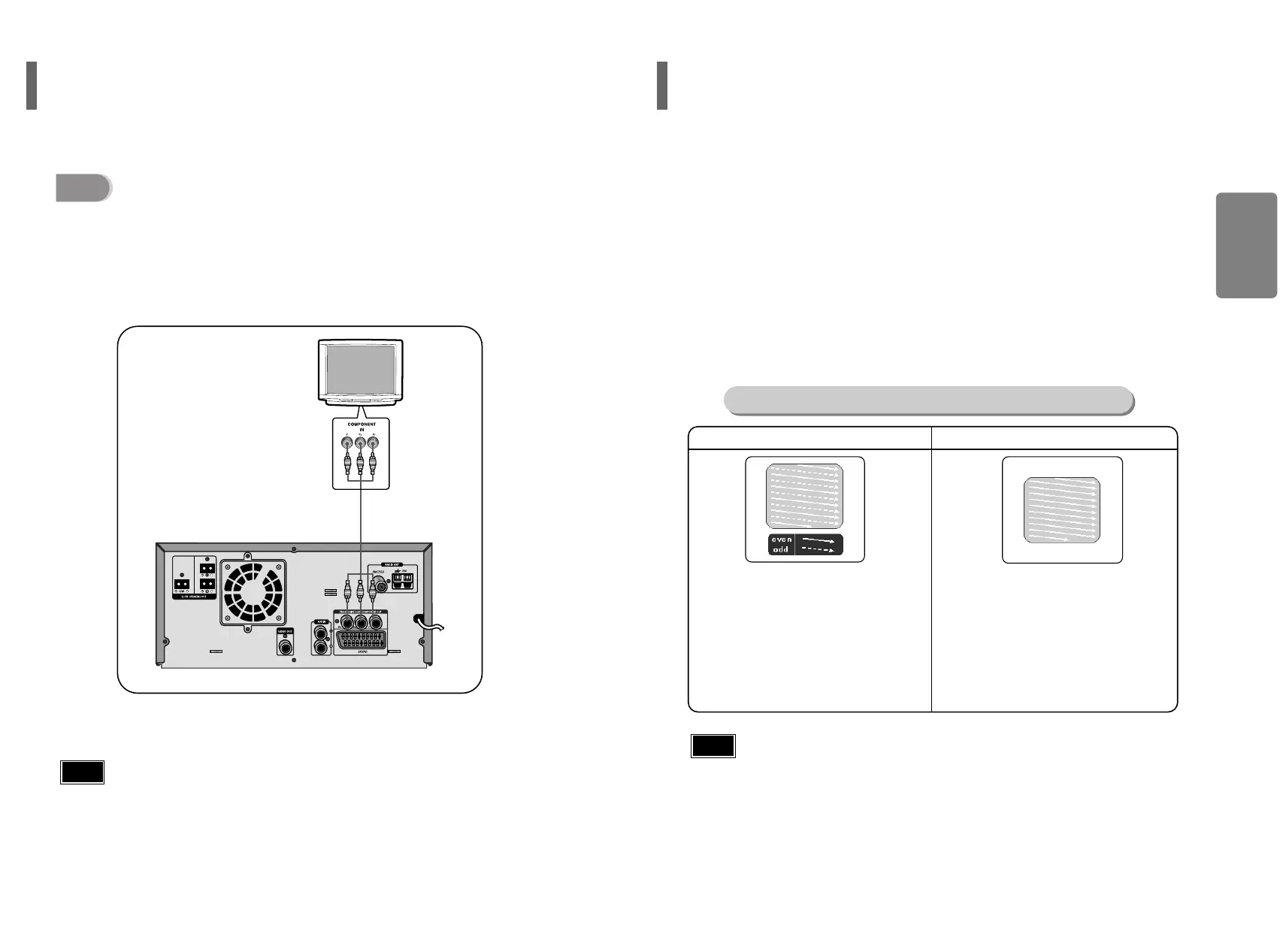
11
Use this method if your TV have Pr, Pb and Y jacks.
Method 3
Component Video (not supplied)
...............
Best Quality
If you television is equipped with Component Video inputs,connect a component
video cable (not supplied) from the Pr, Pb and Y jacks on the back panel of the
system to the corresponding jacks on your television.
12
CONNECTIONS
•
Component video is output only when P.SCAN function is selected.
Note
Press STOP button.
•
When disc is played back, press the STOP button twice so that “STOP”, appears on the display.
Press and hold P.SCAN button on the remote control for over 5 seconds.
•
Pressing and holding the button for over 5 seconds will select "Progressive Scan" and "Interlace Scan"
alternately.
•
When you select P.SCAN, "P.SCAN" will appear on the display.
•
To set P.Scan mode for DivX discs, press the P.SCAN button on the remote control for more than
5 seconds with no disc in the unit (“'NO DISC" on the display), then load the DivX disc and play.
In interlaced-scan video, a frame consists of two
interlaced fields (odd and even), where each field
contains every other horizontal line in the frame.
The odd field of alternating lines is displayed first, and
then the even field is displayed to fill in the alternating
gaps left by the odd field to form a single frame.
One frame, displayed every 1/30th of a second, contains
two interfaced fields, thus a total of 60 fields are
displayed every 1/60th of a second.
The interlaced scanning method is intended for capturing
a still object.
Interlaced Scan (1 FRAME = 2 FIELDS)
The progressive scanning method scans one full frame of
video consecutively down the screen, line by line.
An entire image is drawn at one time, as opposed to the
interlaced scanning process by which a video image is
drawn in a series of passes.
The progressive scanning method is desirable for dealing
with moving objects.
Progressive Scan (FULL FRAME)
What is Progressive (or Non-Interlaced) Scanning?
•
This function works only on TVs equipped with component video inputs (Y, Pr, Pb) that support
Progressive Video. (It does not work on TVs with conventional component inputs, i.e., non-progressive
scan TVs.)
•
Depending on the brand and model of your TV, this function may not work.
Note
1
2
Unlike regular Interlace Scan, in which two fields of picture information alternate to create the entire
picture (odd scan lines, then even scan lines), Progressive Scan uses one field of information (all lines
displayed in one pass) to create a clear and detailed picture without visible scan lines.
P.SCAN(Progressive Scan) FunctionConnecting to a TV (Con’t)
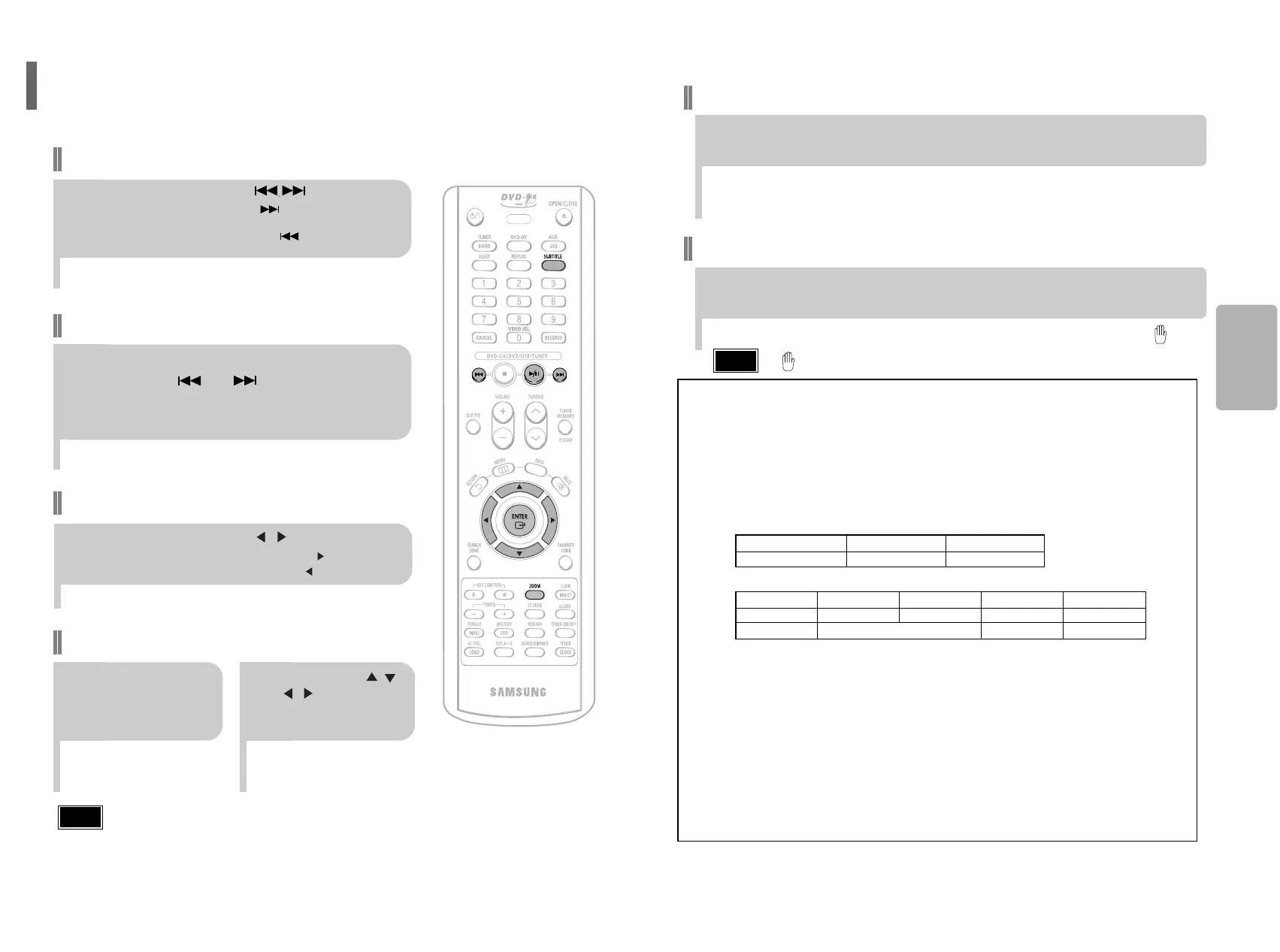
Fast playback
18
Skip Forward/Back
During playback, press the button.
•
Goes to the next file whenever you press button, if there are over
2 files in the disk.
•
Goes to the previous file whenever you press button, if there are over
2 files in the disk.
To play back the disc at a faster speed,
press and hold or during playback.
•
Each time you press and hold either button, the playback speed will
change as follows:
2x ➞ 4x ➞ 8x ➞ 32x ➞ Normal.
17
OPERATION
•
DIVX file can be zoomed only in ZOOM X2 mode.
•
Zoom function is not available when playing a MPEG1 video file.
Note
Zoom Function
2
Press Cursor , ,
, buttons to
move to the area
you want to enlarge.
1
Press ZOOM
button.
•
Each time you press the button,
your selection will toggle between
“ZOOM X2” and “ZOOM OFF”.
DivX Playback
5 Minute Skip function
During playback, press the , button.
•
Playback skips 5 minutes forward whenever you press button.
•
Playback skips 5 minutes back whenever you press button.
•
" " is displayed when there is one supported language in the disc.
Note
Press the SUBTITLE button.
•
Each time you press the button, your selection will toggle between “SUBTITLE ON” (1/1, 1/2 ...) and
“SUBTITLE OFF”.
•
If the disc has only one subtitle file, it will be played automatically.
Subtitle Display
Press the AUDIO button.
•
Each time you press the button, your selection will toggle between “AUDIO ON” (1/1, 1/2 ...) and
“”.
Audio Display
Format AVI WMV
Supported Versions DivX3.11 ~ 5.1 V1/V2/V3/V7
DivX(Digital internet video eXpress)
DivX is a video file format developed by Microsoft and is based on MPEG4 compression technology to
provide audio and video data over the Internet in real-time.
MPEG4 is used for video encoding and MP3 for audio encoding so that the users can watch a movie
at near DVD-quality video and audio.
1. Supported Formats
•
This product only provides the following media formats. If both video and audio formats are not
supported, the user may experience problems such as broken images or no sound.
2. Caption Function
•
You must have some experience with video extraction and editing in order to use this feature properly.
•
To use the caption function, save the caption file (*.smi) in the same file name as that of the DivX media
file (*.avi) within the same folder.
Example. Root Samsung_Bluetek_007CD1.avi
Samsung_Bluetek_007CD1.smi
•
Up to 60 alphanumeric characters or 30 East Asian characters (2 byte characters such as Korean and
Chinese) for the file name.
●
Supported Video Formats
Format MP3 WMA AC3 DTS
Bit Rate 80~384kbps 56~128kbps 128~384kbps 1.5Mbps
Sampling Frequency
44.1khz 44.1/48khz 44.1khz
•
DivX files, including audio and video files, created in the DTS format can only support up to 6Mbps.
•
Aspect Ratio: Although default DivX resolution is 640*480 pixels (4:3), this product supports up to
720*480 pixels (16:9). TV screen resolutions higher than 800 will not be supported.
•
When you play a disc whose sampling frequency is higher than 48khz or 320kbps, you may
experience shaking on the screen during playback.
●
Supported Audio Formats
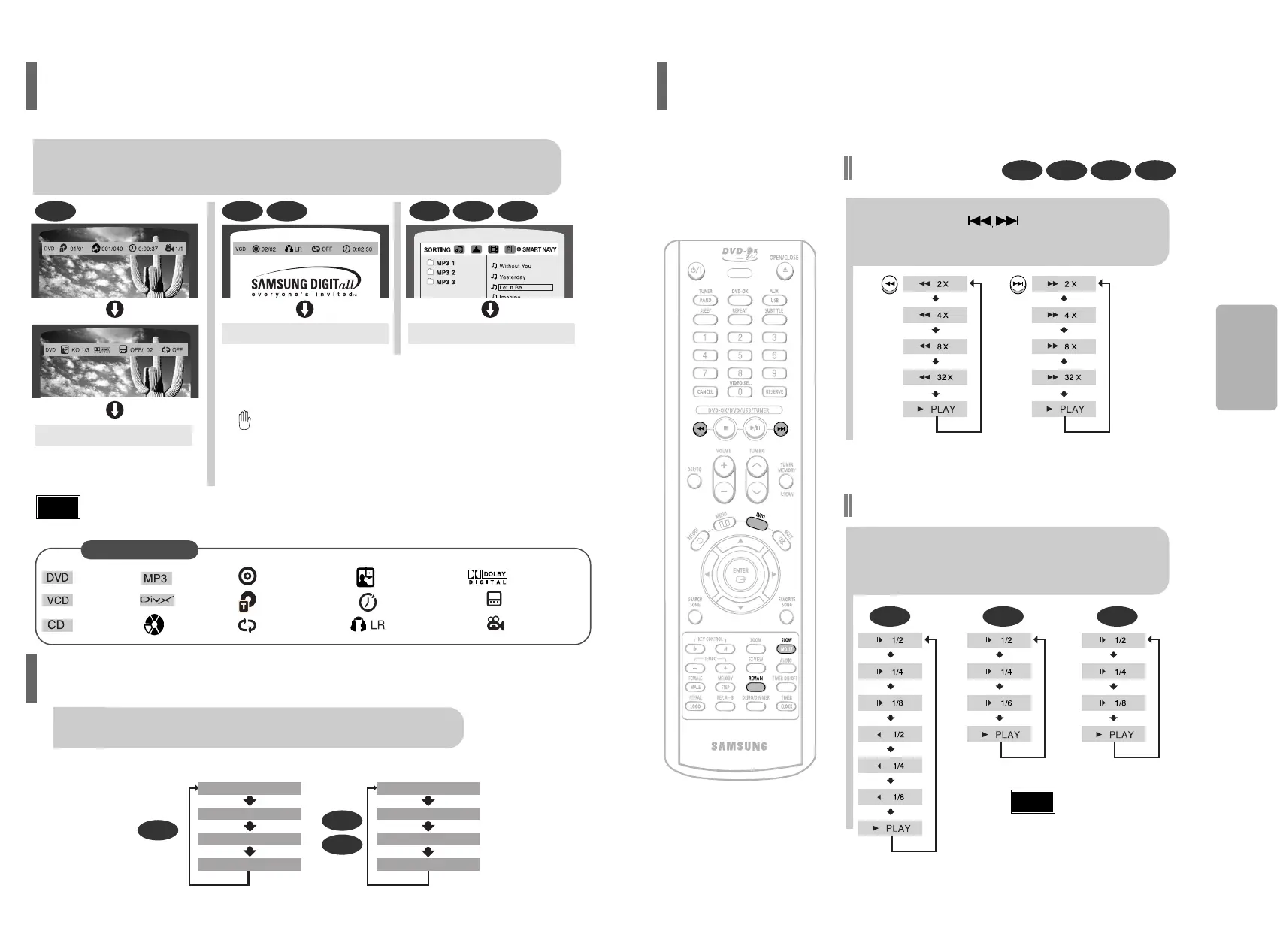
21
Press INFO button.
•
Each time the button is pressed, the display changes as follows:
DVD
Display disappears
Display disappears Display disappears
VCD CD DivX
MP3
JPEG
•
What is a Title?
A movie contained in a DVD disc.
•
What is a Chapter?
Each title on a DVD disc is divided into several smaller sections called "chapters".
•
appears on the TV screen!
If this symbol appears on the TV screen while buttons are being operated, that
operation is not possible with the disc currently being played.
•
What is a Track (File)?
A section of video or a music file recorded on a VCD, CD, or MP3-CD.
Screen Display
DVD display
VCD display
CD display
MP3 CD display
CHAPTER display
TRACK (FILE) display
TITLE display
REPEAT PLAYBACK display
AUDIO LANGUAGE display
ELAPSED TIME display
STEREO (L/R) display
DOLBY DIGITAL display
SUBTITLE display
ANGLE display
•
Depending on the disc, the disc information display may appear different.
•
Depending on the disc, you can also select DOLBY DIGITAL, or PRO LOGIC.
Note
Press and hold .
•
Each time the button is held down during playback,
the playback speed changes as follows:
Press SLOW button.
•
Each time the button is pressed during playback,
the playback speed changes as follows:
OPERATION
DivX display
DVD VCD DivX
•
Reverse slow playback does not
work with VCDs and DivX.
Note
22
CHAPTER REMAIN
TITLE REMAIN
CHAPTER ELAPSED
TITLE ELAPSED
TRACK REMAIN
TOTAL ELAPSED
TOTAL REMAIN
TRACK ELAPSED
DVD
CD
VCD
You can view playback information on the disc on the TV screen.
Displaying Disc Information
Press the REMAIN button.
Each time the REMAIN button is pressed
Checking the Remaining Time
Fast/Slow Playback
Fast Playback
DVD VCD CD MP3
Slow Playback
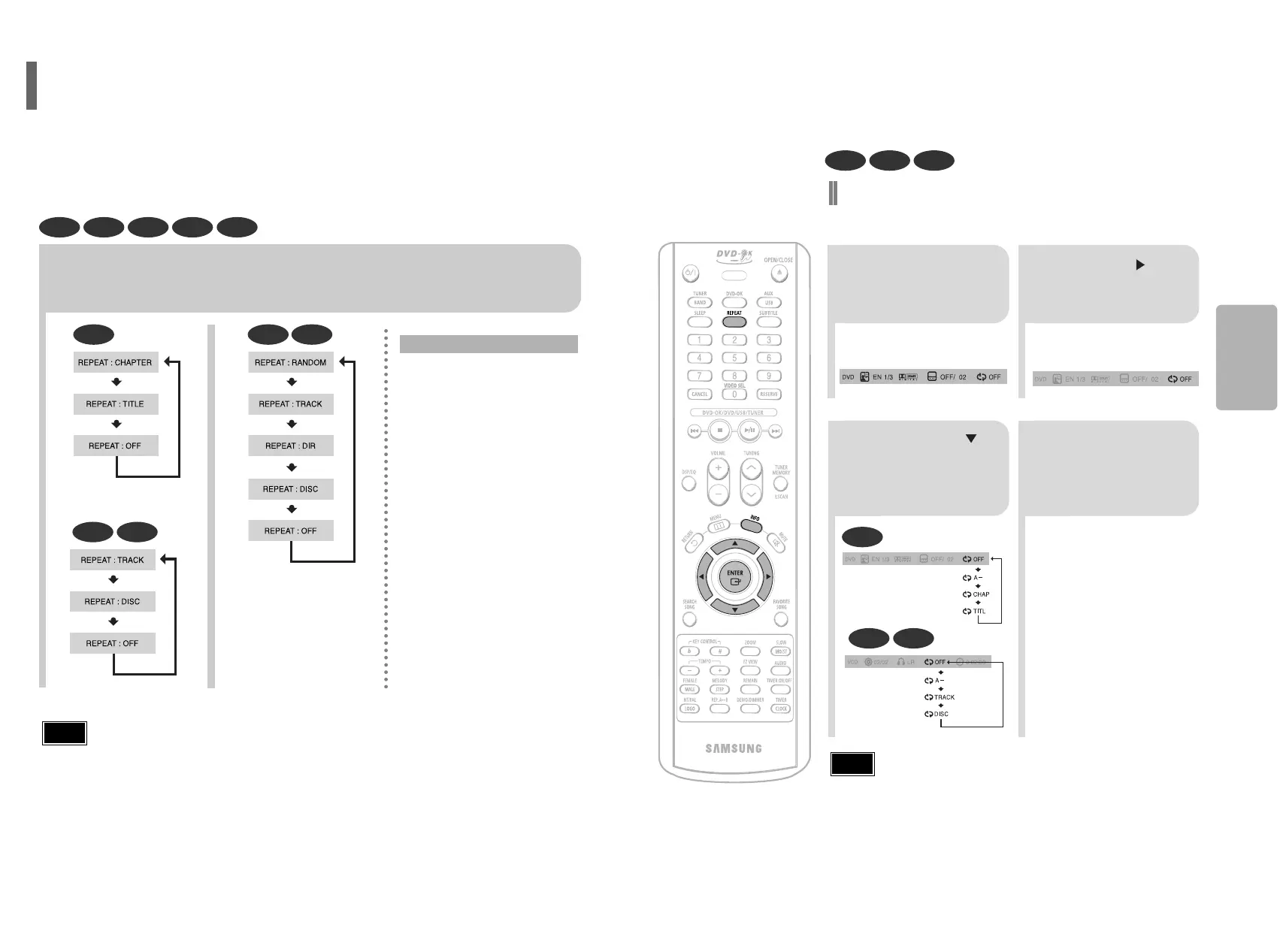
2625
Press REPEAT button.
•
Each time the button is pressed during playback, the repeat playback mode changes as follows:
DVD
VCD CD
MP3 JPEG
•
Repeat playback operation is not possible with version 2.0 VCD discs if PBC is turned on.
To use Repeat Playback on a VCD with PBC, you should set the PBC to OFF in the disc menu. (See page 31.)
CHAPTER
Repeatedly plays the selected chapter.
TITLE
Repeatedly plays the selected title.
RANDOM
Plays tracks in random order.
(A track that has already been played
may be played again.)
TRACK
Repeatedly plays the selected track.
DIR
Repeatedly plays all tracks in the
selected folder.
DISC
Repeatedly plays the entire disc.
OFF
Cancels Repeat Playback.
DVD
VCD CD
DVD VCD CD MP3 JPEG
Repeat Playback Options
Note
•
For MP3 and JPEG discs, you cannot select Repeat Play
from the information display screen.
•
For VCD Version 2.0 discs, you can select Repeat Play in
PBC off mode.
Note
2
Press Cursor button
to move to REPEAT
PLAYBACK display.
1
Press INFO button
twice.
4
Press ENTER
button.
3
Press Cursor
button to select the
desired Repeat
Playback mode.
DVD VCD CD
To Select a Repeat Playback Mode
in the Disc Information Screen
OPERATION
For a VCD or CD,Press INFO button
once.
Repeat playback allows you to repeatedly play a chapter, title, track (song), or directory (MP3 file).
Repeat Playback
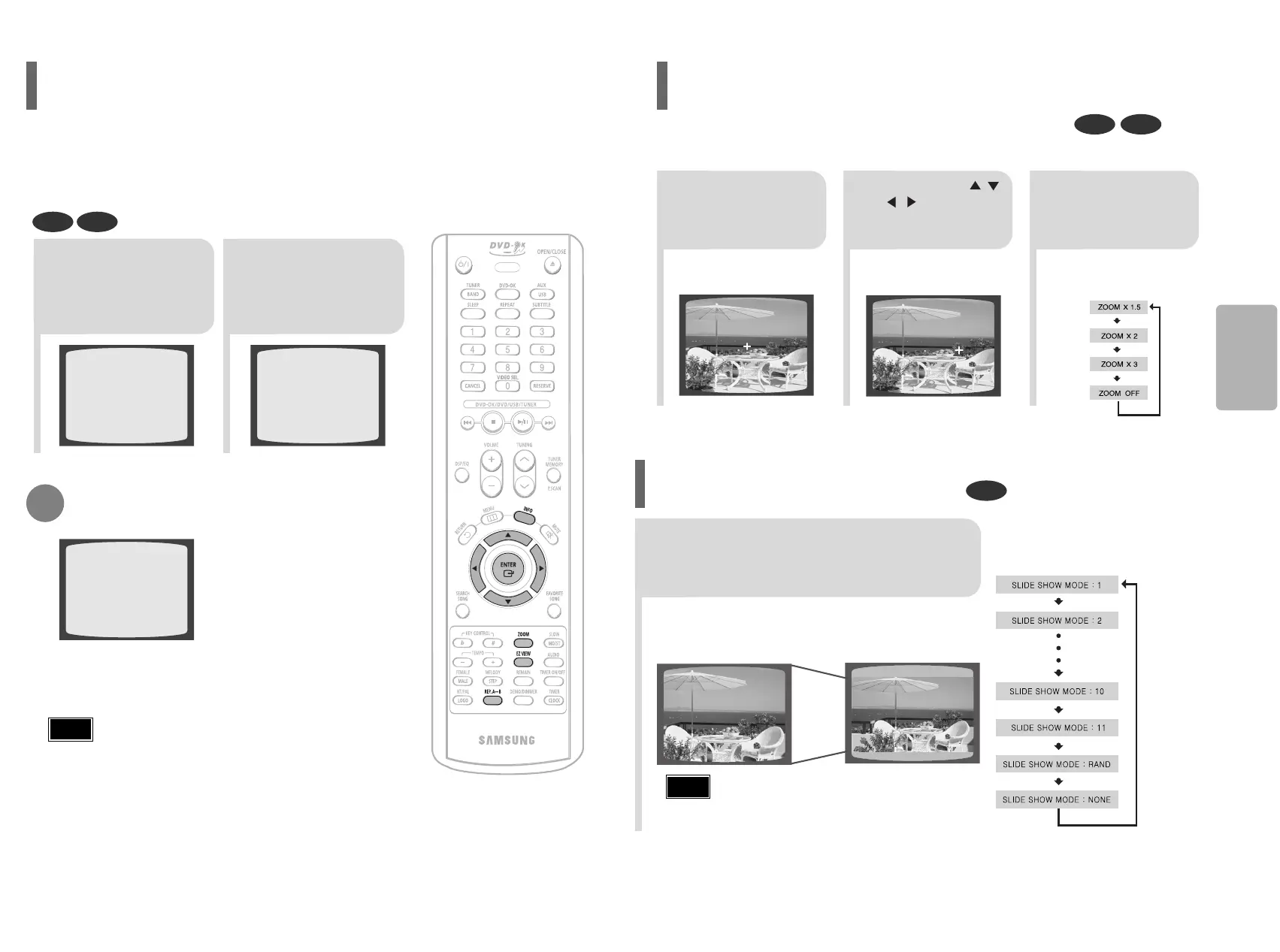
2
Press Cursor , ,
, buttons to
move to the area
you want to enlarge.
1
Press ZOOM
button.
•
Each time the button is pressed, the
zoom level changes as follows:
3
Press ENTER
button.
Press EZ VIEW button.
•
Each time the button is pressed, the zoom function will switch between On
and Off.
•
When a movie is played in Widescreen format, black bars at the top and
bottom of the TV screen can be removed by pressing the EZ VIEW button.
•
This function will not work if the DVD is recorded with multi-camera
angle format.
•
Black bars may not disappear because some DVD discs have a built-
in horizontal to vertical ratio.
Note
2827
•
A–B Repeat Playback does not work on MP3,CD and JPEG discs.
•
To select AB Repeat Playback from the information display screen,
press REP. A↔B.
2
Press REP. A↔B
at the end of the
section.
1
Press REP. A↔B
at the beginning of
the section you
want to repeat.
To cancel AB Repeat Playback, press REP. A↔B to
select "REPEAT OFF".
DVD VCD
Note
REPEAT : A–
REPEAT : OFF
REPEAT : A TO B REPEAT ON
OPERATION
You can repetitively play back a designated section of a DVD.
A-B Repeat Playback
DVD VCD
This function allows you to enlarge a particular area of the displayed image.
Zoom (Screen Enlarge) Function
DVD
EZ VIEW Function
EZ VIEW OFFEZ VIEW
SELECT ZOOM POSITION
•
Each time the button is pressed, the image
makes the transition as follows:
From top to bottom
From bottom to top
Rectangular shape in the center
Vertical blinds effect
Each time a new image is
displayed, slide modes (1~11)
will be applied randomly and
automatically.
Cancels the slide mode.
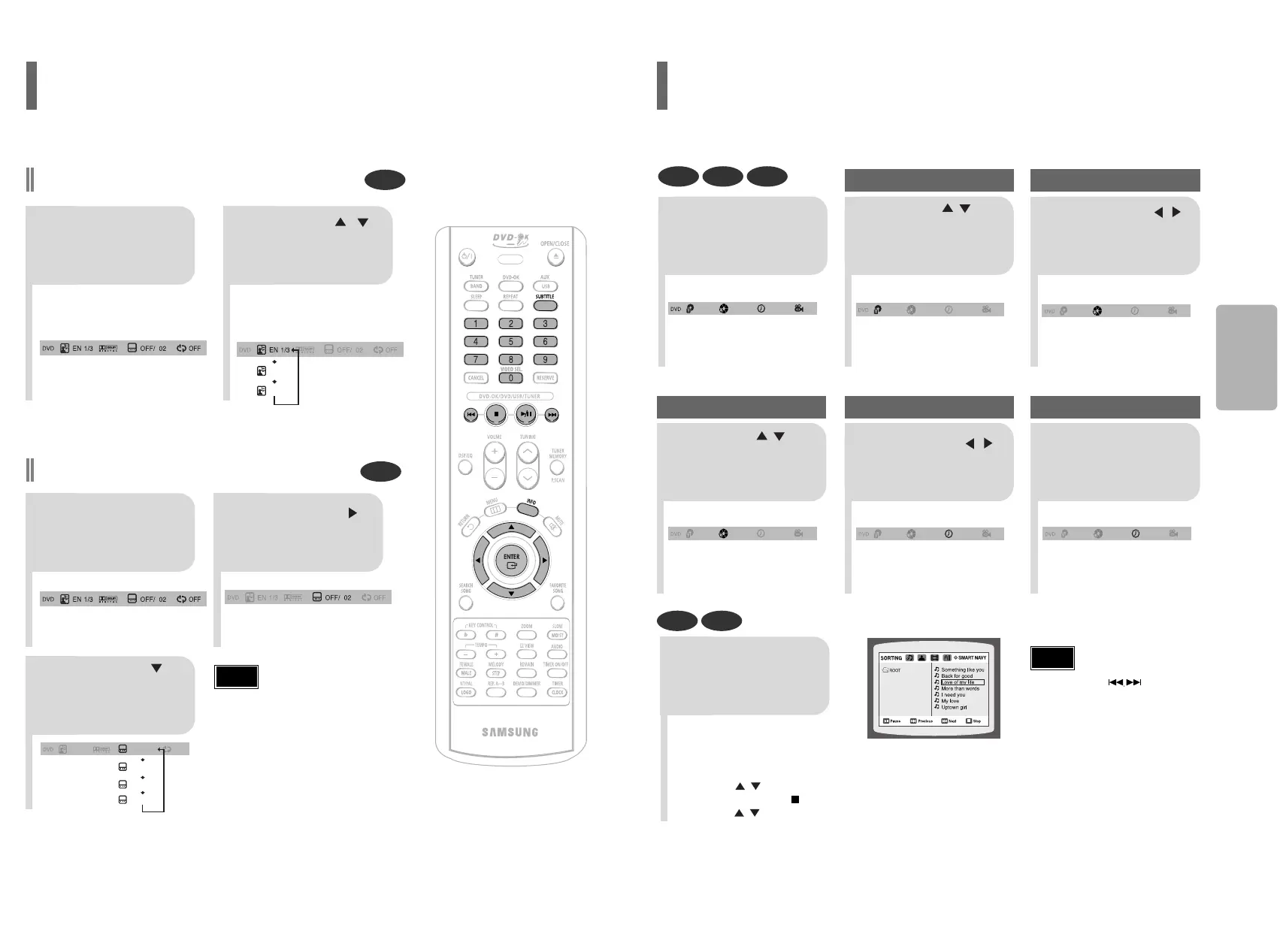
3029
•
The selected file will be played.
•
An MP3 or JPEG disc cannot be moved
from the disc information screen.
•
When playing an MP3 or JPEG disc, you
cannot use , to move a folder.
To move a folder, press (Stop) and
then press , .
DVD VCD CD
MP3 JPEG
2
Press Cursor , buttons
or numeric buttons to select
the desired title/track and then
press ENTER button.
1
Press INFO button.
01/05
001/040 0:00:37 1/1
03/05
001/002 0:00:01 1/1
01/05
001/040 0:00:01 1/1
Moving to a Title/Track
4
Press Cursor , buttons
or numeric buttons to select
the desired chapter and
then press ENTER button.
01/05
025/040 0:00:01 1/1
Moving to a Chapter
6
Press the numeric
buttons to select the
desired time and then
press ENTER button.
01/05
028/040 1:30:00 1/1
Moving to a Specific Time
3
Press Cursor ,
buttons to move to
Chapter display.
Moving to a Chapter
01/05
025/040 1:17:30 1/1
5
Press Cursor ,
buttons to move to
time display.
Moving to a Specific Time
Press the numeric
buttons.
•
You can press on the remote
control to move directly to the desired
title, chapter, or track.
•
Depending on the disc, you may not
be able to move to the selected title or
time.
Note
•
Depending on the number of languages on a
DVD disc, a different audio language (KOREAN,
ENGLISH, JAPANESE, etc.) is selected each
time the button is pressed.
2
Press Cursor ,
buttons or numeric
buttons to select the
desired audio language.
1
Press INFO button
twice.
SP 2/3
FR 3/3
•
You can use the SUBTITLE button on the
remote control to select a subtitle
language.
•
Depending on the disc, the Subtitle and
Audio Language functions may not work.
Note
EN 1/3 EN 01/ 03
OFF
SP 02/ 03
FR 03/ 03
OFF / 03
2
Press Cursor
button to move to
SUBTITLE display.
1
Press INFO button
twice.
3
Press Cursor
button or numeric
buttons to select
the desired subtitle.
OPERATION
Selecting Audio/Subtitle Language
Audio Language Selection Function
DVD
Subtitle Language Selection Function
DVD
Moving Directly to a Scene/Song
Produkspesifikasjoner
| Merke: | Samsung |
| Kategori: | Ikke kategorisert |
| Modell: | MM-KC10 |
Trenger du hjelp?
Hvis du trenger hjelp med Samsung MM-KC10 still et spørsmål nedenfor, og andre brukere vil svare deg
Ikke kategorisert Samsung Manualer
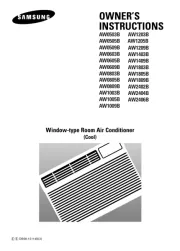
10 Oktober 2025
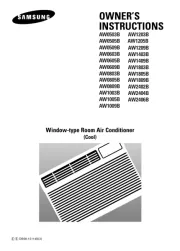
9 Oktober 2025
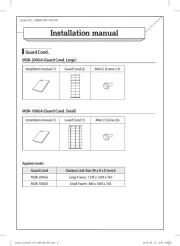
8 Oktober 2025
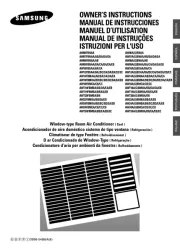
8 Oktober 2025
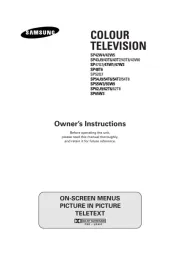
8 Oktober 2025

27 September 2025
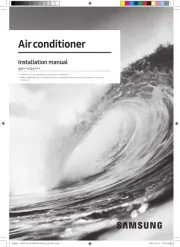
27 September 2025
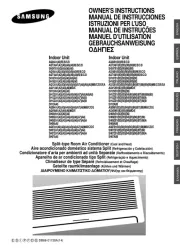
27 September 2025

27 September 2025
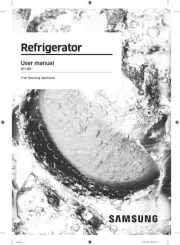
27 September 2025
Ikke kategorisert Manualer
- Learning Resources
- Cello
- Cherry
- Basetech
- Maxxmee
- Xigmatek
- DEHN
- Thule
- Asko
- Traco Power
- Techly
- Majority
- Total
- V-Tac
- Bazooka
Nyeste Ikke kategorisert Manualer

23 Oktober 2025

23 Oktober 2025

23 Oktober 2025

23 Oktober 2025

23 Oktober 2025

23 Oktober 2025

23 Oktober 2025

23 Oktober 2025

23 Oktober 2025

23 Oktober 2025