Samsung VG-TM2180ES Bruksanvisning
Samsung
Ikke kategorisert
VG-TM2180ES
Les nedenfor 📖 manual på norsk for Samsung VG-TM2180ES (2 sider) i kategorien Ikke kategorisert. Denne guiden var nyttig for 23 personer og ble vurdert med 3.6 stjerner i gjennomsnitt av 12 brukere
Side 1/2
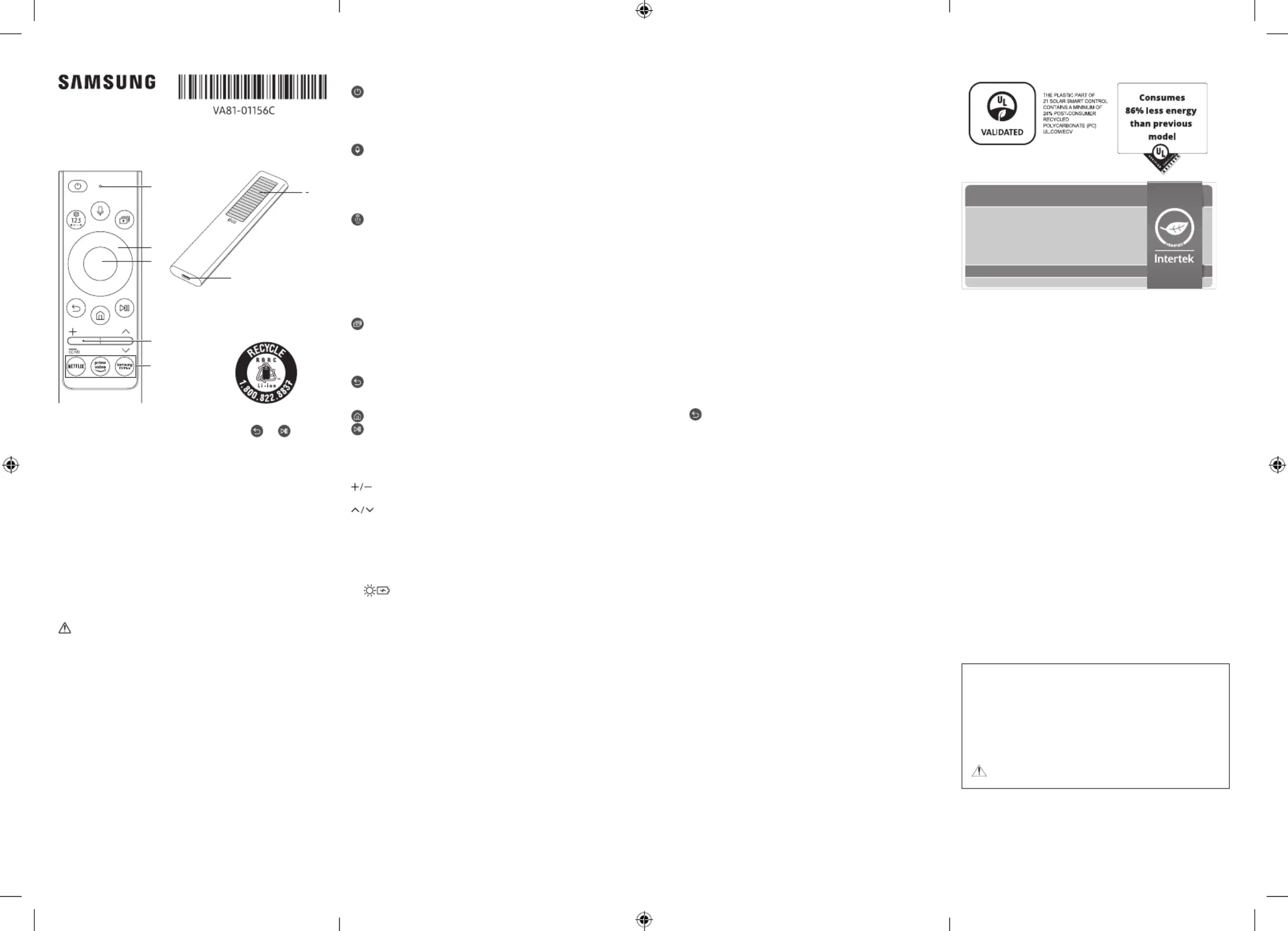
[English]
About the Samsung SolarCell Remote (Samsung
Smart Remote)
7
1
2
3
4
5
For battery recycling
go to call2recycle.org;
or call 1-800-822-8837
6
–Pairing: If the Samsung Smart Remote does not pair to the TV automatically,
point it at the front of the TV, and then press and hold the
and buttons
simultaneously for 3 seconds or more.
–Use the Samsung Smart Remote less than 20 feet (6 m) from the TV. The usable
distance may vary with the wireless environmental conditions.
–The Universal Remote function operates normally only when you use the
Samsung Smart Remote that comes with the TV.
–The images, buttons, and functions of the Samsung Smart Remote may differ
with the model or geographical area.
–It is recommended to use an original Samsung charger. Otherwise, it may cause
performance degradation or failure of the product. In this case, the warranty
service is not applicable.
–When the remote control does not work due to low battery, charge it by using the
USB-C type port.
–Some buttons may not work, depending on the apps installed on the TV.
–The button layout may be different from the remote controls that came with
conventional TV models.
Fire or explosion may occur, resulting in damage to the remote control
or personal injury.
•Do not apply shock to the remote control.
•Be careful not to let foreign substances such as metal, liquid, or dust come in
contact with the charging terminal of the remote control.
•When the remote control is damaged or you smell smoke or burning fumes,
immediately stop operation and then repair it at the Samsung service center.
•Do not arbitrarily disassemble the remote control.
•Be careful not to let infants or pets suck or bite the remote control. Fire or
explosion may occur, resulting in damage to the remote control or personal
injury.
Button desciption
(Power): Press to turn the TV on or off.
1
MIC / LED: Used as MIC when using voice recognition with the remote control.
When charging the remote control via the USB port, the LED is lit if charging is
in progress. When charging is complete, the LED is turned off.
•Do not impact the MIC hole or use a sharp object to poke into the hole.
(Voice Assistant): Runs Voice Assistant. Press and hold the button, say a
command, and then release the button to run Voice Assistant.
•The supported Voice Assistant's languages and features may differ by
geographical region.
[Keep the remote more than 0.6 (15.24 inches mm) from your face when
using and speaking to Voice Assistant through the mic on the remote.
(Settings - Number - Color button): Each time you press this button, Settings
menu (for models released after 2022 only) / virtual numeric pad / Option pad
with Color buttons are displayed alternately.
•Use this button to access additional options that are specific to the feature
in use.
•Press to bring up the virtual numeric pad on the screen. Use the numeric
keypad to enter numeric values. Select numbers and then select Done or
Enter Number to enter a numeric value. Use to change the channel, enter a
PIN, enter a ZIP code, etc.
(Multi View): Press the button to directly enter the Multi View function.
2
Directional button (up, down, left, right): Use to navigate the menu or move the
focus to highlight items on the Home Screen.
3
Select: Selects or runs a focused item. When pressed while you are watching a
broadcast program, detailed program information appears.
(Return): Press to return to the previous menu. When pressed for 1 second
or more, the running function is terminated. When pressed while you are
watching a program, the previous channel appears.
(Smart Hub): Press to return to the Home Screen.
(Play/pause): When pressed, the playback controls appear. Using these
controls, you can control the media content that is playing.
To use Game Bar, press and hold the button in Game Mode.
•Game Bar may not be supported depending on the model or geographical
area.
(Volume): Move the button up or down to adjust the volume. To mute the
sound, press the button.
(Channel): Move the button up or down to change the channel. To see the
Guide screen, press the button.
•When pressed for 1 second or more, the screen appears. Channel List Press
and hold the button up or down to quickly change the channel.
4
Press and hold the Volume button to display the Accessibility Shortcuts menu.
*CC/VD works the same as CC/AD. The marked name can be changed to CC/AD.
5
(Launch app button): Launch the app indicated by the button.
6
Solar Cell: Expose to light when the remote is not in use. This will
extend the remote's operating time.
7
USB port (C-type) for charging: Used for quick charging. The LED on the front
will light when charging. When the battery is fully charged, the LED will turn off.
•The USB Cable is not provided.
Using Accessibility Functions (may differ with
model)
Accessing your TV's accessibility functions
The Accessibility Shortcuts button on your remote provides easy access to the
accessibility functions on your TV.
•Press and hold the Volume button to display the Accessibility Shortcuts menu.
•Some functions may not appear depending on the access method.
Voice Guide Settings: You can activate voice guides that describe the menu options
aloud to aid the visually impaired. To activate this function, set Voice Guide to On.
With Voice Guide on, the TV provides voice guides for channel change, volume
adjust, information on current and upcoming programs, schedule viewing, other TV
functions, various content in the Web Browser, and in Search.
•You can configure the volume, speed, pitch, and level of the Voice Guide.
•The Voice Guide is provided in the language that is specified on the Language
screen. English is always supported. However, some languages are not supported
by Voice Guide even though they are listed in the screen.Language
TV Background Volume: By default, the volume of the broadcast content is set to be
low so that you can hear the voice guide clearly. When the content volume is too low
while the voice guide is coming out, you can adjust the content volume.
Picture Off: Turn off the TV screen and provide only sound to reduce overall power
consumption. When you press any button on the remote control with the screen
off, the TV screen is returned to on.
Graphic Zoom: Enlarge the screen to make the picture or text bigger. You can
adjust the zoom level or move the zoom area.
Audio (Video) Description: You can activate an audio guide that provides an audio
description of video scenes for the visually impaired. This function is only available
with broadcasts that provide this service.
High Contrast: You can change major service screens to white text on a black
background or change the transparent TV menus to opaque so that text can be
more easily read. To activate this function, set High Contrast to On.
Grayscale: You can change the color of the TV screen to a black and white tone to
sharpen blurred edges caused by colors.
•If Grayscale is on, some Accessibility menus are not available.
•This function may not be supported depending on the model or geographical
area.
Color Inversion: You can invert the colors of the text and background for the setting
menus displayed on the TV screen to make it easier to read them.
•If Color Inversion is on, some Accessibility menus are not available.
•This function may not be supported depending on the model or geographical
area.
Enlarge: You can enlarge the size of the font on the screen. To activate, set Enlarge
to On.
Learn TV Remote: This function helps individuals with a visual impairment to learn
the positions of the buttons on the remote control. When this function is activated,
you can press a button on the remote control and the TV will tell you its name.
Press the
(Return) button twice to exit Learn TV Remote.
Learn Menu Screen: Learn the menus on the TV screen. Once enabled, your TV will
tell you the structure and features of the menus you select.
Caption Settings: Set Caption to On to watch programs with the captions
displayed.
•Captions are not displayed by programs that do not support captions.
•This function has no relationship with the features for controlling subtitles of
DVD or Blu-ray players. To control DVD or Blu-ray subtitles, use the subtitle
feature of the DVD or Blu-ray player and the player's remote control.
–
Separate Closed Caption
•You can display the caption in the area separated from the broadcast screen.
–
Caption Mode
•Default Text1 Text4 / CC1 ~ CC4 / ~
Operates in either analog TV channel mode or when a signal is supplied
from an external device to the TV. (Depending on the broadcast signal, the
analog caption function may or may not work with digital channels.)
•Default Service1 Service6 Text1 Text4 / ~ / CC1 ~ CC4 / ~
Works with digital channels. These functions may not be available in
digital caption mode depending on the broadcast.
–
Digital Caption Options: You can change the font color, background color, size
settings, and position, etc.
•The foreground and background colors and opacity settings cannot be the
same.
•The Position function is activated only for programs that support broadcast
captions.
Multi-output Audio: You can turn on the TV speaker and a Bluetooth device at the
same time. When this function is active, you can set the volume of the Bluetooth
device higher than the volume of the TV speaker.
•This function may not be supported depending on the model or geographical
area.
Sign Language Zoom Settings: You can zoom in the sign language screen when the
program you are watching provides it. First, set Sign Language Zoom to On, and
then select Edit Sign Language Zoom to change the position and magnification of
the sign language screen.
Remote Button Repeat Settings: You can configure the operation speed of the
remote control buttons so that they slow down when you continually press and
hold them. First, set Slow Button Repeat to On, and then adjust the operation
speed in Repeat Interval.
Independently verified!
www.intertek.com/consumer/certified
This product has been independently verified.
TM2180E/F
–Consumes 86% less energy than previous model
TM2180A/B
–Consumes 86% less energy than previous model
–The plastic part of 21 Smart control contains a minimum of 24%
post consumer recycled Poly Ethylene Terephthalate (PET)
NO. : SE-GL-2002861
Regulatory Compliance Statements
FCC Supplier’s Declaration of ConformityResponsible Party – U.S.
Contact Information:
Samsung Electronics America, Inc.
85 Challenger Road.
Ridgefield Park, NJ 07660
Phone: 1-800-SAMSUNG (726-7864)
FCC Compliance Statement:
This device complies with Part 15 of the FCC Rules.
Operation is subject to the following two conditions:
(1) This device may not cause harmful interference, and
(2) this device must accept any interference received, including interference
that may cause undesired operation.
FCC Caution:
Any changes or modifications not expressly approved by the party responsible
for compliance could void the user’s authority to operate this equipment.
Class B FCC Statement
This equipment has been tested and found to comply with the limits for a Class
B digital device, pursuant to Part 15 of the FCC Rules. These limits are designed
to provide reasonable protection against harmful interference in a residential
installation. This equipment generates, uses and can radiate radio frequency
energy and, if not installed and used in accordance with the instructions, may
cause harmful interference to radio communications. However, there is no
guarantee that interference will not occur in a particular installation. If this
equipment does cause harmful interference to radio or television reception,
which can be determined by turning the equipment off and on, the user is
encouraged to try to correct the interference by one of the following measures:
•Reorient or relocate the receiving antenna.
•Increase the separation between the equipment and receiver.
•Connect the equipment into an outlet on a circuit different fromthat to which
the receiver is connected.
•Consult the dealer or an experienced radio/TV technician for help.
CALIFORNIA USA ONLY (Applicable for networking models only.)
This Perchlorate warning applies only to primary CR(Manganese Dioxide)
Lithium coin cells in the product sold or distributed ONLY in California USA
“Perchlorate Material - special handling may apply, See www.dtsc.ca.gov/
hazardouswaste/perchlorate.”
Dispose unwanted electronics through an approved recycler.
To find the nearest recycling location, go to our website:
www.samsung.com/recycling Or call, 1-800-SAMSUNG
WARNING: Cancer and Reproductive Harm - www.
P65Warnings.ca.gov.
WARRANTY
This Samsung product is warranted for the period of twelve (12) months from
the original date of purchase, against defective materials and workmanship. In
the event that warranty service is required within the first month of ownership,
return the product to the retailer from whom it was purchased. After that
period, Samsung Call Center will comply with this warranty during the Warranty
Period. To obtain details, please contact Samsung Call Center.
-00
Produkspesifikasjoner
| Merke: | Samsung |
| Kategori: | Ikke kategorisert |
| Modell: | VG-TM2180ES |
Trenger du hjelp?
Hvis du trenger hjelp med Samsung VG-TM2180ES still et spørsmål nedenfor, og andre brukere vil svare deg
Ikke kategorisert Samsung Manualer
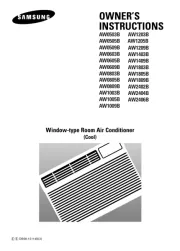
10 Oktober 2025
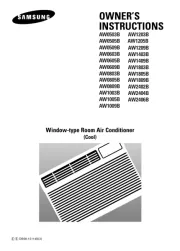
9 Oktober 2025
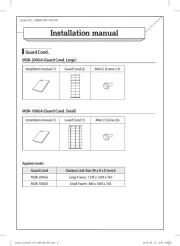
8 Oktober 2025
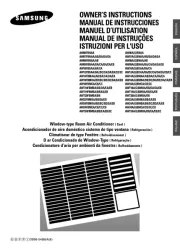
8 Oktober 2025
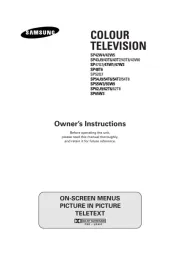
8 Oktober 2025

27 September 2025
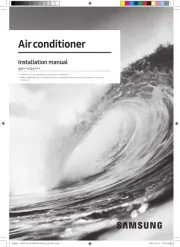
27 September 2025
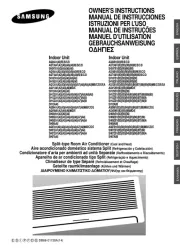
27 September 2025

27 September 2025
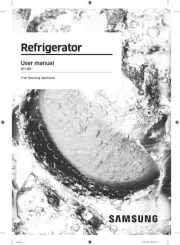
27 September 2025
Ikke kategorisert Manualer
- Furuno
- Gerber
- Horizon
- Jetson
- Xiaomi
- Ag Neovo
- GFM
- AENO
- Wharfedale
- Thor
- Rikon
- ColorKey
- Futaba
- Chicco
- Kostal
Nyeste Ikke kategorisert Manualer

23 Oktober 2025

23 Oktober 2025

23 Oktober 2025

23 Oktober 2025

23 Oktober 2025

23 Oktober 2025

23 Oktober 2025

23 Oktober 2025

23 Oktober 2025

23 Oktober 2025