Star Micronics BSC10II-UE Bruksanvisning
Star Micronics
Printer
BSC10II-UE
Les nedenfor 📖 manual på norsk for Star Micronics BSC10II-UE (2 sider) i kategorien Printer. Denne guiden var nyttig for 41 personer og ble vurdert med 4.3 stjerner i gjennomsnitt av 21 brukere
Side 1/2
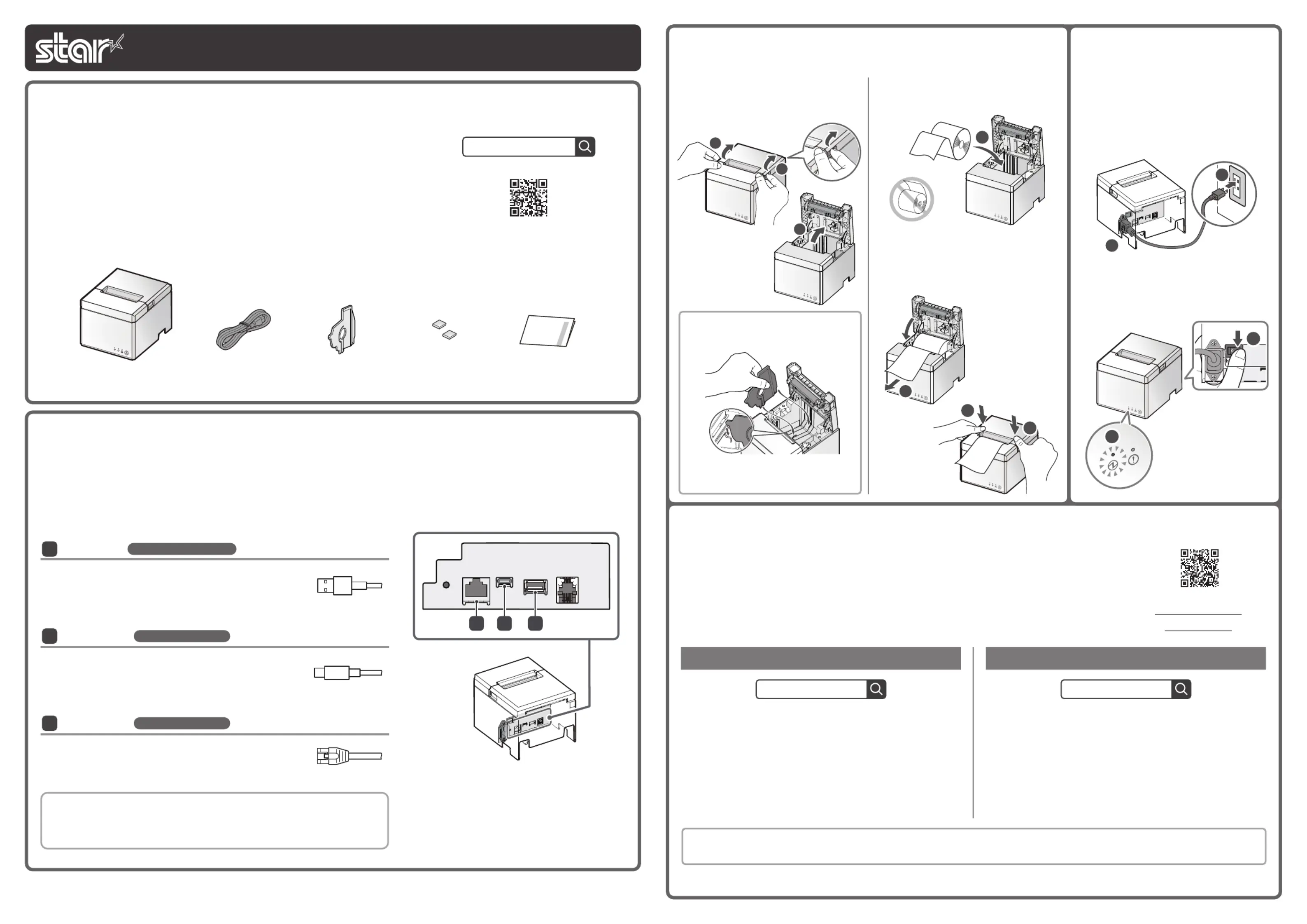
For the owners of other companies’ trademarks mentioned in this document, see Trademarks in our website (https://www.star-m.jp/eng/trademarks.html).
Copyright 2024 Star Micronics Co., Ltd.
5
5
4
3
1
1
Pull the end of the paper out straight
,
and push down both sides of the printer
cover to close
.
Insert a paper roll in the direction shown in
the illustration
.
To change the paper width, the memory
switch must be set. Refer to the online
manual for details.
ⓘ
When using a paper roll with 58 mm
width, install the supplied paper roll
guide into the printer.
Hook your ngers into the cover open
groove on both sides of the printer cover
,
and open the printer cover
.
2
Inserting a Paper Roll
2
Star Windows Software
ⓘ
The Windows driver is included in the Star Windows Software. The Star
Windows Software can be used to configure the printer settings and
perform an operation test.
Download [ Star Windows Software ].
Extract the downloaded software and execute "Setup.exe".
Follow the wizard instructions and complete software installa-
tion.
Windows
Star Quick Setup Utility
ⓘ
For a wired LAN connection, use the tablet that is connected to the
same network as the BSC10II.
Once a static IP address is assigned, IP address changes through the DHCP server will not occur, so the specified connection destination device can be
used continuously once set.
Install [ Star Quick Setup Utility ].
Open the conguration utility, and select [ Start Guide (Initial
Settings)] - [Search Printer].
Follow the instructions of the utility to connect and set up a
tablet.
Android/iOS
4
Preparing/Setting Up the Conguration App
Conguration app
download site
ⓘ
Driver download site for Mac / Linux environment (https://www.star-m.jp/supportsite-wsw.html)
Use the conguration app to set up the printer from a tablet or PC. Scan the QR code on the right side or
search the app to access the download site.
ⓘ
The following app can be used in Standard mode. When using in a dierent mode, download the appropriate
software from the online manual.
The mode setting status can be checked from [Operation Mode] in the list that is printed at a self-printing.
For details about the self-printing procedure, refer to the online manual.
3
Turning on the Main Unit
Power
3
4
1
2
Turn on the power to the printer
, and
check the blue LED lights up
.
1
Connecting a Tablet or PC
Prepare a cable according to the terminal that you will use.
When using a commercially available cable, perform thorough operation verication
in advance.
Connect the cable to the connector on the printer.
USB-C
®
USB cable *
2
PC: C to A or C to C
Communication
2
Plug for the printer
Android
USB-A
Windows
USB-CLAN
3
12
USB-A
USB cable *
1
Android: A to C
Communication and Recharge
1
Plug for the printer
*
1
Cable that conforms to USB2.0 standards, supports
current of 1.5A or higher.
*
2
Cable that conforms to USB2.0 standards.
*
3
Cable that is compatible with category 5 or higher.
Wired LAN
LAN cable *
3
3
Communication
Plug for the printer
ⓘ
DHCP is enabled by default for the wired LAN settings.
To continually use the same IP address, set a static IP address before use. For the static
IP address setting procedure, refer to the Online Manual.
Connect the included power cable to the
inlet on the back side of the printer
.
Connect the plug of the power cable to the
outlet
.
What's Included
BSC10II online manual
This document explains the setup procedures for the BSC10II.
For further instructions, please refer to the BSC10II online manual.
Please read the instructions before using the printer.
Introduction
If contents are missing or damaged, please contact the reseller that sold you the printer.
*
1
Accessories vary depending on the region where the printer was purchased.
*
2
Attached to the paper roll guide.
BSC10II-UE
Paper Roll GuidePower Cable *
1
Rubber Feet *
2
User’s Manual Sheet
T hi s sh e e t
User's Manual Sheet
BSC10II
80870830
Produkspesifikasjoner
| Merke: | Star Micronics |
| Kategori: | Printer |
| Modell: | BSC10II-UE |
Trenger du hjelp?
Hvis du trenger hjelp med Star Micronics BSC10II-UE still et spørsmål nedenfor, og andre brukere vil svare deg
Printer Star Micronics Manualer

16 Oktober 2024

16 Oktober 2024
Printer Manualer
- OKI
- Ultimaker
- Kern
- GoDEX
- Canon
- Panasonic
- Custom
- Zebra
- Lexmark
- Nisca
- HiTi
- Tally Dascom
- Videology
- Star
- Primera
Nyeste Printer Manualer

17 Oktober 2025

16 Oktober 2025

16 Oktober 2025

16 Oktober 2025

16 Oktober 2025

16 Oktober 2025

16 Oktober 2025

16 Oktober 2025

16 Oktober 2025

16 Oktober 2025