Star Micronics TSP100IV Bruksanvisning
Star Micronics
Printer
TSP100IV
Les nedenfor 📖 manual på norsk for Star Micronics TSP100IV (2 sider) i kategorien Printer. Denne guiden var nyttig for 23 personer og ble vurdert med 4.4 stjerner i gjennomsnitt av 12 brukere
Side 1/2
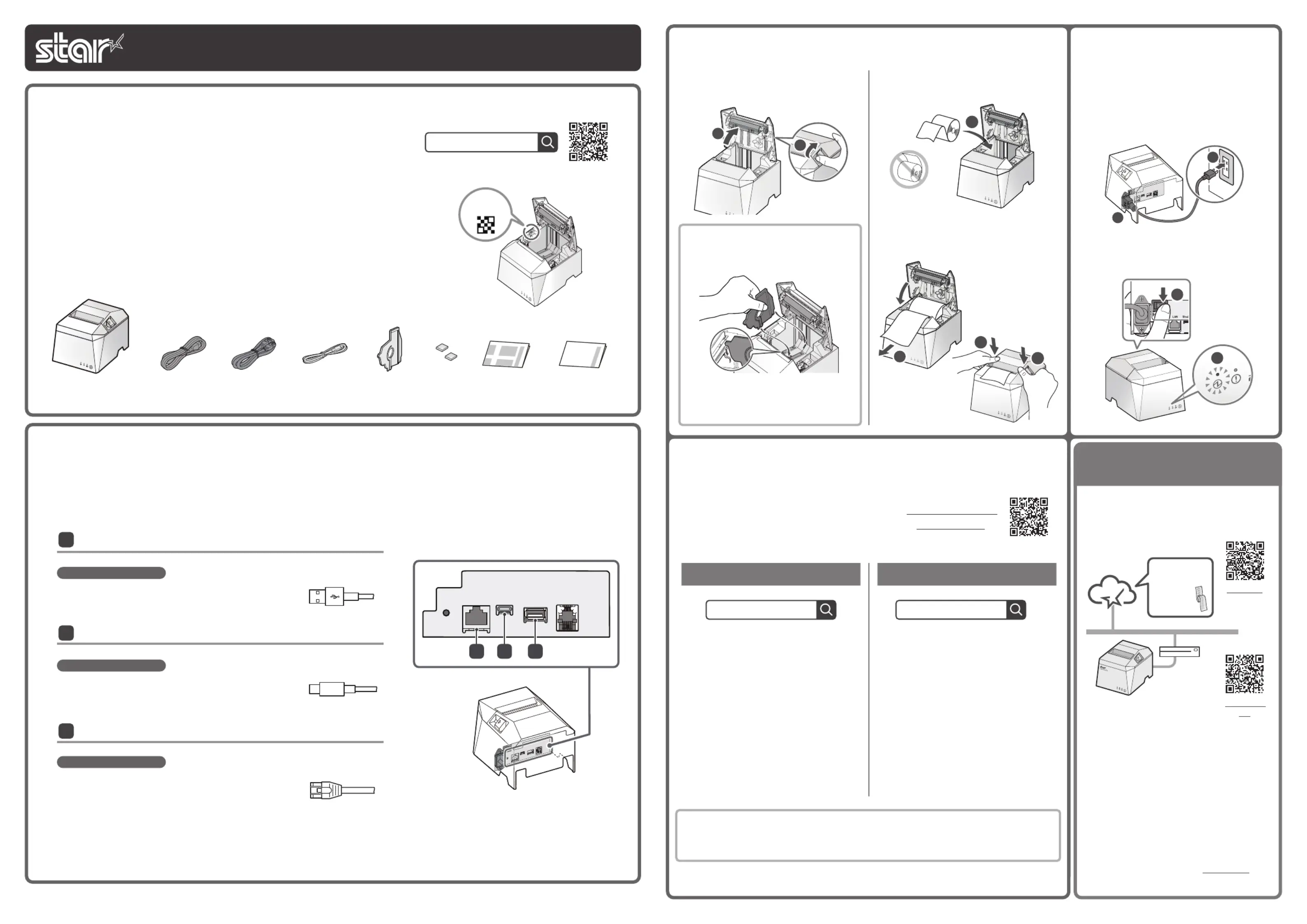
Copyright 2023 Star Micronics Co., Ltd.
For the owners of other companies’ trademarks mentioned in this document,see Trademarks in our website (https://www.star-m.jp/eng/trademarks.html).
Connect the printer to the internet.
(See “Wired LAN” in Step 1 “Connecting a
Tablet or PC”)
Scan the QR code from a smartphone or
tablet to access the registration site for
“Star Micronics Cloud Services”.
Follow the procedures to register the printer
with “Star Micronics Cloud Services” to start
using the services.
Registration
site
Digital Journal,
Printed
Promotion,
and more!
Service site
FREE services are available if you register
TSP100IV with Star Micronics Cloud Services.
Sign up for Star Micronics
Cloud Services
Star Windows Software
ⓘ
The Windows driver is included in the
Star Windows Software.
The Star Windows Software can be
used to configure the printer settings
and perform an operation test.
Download [ Star Windows Software ].
Extract the downloaded software and
execute “Setup.exe”.
Follow the wizard instructions and
complete software installation.
When using Windows
Star Quick Setup Utility
ⓘ
For a wired LAN connection, use the
tablet that is connected to the same
network as the TSP100IV.
Once a static IP address is assigned, IP address changes through the DHCP server will
not occur, so the specied connection destination device can be used continuously
once set.
Install [ Star Quick Setup Utility ].
Open the conguration utility, and
select [ Start Guide (Initial Settings) ] -
[ Search Printer ].
Follow the instructions of the utility to
connect and set up a tablet.
When using Android iOS/
4
Preparing/setting up the conguration app
Conguration app
download site
ⓘ
Driver download site for Mac / Linux environment. (https://www.star-m.jp/supportsite-wsw.html)
Use the configuration app to set up the
printer from a tablet or PC.
Scan the QR code on the right side or search
the app to access the download site.
3
4
1
2
5
5
4
3
1
2
Turn on the power to the printer
, and
check the blue LED lights up
.
Connect the included power cable to the
inlet on the back side of the printer
.
Connect the plug of the power cable to the
outlet
.
3
Turning on the Main
Unit Power
Pull the end of the paper out straight
,
and push down both sides of the printer
cover to close
.
Insert a paper roll in the direction shown in
the illustration
.
To change the paper width, the
memory switch must be set. Refer to
the online manual for details.
ⓘ
When using a paper roll with 58 mm
width, install the supplied paper
guide into the printer.
Push the cover opening lever
and then
open the printer cover
.
2
Inserting a Paper Roll
Easy Setup
Guide
Safety
Instructions
Rubber
Feet
Paper Roll
GuideUSB CablePower Cable* LAN CableTSP143IV-UE
This Sheet
If contents are missing or damaged, please contact the reseller that sold you
the printer.
*accessories vary depending on the region where the printer was purchased.
What's Included
FAQ
TSP100IV online manual
This document explains the setup procedure for the TSP100IV.
For further instructions, please refer to the TSP100IV online manual. Please read
the instructions before using the printer. You can also see FAQ from the QR code
on the inside of the printer.
Introduction
Easy Setup Guide
TSP100IV
80878781
ⓘ
Please refer to the above Service site for
available countries.
Communication and Recharge
Communication
Communication
Plug for the printer
Plug for the printer
Windows, Mac, Linux
1
Connecting a Tablet or PC
Connect an appropriate cable to the connector on the printer according to your
operating environment.
USB-A
You will need: USB cable included with the printer.
1
Plug for the printer
USB-C
®
You will need: USB cable included with the printer.
2
3
Wired LAN
You will need:
LAN cable included with the printer.
Android
USB-A
Windows
USB-CLAN
3
12
ⓘ
When using a USB cable that is available commercially or that came with a
smartphone or tablet, perform thorough operation verification.
Android
Produkspesifikasjoner
| Merke: | Star Micronics |
| Kategori: | Printer |
| Modell: | TSP100IV |
Trenger du hjelp?
Hvis du trenger hjelp med Star Micronics TSP100IV still et spørsmål nedenfor, og andre brukere vil svare deg
Printer Star Micronics Manualer

16 Oktober 2024

16 Oktober 2024
Printer Manualer
- Utax
- Panasonic
- HP
- Phoenix Contact
- CSL
- Microboards
- Amstrad
- Fargo
- Canon
- Mutoh
- AVM
- Kyocera
- Primera
- Nisca
- Sawgrass
Nyeste Printer Manualer

17 Oktober 2025

16 Oktober 2025

16 Oktober 2025

16 Oktober 2025

16 Oktober 2025

16 Oktober 2025

16 Oktober 2025

16 Oktober 2025

16 Oktober 2025

16 Oktober 2025