StarTech.com USB32HDVGA Bruksanvisning
StarTech.com
Nettverkskort/adapter
USB32HDVGA
Les nedenfor 📖 manual på norsk for StarTech.com USB32HDVGA (2 sider) i kategorien Nettverkskort/adapter. Denne guiden var nyttig for 36 personer og ble vurdert med 5.0 stjerner i gjennomsnitt av 18.5 brukere
Side 1/2
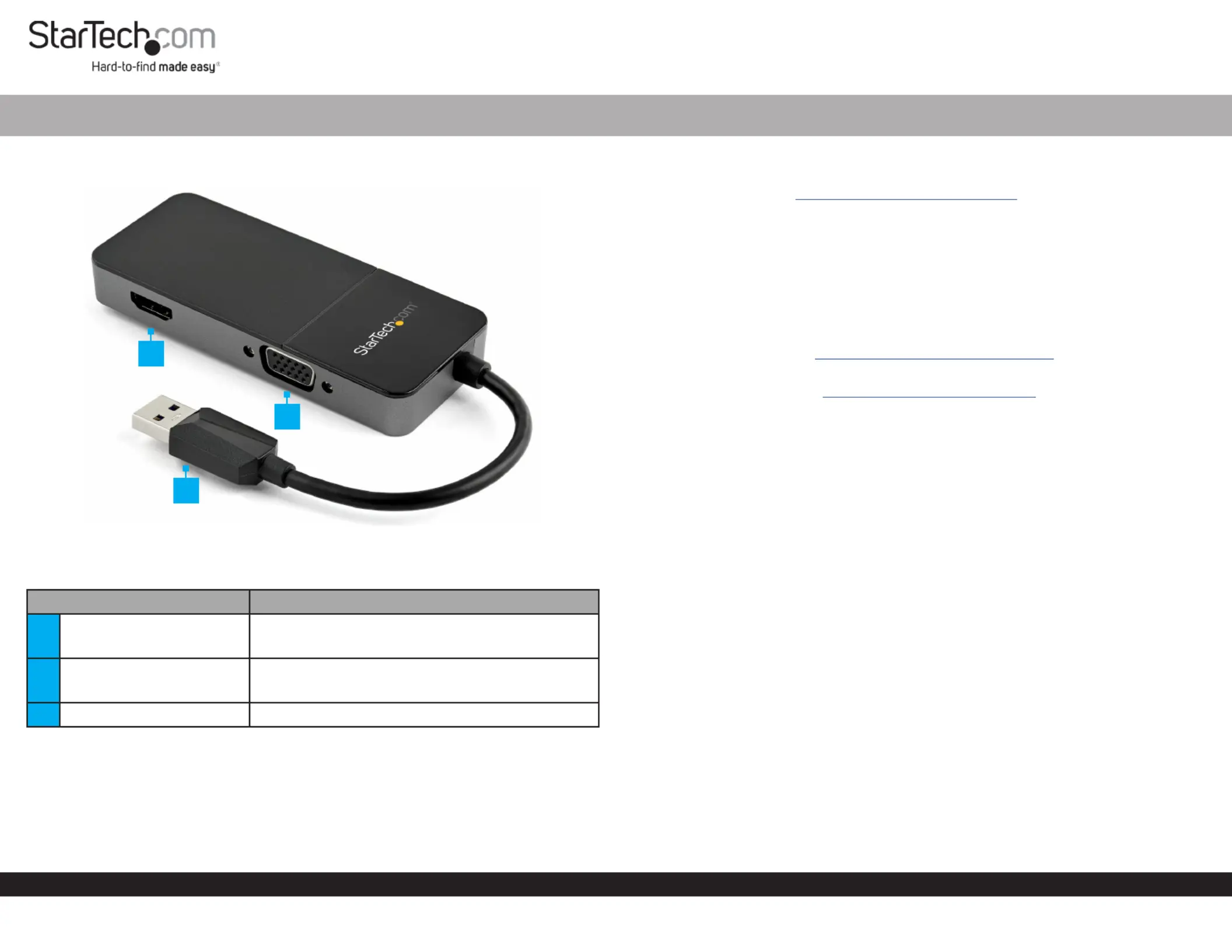
Quick-Start Guide
To view manuals, FAQs, videos, drivers, downloads, technical drawings, and more, visit www.startech.com/support.
Manual Revision: August 2, 2023 11:33 AM
Product ID
USB32HDVGA
Component Function
1HDMI Output
• Connect to an HDMI Display
• Supports up to 4K 30Hz
2VGA Output
• Connect to a VGA Display
• Supports up to 1080p
3USB Host Connection Connect to a • USB-A Enabled Computer
USB 3.0 to HDMI and VGA Adapter - 4K 30Hz
Requirements
For the latest drivers/software, technical specications, and declarations of
conformance, please visit: www.StarTech.com/USB32HDVGA
Package Contents
• USB-A to HDMI and VGA Adapter x 1
Driver Installation
Installation is automatic for Windows 10 & up, and Chrome OS, in most situations. If the
drivers do not auto-install, contact your IT administrator or department to allow the
driver installation. If you are using macOS or another supported operating system, the
latest drivers are available at: www.StarTech.com/USB32HDVGA
Note: Operating system requirements are subject to change. For the latest
requirements, please visit: www.StarTech.com/USB32HDVGA
Installation
Installing the Video Adapter
1. Connect the to an available on the USB Host Connection USB-A Port Host
Computer.
2. Connect an (sold separately) from the on the HDMI Cable HDMI Output USB Video
Adapter HDMI Display, to an .
3. Connect a (sold separately) from the on the VGA Cable VGA Output USB Video
Adapter VGA Display, to a .
4. Arrange the display using the operating system’s .Display Settings
Operation
Change Display Settings in macOS
Intel Based Mac Devices
To change the or other , use the operating system’s Screen Rotation Settings Display
Settings.
M1/M2 Based Mac Devices
To the , use the . TheMirror/Extend connected displays InstantView App InstantView
App Single Clicking InstantView App Icon Menu bar is accessible by the in the .
To change the or other , use the by Screen Rotation Settings InstantView App Right
Clicking Double Clicking InstantView App Icon Menu Bar/ the in the , which will bring
up a variety of available settings.
1
2
3
Produkspesifikasjoner
| Merke: | StarTech.com |
| Kategori: | Nettverkskort/adapter |
| Modell: | USB32HDVGA |
Trenger du hjelp?
Hvis du trenger hjelp med StarTech.com USB32HDVGA still et spørsmål nedenfor, og andre brukere vil svare deg
Nettverkskort/adapter StarTech.com Manualer

15 Januar 2025

15 Januar 2025

30 Desember 2025

30 Desember 2025

29 Desember 2024

29 Desember 2024

29 Desember 2024

17 Desember 2024

23 Oktober 2024

16 Oktober 2024
Nettverkskort/adapter Manualer
- Mikrotik
- Netgear
- Asustor
- Micro Connect
- EQ-3
- Ditek
- Sonnet
- Advantech
- Luxul
- Martin Logan
- Rocstor
- Speco Technologies
- Logilink
- Lindy
- Panamax
Nyeste Nettverkskort/adapter Manualer

8 April 2025

3 April 2025

3 April 2025

2 April 2025

2 April 2025

2 April 2025

31 Mars 2025

29 Mars 2025

15 Mars 2025

15 Mars 2025