TP Link RE2700X Bruksanvisning
TP Link
Ikke kategorisert
RE2700X
Les nedenfor 📖 manual på norsk for TP Link RE2700X (2 sider) i kategorien Ikke kategorisert. Denne guiden var nyttig for 17 personer og ble vurdert med 3.7 stjerner i gjennomsnitt av 9 brukere
Side 1/2
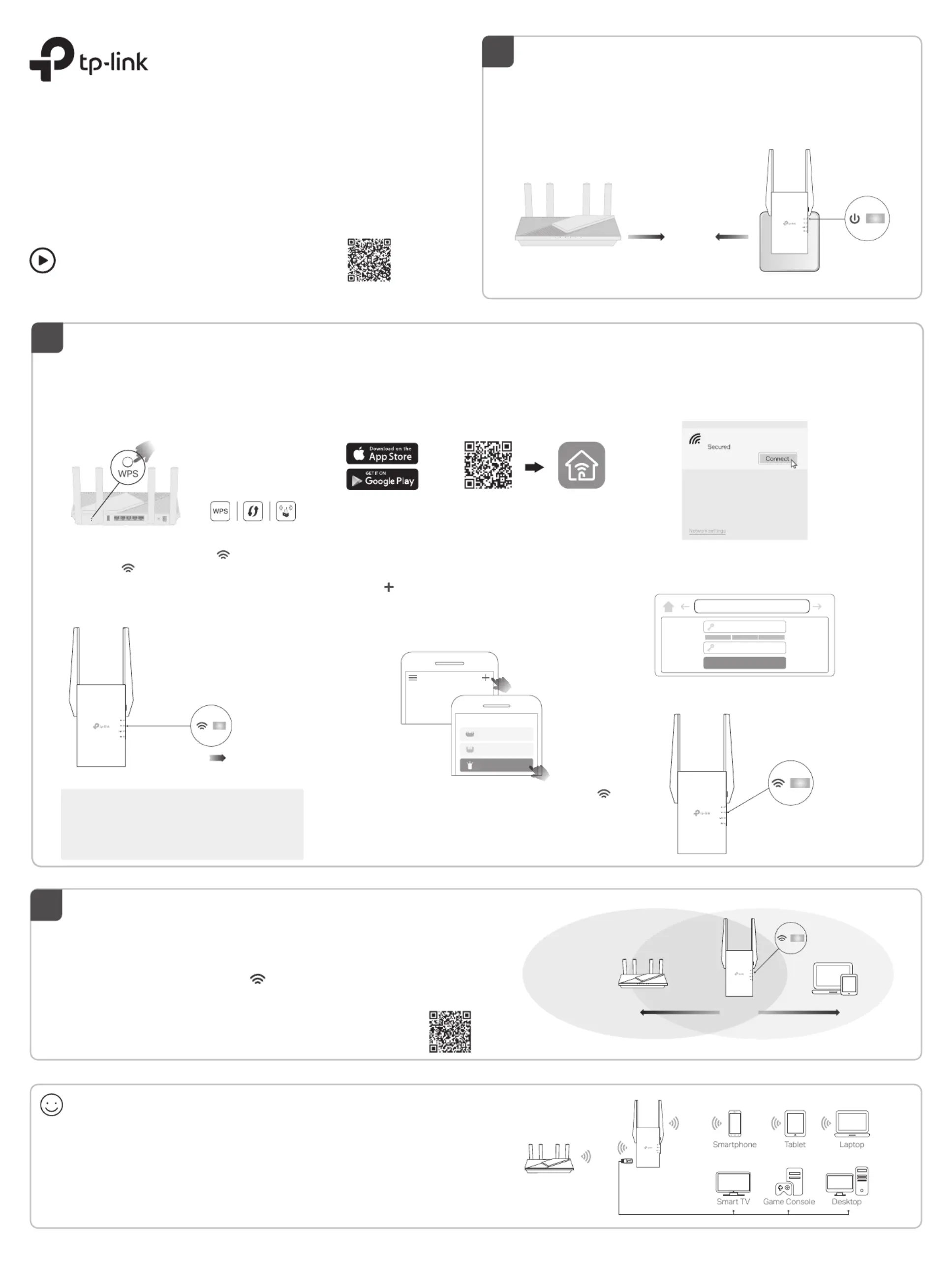
©2024 TP-Link
7106511193 REV2.6.0
Plug the extender into a power outlet your router. Wait until next to
its Power LED turns solid on after blinking for a while.
Note: For safety, only plug the extender in the direction as shown below.
Power On
Quick Installation Guide
Range Extender
1
Enjoy!
Setup with videos
Scan the QR code, or visit
https://www.tp-link.com/support/setup-video/#range-extenders
and search for the setup video of your model.
* Images may differ from your actual product.
Relocate
3
1. Plug in the extender about between your router and the Wi-Fi dead halfway
zone. The location you choose must be within the range of your router.
2. Wait for about 2 minutes until the LED turns . If it doesn't, solid blue
relocate the extender closer to the router to achieve better signal quality.
Tip: To place the extender for optimal Wi-Fi performance, access extender settings
via the Tether app and go to find Location Assistant, or simply scan the QR code to
visit https://www.tp-link.com/support/faq/3103/.
· Connect your devices to the extender wirelessly or via an Ethernet cable,
then enjoy the internet. The password of your extended network is the same
as your main router.
· You can also change the extender to to transform your Access Point Mode
existing wired network to a wireless one. For details, see Access Point Mode
(AP Mode) on the back page.
Set Up
2
Method 3: Via a Web Browser
1. Connect your computer or smartphone to the
extender’s network TP-Link_Extender.
3. Follow web instructions to complete the setup.
2. Visit http://www.tplinkrepeater.net or
http://192.168.0.254 in a web browser. Create a
password to log in.
Method 2: Via the Tether App
1. Get the up-to-date Tether app from the Apple App
Store or Google Play, or simply scan the QR code.
3. Tap the button and select .Range Extender
2. Launch the Tether app and log in with your TP-Link ID.
If you don’t have an account, create one first.
Method 1: Via the WPS Button
1. Activate the WPS function on your router by
pressing the WPS button.
Note: If you don’t know how to do it, refer to your router’s user
manual, or you can use other methods to set it up.
The WPS button might
look like one of these:
3. Done. You can connect to the extender’s Wi-Fi.
Extended Network Names:
Router’s network name with at the end_EXT
or
Same as your EasyMesh router (see back for EasyMesh
details)
Passwords:
Same as your router
Tether
Scan for Tether
or
4. Follow app instructions to complete the setup. The
LED should turn solid on, indicating successful
connection to your router.
Note: If the LED does not turn solid on, please refer to FAQ
> .Q2
My Devices
No devices found.
Choose Your Device Type
Wireless Router
Gaming Router
Range Extender
2. Within 2 minutes, press the WPS button on the
extender for 1 second, and the LED starts blinking.
Wait for the LED, 2.4GHz LED and 5GHz LED to
turn solid blue, indicating a successful connection.
http://www.tplinkrepeater.net
Start
Conrm Password
Create Password
Low Middle High
Note: If only the 2.4GHz or 5GHz LED is solid blue, check to see if
the router has both 2.4GHz and 5GHz bands turned on. If both are
turned on, try WPS again or use other methods.
Next to
Router Devices
Halfway
Blue: Suitable location
Red: Too far from router
Solid On
Blinking Solid On
Solid On
TP-Link_Extender
Notes:
1. If you cannot find your device, please refer to > .FAQ Q1
2. Due to Tether app updates, your actual user interface
and pathway may differ from those depicted here.
Produkspesifikasjoner
| Merke: | TP Link |
| Kategori: | Ikke kategorisert |
| Modell: | RE2700X |
Trenger du hjelp?
Hvis du trenger hjelp med TP Link RE2700X still et spørsmål nedenfor, og andre brukere vil svare deg
Ikke kategorisert TP Link Manualer
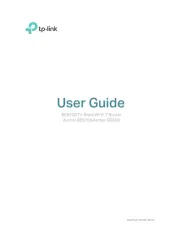
28 September 2025
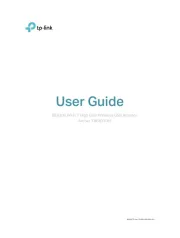
27 September 2025
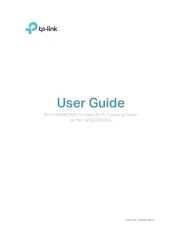
27 September 2025

27 September 2025
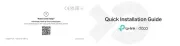
31 August 2025
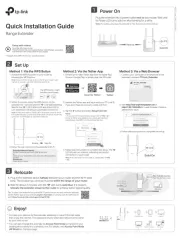
31 August 2025
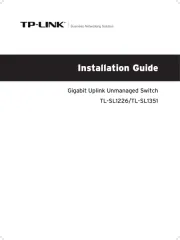
3 August 2025

21 Februar 2025

17 Februar 2025

17 Februar 2025
Ikke kategorisert Manualer
- Echo
- Smeg
- Renkforce
- UAvionix
- Rikon
- Seagate
- Kopul
- J5create
- Tunturi
- Kugoo
- Gem Toys
- ESYLUX
- Lucide
- ResMed
- Blood Cells Audio
Nyeste Ikke kategorisert Manualer

23 Oktober 2025

23 Oktober 2025

23 Oktober 2025

23 Oktober 2025

23 Oktober 2025

23 Oktober 2025

23 Oktober 2025

23 Oktober 2025

23 Oktober 2025

23 Oktober 2025