TP Link RE6000XD Bruksanvisning
TP Link
Tilgangspunkt
RE6000XD
Les nedenfor 📖 manual på norsk for TP Link RE6000XD (2 sider) i kategorien Tilgangspunkt. Denne guiden var nyttig for 43 personer og ble vurdert med 4.2 stjerner i gjennomsnitt av 22 brukere
Side 1/2

©2022 TP-Link
7106509796 REV1.0.0
Power On
Quick Installation Guide
Range Extender
1
Next to
Solid On
Relocate
3
Set Up
1. Plug in the extender about between your router and the Wi-Fi dead halfway
zone. The location you choose must be within the range of your router.
2. Wait for about 2 minutes until the LED turns solid blue. If it doesn't,
relocate the extender closer to the router to achieve better signal quality.
Enjoy!
· Connect your devices to the extender wirelessly or via an Ethernet cable,
then enjoy the internet. The password of your extended network is the same
as your host router.
Router Devices
Halfway
Blue: Suitable location
Red: Too far from router
Via the Tether App
1. Get the up-to-date Tether app from the
Apple App Store or Google Play, or simply
scan the QR code.
Via the Tether App
4. Follow app instructions to complete the setup.
The LED should turn solid on, indicating
successful connection to your router.
Note: If the LED does not turn solid on, please
refer to > .FAQ Q2
2. Launch the Tether app and log in with your
TP-Link ID. If you don’t have an account,
create one first.
Welcome to Tether
Log In
TP-Link ID (Email)
Sign Up Forgot Password?
Password
3. Tap the button and select .Range Extender
Tether
Scan for Tether
or
Note: If you cannot find your device, please refer to
FAQ > .Q1
For more details, please refer to the user guide at
https://www.tp-link.com/support/download.
More Setup Methods
Via a Web Browser
1. Connect your computer or smartphone to
the extender’s network TP-Link_Extender.
2. Visit http://www.tplinkrepeater.net or
http://192.168.0.254 in a web browser.
Create a password to log in.
3. Follow web instructions to complete the setup.
2. Within 2 minutes, press the WPS button on the
extender for 1 second. The LED should
change from blinking to solid on, indicating
successful connection.
1. Press the WPS button on your router.
Via the WPS Button
3. If the extender connects to a dual band router,
repeat steps 1 and 2 to connect to the other
band.
Extended Network Names:
Router’s network name with
EXT
at the end
or
Same as your OneMesh router
(See back for OneMesh details)
Passwords:
Same as your router
2
Setup with videos
Scan the QR code, or visit
https://www.tp-link.com/support/setup-video/#range-extenders
and search for the setup video of your model.
* Images may differ from your actual product.
Plug the extender into a power outlet next to your router. Wait until
its Power LED turns solid on.
Tip: To place the extender for optimal Wi-Fi performance, access extender settings
via the Tether app and go to Tools Location Assistant> , or simply scan the QR code
to visit https://www.tp-link.com/support/faq/3103/.
Mount
4
Method 1: Desktop Mounting
1. Mount the extender on the bracket as shown below.
2. Place the extender vertically on a horizontal surface (such as a desktop or
shelf) that is out of children’s reach.
Method 2: Wall Mounting
1. Secure the bracket to the wall in the correct direction with two suitable screws
(not provided).
Note: The length of the screw needs to be at least 20 mm to withstand the weight of the product.
2. Attach the extender to the bracket as shown below.
My Devices
No devices found.
Choose Your Device Type
Wireless Router
Gaming Router
Range Extender
Solid On
4.67mm<D<8mm
d<4.0mm
H<3mm
Screw Specifications:
· You can also change the extender to to transform your Access Point Mode
existing wired network to a wireless one. For details, see Access Point Mode
(AP Mode) on the back page.
UP
UP
Produkspesifikasjoner
| Merke: | TP Link |
| Kategori: | Tilgangspunkt |
| Modell: | RE6000XD |
Trenger du hjelp?
Hvis du trenger hjelp med TP Link RE6000XD still et spørsmål nedenfor, og andre brukere vil svare deg
Tilgangspunkt TP Link Manualer
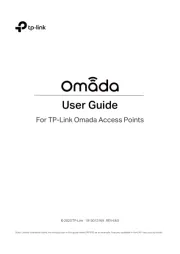
3 August 2025
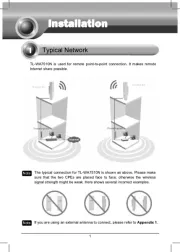
3 August 2025
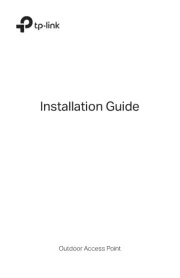
3 August 2025
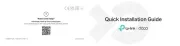
3 August 2025

20 Januar 2025

16 Januar 2025

31 Desember 2025

12 Desember 2024

9 Desember 2024

15 Oktober 2024
Tilgangspunkt Manualer
- Luxul
- AVM
- Black Box
- IP-COM
- Tripp Lite
- Grandstream
- Zebra
- Cambium Networks
- ZyXEL
- LevelOne
- Lancom
- INCA
- DataVideo
- Vimar
- FlyingVoice
Nyeste Tilgangspunkt Manualer
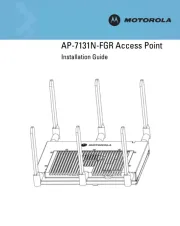
8 Oktober 2025
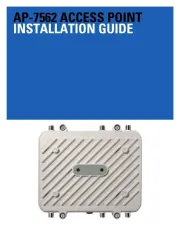
8 Oktober 2025
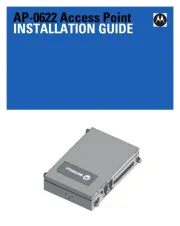
7 Oktober 2025
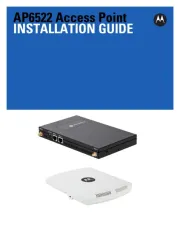
7 Oktober 2025
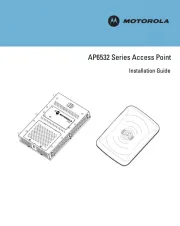
7 Oktober 2025
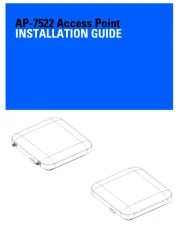
7 Oktober 2025
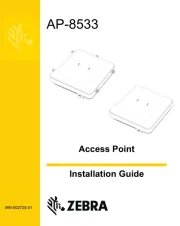
7 Oktober 2025
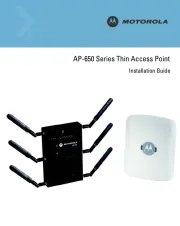
7 Oktober 2025
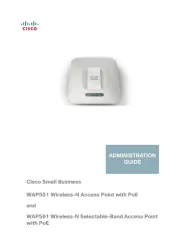
3 Oktober 2025
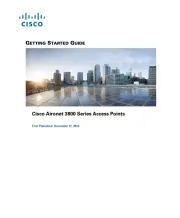
3 Oktober 2025