Vimar 30815.B Bruksanvisning
Vimar
Ikke kategorisert
30815.B
Les nedenfor 📖 manual på norsk for Vimar 30815.B (3 sider) i kategorien Ikke kategorisert. Denne guiden var nyttig for 11 personer og ble vurdert med 4.8 stjerner i gjennomsnitt av 6 brukere
Side 1/3

Viale Vicenza 14
36063 Marostica VI - Italy
www.vimar.com
30815-03975 01 2203
30815.x - 03975 Voice control with 2 push buttons and actuator
SMART HOME
Alexa built-in voice control device with built-in Wi-Fi, two front buttons, RGB LED backlighting, 1
input for wired push button, 1 relay output for local or remote control, designed for use on View
Wireless mesh system thanks to IoT technology on Bluetooth technology 5.0 standard and on
By-me Plus system thanks to the By-me bus - 3 modules.
THREE OPERATING MODES (ALTERNATIVE)
Stand alone View Wireless System By-me Plus System• •
Stand alone View Wireless System By-me Plus System
Front
buttons
Relay ON-
OFF contr
ol.
Configuration with
View App.
Relay ON-OFF control.
Configuration with
View Wireless App and
management from View App.
Freely configurable
with the View Pro App.
Management from
View App.
Relay
It is controlled from
the fr
ont buttons
and from the remote
wired push button.
It is controlled from the
front buttons and from the
remote push button.
Freely configurable
with the View Pro App.
Remote
push button
Relay ON-OFF
contr
ol.
Relay ON-OFF control or
scenario activation.
Freely configurable
with the View Pro App.
Download the View App from the stores onto the tablet/smartphone you will be
using for configuration.
Depending on the mode you you will also need:select,
Stand alone View Wireless System By-me Plus System
Nothing else
Gateway
art. 30807.x-20597
19597-16497-14597
Home automation system gateway
art. 01410 or 01411
View Wireless
App for
configuration in the system
View Pro App for
configuration in the system
IMPORTANT: In View Wireless and By-me Plus systems, relays, buttons and push buttons
should always be configured first. Subsequently, the voice control should be configured
using the View App.
CONFIGURATION IN THE VIEW WIRELESS SYSTEM
1. Create your Installer account on MyVimar (on-line).
2.
W
ire all the devices in the system (2-way switches, relays, thermostats, gateway, etc.).
3.
Start the V
iew Wireless App and log in with the credentials you just created.
4.
Cr
eate the system and the environments.
5. Associate all the devices with the environments, except for the gateway (which should be
associated last).
To associate the device 30815.x-03975 in order to manage its relay output:
•
Select “Add” (
), choose the environment to place it and give it a name
• Select
; activate the Bluetooth connection on your tablet/smartphone and approach the
device
•
Simultaneously pr
ess button followed by button for 5 s; set the function of the relay, the G E
parameters and any wired control with the related function.
6.
For every connected device, set the function, the parameters and any accessory devices
(wir
ed or radio control and related function).
7.
T
ransfer the configuration of the devices to the gateway and connect it to the Wi-Fi network.
8. Transfer the system to the Administrator user (who must have created his/her profile on
MyVimar).
For details please refer to the View Wireless App manual you can download from www.
vimar.com DOWNLOAD APP MOBILE View Wireless
CONFIGURATION IN THE BY-ME PLUS SYSTEM
1. Create your Installer account on MyVimar (on-line).
2.
W
ire all devices in the system (gateway, touch screen, relay, thermostats, etc.).
3.
Start the V
iew Pro App and log in with the credentials you just created.
4.
Cr
eate the system and enrol the gateways and touch screens
5. Create the environments, enrol the devices and create the applications.
To enrol the device 30815.x-03975 in order to manage its two front buttons and its relay output:
•
Choose the envir
onment in which to place it and select
•
Select “ST
ART” and simultaneously press button followed briefly by G D
6.
For each device, set the functions and parameters
7.
Transfer the system to the Administrator user (who must have created his/her profile on
MyVimar).
For details, please refer to the manuals for the VIEW IoT Smart System platform and
the By-me Plus system you can download from www.vimar.com DOWNLOAD APP
MOBILE View Pro
VOICE CONTROL CONFIGURATION
1. Create your Administrator account on MyVimar (on-line).
2.
W
ire the voice controls and any wired push buttons
3.
Start the V
iew App and log in with the credentials you just created.
4.
T
o associate the voice control:
• For the Stand alone mode only, select “Create smart ecosystem” and give it a name.
•
Activate the
Bluetooth connection and geolocation on your tablet/smartphone
• For the Stand alone mode, select the ecosystem you just created “Customise” “Add
device”.
•
For integration with V
iew Wireless and By-me Plus systems, select the system
“Customise” “Smart devices” “Add” (
).
•
Pr
ess button for 5 sG
• Press “Start” and follow the instructions of the configuration wizard
5.
Cr
eate your Amazon account (or use the one you already have) and log in.
6.
Activate the V
imar Skill in the Alexa App and control the device by voice.
Functions supported
Amazon Music Streaming and TuneIn
Kindle
Basic conversation
Multi-turn conversation
Announce
For details please refer to the View App manual you can download from www.vimar.com
DOWNLOAD APP MOBILE View
CONTROLLABLE LOADS
Loads
100 V~ 250 W 50 W 60 W 125 VA
240 V~ 500 W 100 W 120 W 250 VA
RESTART, RESET AND RESTORE TO FACTORY SETTINGS
Stand alone View Wireless System By-me Plus System
Restart the device Press button for 30 sB
Resetting the Wi-Fi
configuration and Alexa
Press button for 30 sG
Restore to
factory settings
Concurrently with
resetting the Wi-
Fi configuration
and Alexa
Within the first 5
minutes of powering
the device, press
buttons G and E
simultaneously for 30 s
After resetting the
device from the
View Pro App, press
buttons and G C
simultaneously.
When the operation is complete, the illuminated ring is turned off.
INSTALLATION RULES
• Installation and configuration must be carried out by qualified persons in compliance with the
current regulations regarding the installation of electrical equipment in the country where the
products are installed.
• The device must be installed in flush mounting boxes or surface mounting boxes with Linea,
Eikon, Arkè, Idea (with dedicated mounting frame 16723) and Plana mounting frames and
cover plates.
• The device should only be installed horizontally at a height of between 0.8 and 1.6 m from floor
level.
• To ensure correct device operation do not install it near any obstacles.
• The relay output power circuit must be protected against overloads by installing a device, fuse
or automatic 1-way switch, with a rated current not exceeding 10 A.
CHARACTERISTICS
• Rated supply voltage: 100-240 V~, 50/60 Hz.
• Maximum consumption: 2 W
• RF transmission power: < 100mW (20dBm).
• Frequency range: 2400-2483.5 MHz.
• Terminals:
- 2 terminals (L and N) for line and neutral
- 1 terminal (P) for connection to the remote wired push button (for instance art. 30008.x-
20008-19008-16080-14008). The max distance between the IoT device and the push
button is 50 m with a cable with a minimum cross-section of 1.5 mm
2
.
- 1 terminal (1) for the relay output in voltage NO 100-240 V 50/60 Hz
• The radio control 03925 cannot be used as an accessory device for the voice assistant
Produkspesifikasjoner
| Merke: | Vimar |
| Kategori: | Ikke kategorisert |
| Modell: | 30815.B |
Trenger du hjelp?
Hvis du trenger hjelp med Vimar 30815.B still et spørsmål nedenfor, og andre brukere vil svare deg
Ikke kategorisert Vimar Manualer
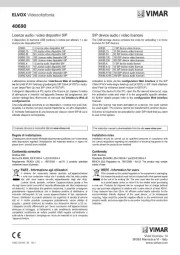
1 September 2025
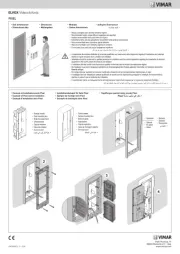
25 August 2025
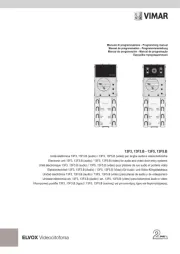
25 August 2025

25 August 2025

25 August 2025
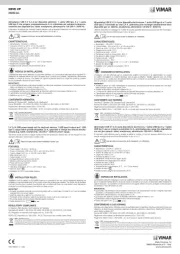
25 August 2025
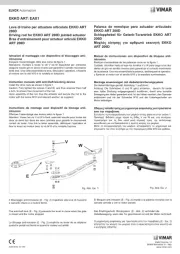
25 August 2025
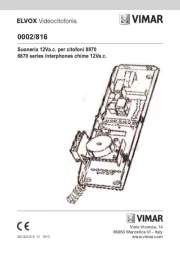
25 August 2025
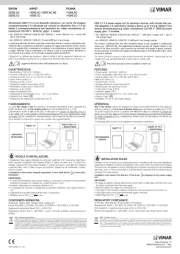
25 August 2025
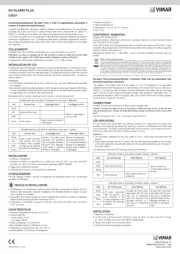
25 August 2025
Ikke kategorisert Manualer
- Busch + Müller
- ADATA
- Crystal Video
- Storcube
- Moman
- DeepCool
- SKB
- Reolink
- Dynacord
- Cello
- Zacuto
- Scosche
- Unicol
- Taylor
- Bliss Outdoors
Nyeste Ikke kategorisert Manualer

23 Oktober 2025

23 Oktober 2025

23 Oktober 2025

23 Oktober 2025

23 Oktober 2025

23 Oktober 2025

23 Oktober 2025

23 Oktober 2025

23 Oktober 2025

23 Oktober 2025