Asus NUC 13 Extreme Kit Bruksanvisning
Asus
Ikke kategorisert
NUC 13 Extreme Kit
Les nedenfor 📖 manual på norsk for Asus NUC 13 Extreme Kit (31 sider) i kategorien Ikke kategorisert. Denne guiden var nyttig for 27 personer og ble vurdert med 4.3 stjerner i gjennomsnitt av 14 brukere
Side 1/31
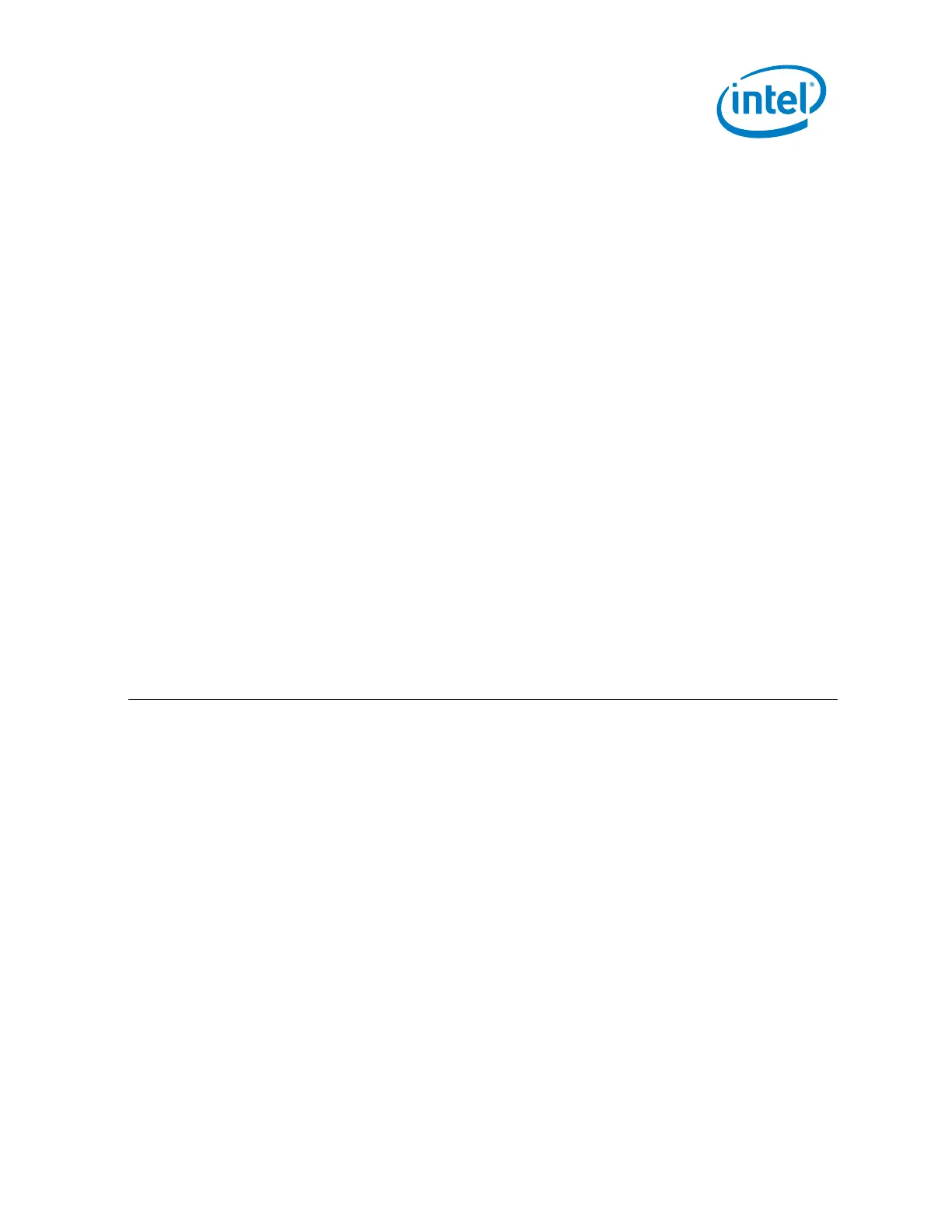
1
NUC13RNGi9, NUC13RNGi7, NUC13RNGi5, NUC13SBBi9, NUC13SBBi7, NUC13SBBi5.
User Guide – July 2023
Intel® NUC 13 Extreme Kit - NUC13RNGi9
Intel® NUC 13 Extreme Kit - NUC13RNGi7
Intel® NUC 13 Extreme Kit - NUC13RNGi5
Intel® NUC 13 Extreme Compute Element -
NUC13SBBi9
Intel® NUC 13 Extreme Compute Element -
NUC13SBBi7
Intel® NUC 13 Extreme Compute Element -
NUC13SBBi5
User Guide
July 2023
Produkspesifikasjoner
| Merke: | Asus |
| Kategori: | Ikke kategorisert |
| Modell: | NUC 13 Extreme Kit |
Trenger du hjelp?
Hvis du trenger hjelp med Asus NUC 13 Extreme Kit still et spørsmål nedenfor, og andre brukere vil svare deg
Ikke kategorisert Asus Manualer
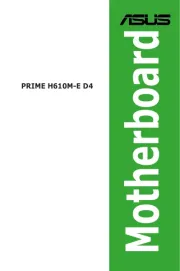
3 Oktober 2025
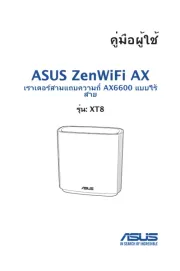
29 August 2025
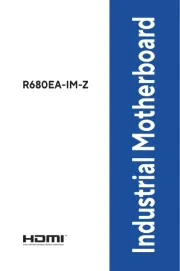
28 August 2025

28 August 2025

28 August 2025

28 August 2025
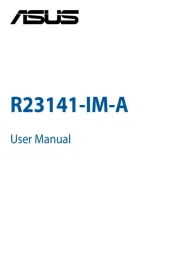
28 August 2025

27 August 2025

27 August 2025
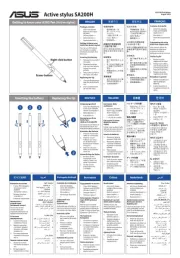
5 August 2025
Ikke kategorisert Manualer
- Danby
- RDL
- Antelope Audio
- MSI
- Schumacher
- Chauvin Arnoux
- Gator
- Samson
- Thermarest
- Merlin
- TC Electronic
- Proaim
- USL
- Oral-B
- Ugreen
Nyeste Ikke kategorisert Manualer

23 Oktober 2025

23 Oktober 2025

23 Oktober 2025

23 Oktober 2025

23 Oktober 2025

23 Oktober 2025

23 Oktober 2025

23 Oktober 2025

23 Oktober 2025

23 Oktober 2025