Garmin Approach S2 Bruksanvisning
Garmin
sportsklokken
Approach S2
Les nedenfor 📖 manual på norsk for Garmin Approach S2 (4 sider) i kategorien sportsklokken. Denne guiden var nyttig for 21 personer og ble vurdert med 4.0 stjerner i gjennomsnitt av 11 brukere
Side 1/4
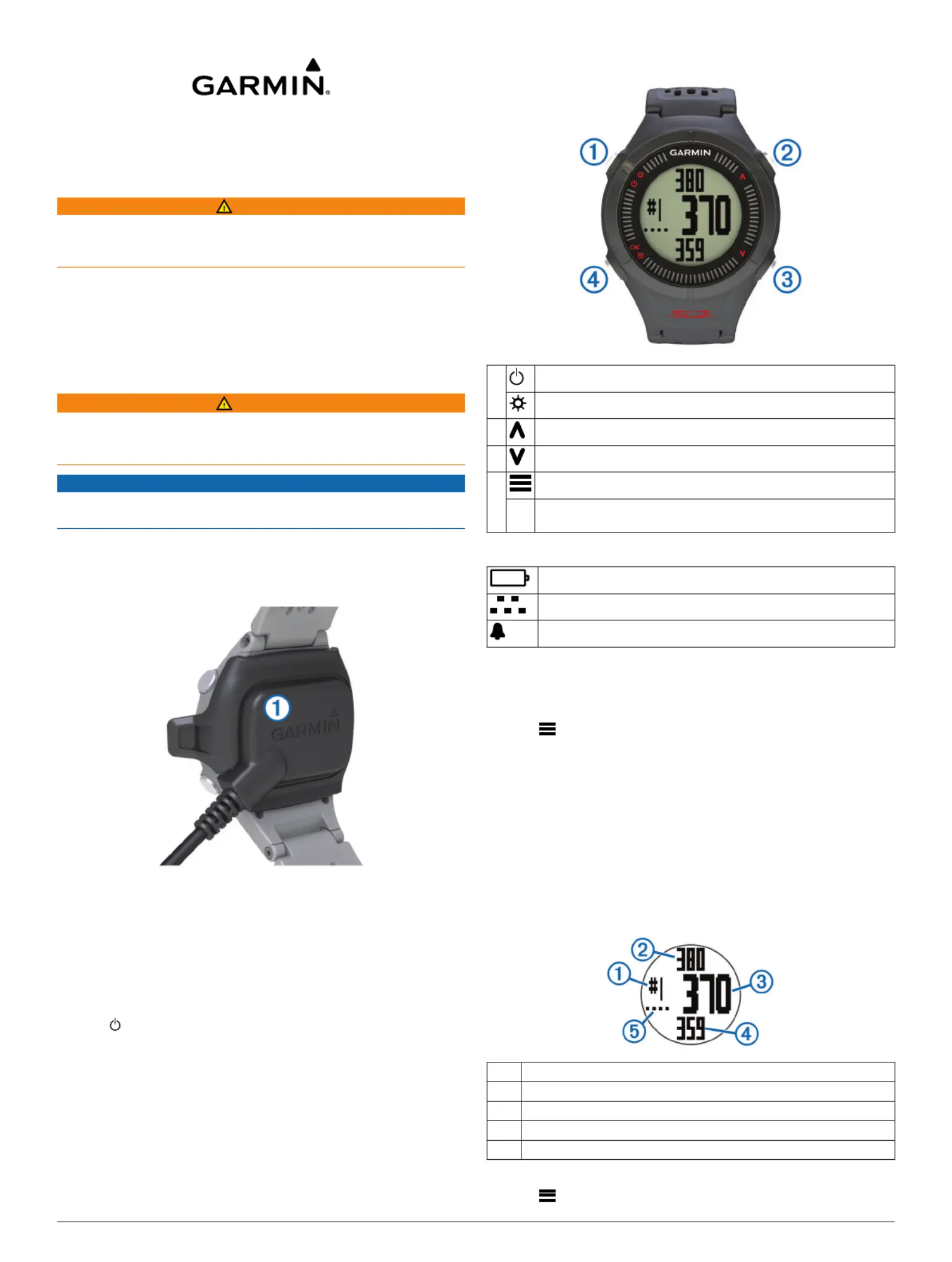
Approach
®
S2
Getting Started
WARNING
See the guide in the Important Safety and Product Information
product box for product warnings and other important
information.
When using the device the first time, complete these tasks.
1
Charge the device ( ).Charging the Device
2
Turn on the device ( ).Turning on the Device
3
Start a round ( ).Playing Golf
Charging the Device
WARNING
This device contains a lithium-ion battery. See the Important
Safety and Product Information guide in the product box for
product warnings and other important information.
NOTICE
To prevent corrosion, thoroughly dry the contacts and the
surrounding area before charging or connecting to a computer.
1
Plug the USB cable into a USB port on your computer.
2
Align the charger posts with the contacts on the back of the
device, and press the charger
À
until it clicks.
3
Charge the device completely.
Turning on the Device
The first time you use the device, you are prompted to choose
your language.
NOTE: The time of day and date are set automatically when
you are outdoors. You can also set them manually (Setting the
Time Manually).
1
Hold .
2
Select your language.
3
Play a game of golf ( ).Playing Golf
Keys
À
Hold to turn the device on and off.
Select to turn on the backlight.
Á
Select to scroll through menus, holes, and settings.
Â
Select to scroll through menus, holes, and settings.
Ã
Hold to open the menu for the current screen.
OK Select to choose menu options and acknowledge messages.
During play, select to scroll through the different views.
Icons
Battery is low.
Odometer is measuring distance and time (GPS active).
Alarm is on.
Playing Golf
Before you can play golf, you must wait until the device acquires
satellite signals, which may take 30–60 seconds.
1
Hold .
2
Select .Start Round
3
Select a course from the list.
The device automatically starts on the hole closest to your
present location.
Hole View
The device shows the current hole you are playing, and
automatically transitions when you move to a new hole.
NOTE: Because pin locations change, the device calculates the
distance to the front, middle, and back of the green, but not the
actual pin location.
À
Current hole number.
Á
Distance to the back of the green.
Â
Distance to the middle of the green.
Ã
Distance to the front of the green.
Ä
Par for the hole.
Measuring a Shot
1
Hold .
November 2013
190-01591-00_0C Printed in Taiwan
Produkspesifikasjoner
| Merke: | Garmin |
| Kategori: | sportsklokken |
| Modell: | Approach S2 |
| Vekt: | 52 g |
| GPS: | Ja |
| Vanntett: | Ja |
| Stoppeklokke: | Nei |
| Batterilevetid: | 504 timer |
| Skjermteknologi: | LCD |
| Vanntett opp til: | 10 m |
| Innebygd avstandsmåler: | Nei |
| Dimensjoner (B x D x H): | 45 x 14 x 69 mm |
| Batteriteknologi: | Lithium-Ion (Li-Ion) |
| Skjermoppløsning: | 64 x 32 piksler |
| Produktfarge: | Black, Red |
| Skjermtype: | Digitalt |
| Beskyttelsesfunksjoner: | Vannbestandig |
| Markedsplassering: | Sportsklokke |
| Pulsbasert kaloriforbruk: | Nei |
| Brystbelte: | Nei |
Trenger du hjelp?
Hvis du trenger hjelp med Garmin Approach S2 still et spørsmål nedenfor, og andre brukere vil svare deg
sportsklokken Garmin Manualer

4 August 2025
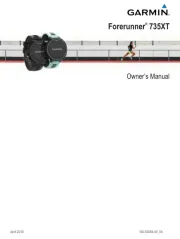
4 August 2025

4 August 2025
sportsklokken Manualer
- Clas Ohlson
- Xiaomi
- Sanitas
- Beurer
- Axiom
- Sigma
- Prixton
- Crivit
- Trelock
- Timex
- Livoo
- Suunto
- Epson
- Lamax
- Vitalmaxx
Nyeste sportsklokken Manualer
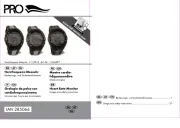
20 Oktober 2025

18 Oktober 2025
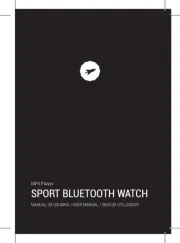
18 Oktober 2025

18 Oktober 2025

9 Oktober 2025

8 Oktober 2025
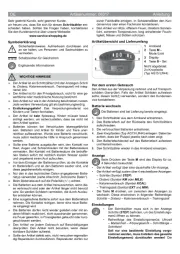
5 Oktober 2025
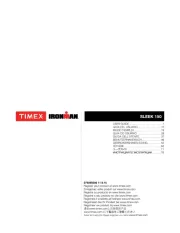
23 September 2025
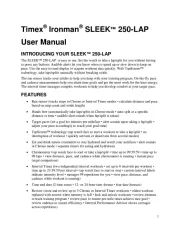
23 September 2025
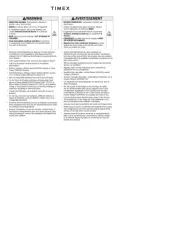
22 September 2025