HuddleCamHD HC-EPTZ Bruksanvisning
HuddleCamHD
Videokonferansesystem
HC-EPTZ
Les nedenfor 📖 manual på norsk for HuddleCamHD HC-EPTZ (32 sider) i kategorien Videokonferansesystem. Denne guiden var nyttig for 32 personer og ble vurdert med 4.6 stjerner i gjennomsnitt av 16.5 brukere
Side 1/32

Please check HUDDLECAMHD.com for
the most up to date version of this document Ver 1.0 2/20
HuddleCamHD EPTZ Webcam
NDI
®
|HX EPTZ CAMERA
INSTALLATION & OPERATION MANUAL
Produkspesifikasjoner
| Merke: | HuddleCamHD |
| Kategori: | Videokonferansesystem |
| Modell: | HC-EPTZ |
Trenger du hjelp?
Hvis du trenger hjelp med HuddleCamHD HC-EPTZ still et spørsmål nedenfor, og andre brukere vil svare deg
Videokonferansesystem HuddleCamHD Manualer

12 Januar 2025

12 Januar 2025

12 Januar 2025

11 Januar 2025

11 Januar 2025

11 Januar 2025

11 Januar 2025

10 Januar 2025

10 Januar 2025

10 Januar 2025
Videokonferansesystem Manualer
- Yealink
- Vaddio
- Cisco
- Roland
- Crestron
- MuxLab
- Heckler
- Black Box
- PureLink
- Middle Atlantic
- Viewsonic
- AVer
- Anchor Audio
- PulseAudio
- Toa
Nyeste Videokonferansesystem Manualer

6 Oktober 2025
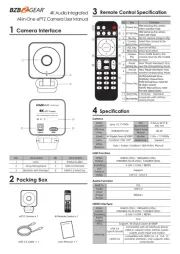
3 Oktober 2025

3 Oktober 2025

2 Oktober 2025
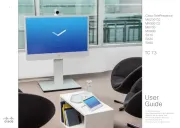
2 Oktober 2025

1 Oktober 2025

1 Oktober 2025

1 Oktober 2025
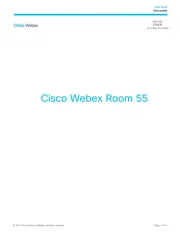
1 Oktober 2025

1 Oktober 2025