Insignia NS-CRSAC1 Bruksanvisning
Insignia
minneleser
NS-CRSAC1
Les nedenfor 📖 manual på norsk for Insignia NS-CRSAC1 (2 sider) i kategorien minneleser. Denne guiden var nyttig for 12 personer og ble vurdert med 4.4 stjerner i gjennomsnitt av 6.5 brukere
Side 1/2
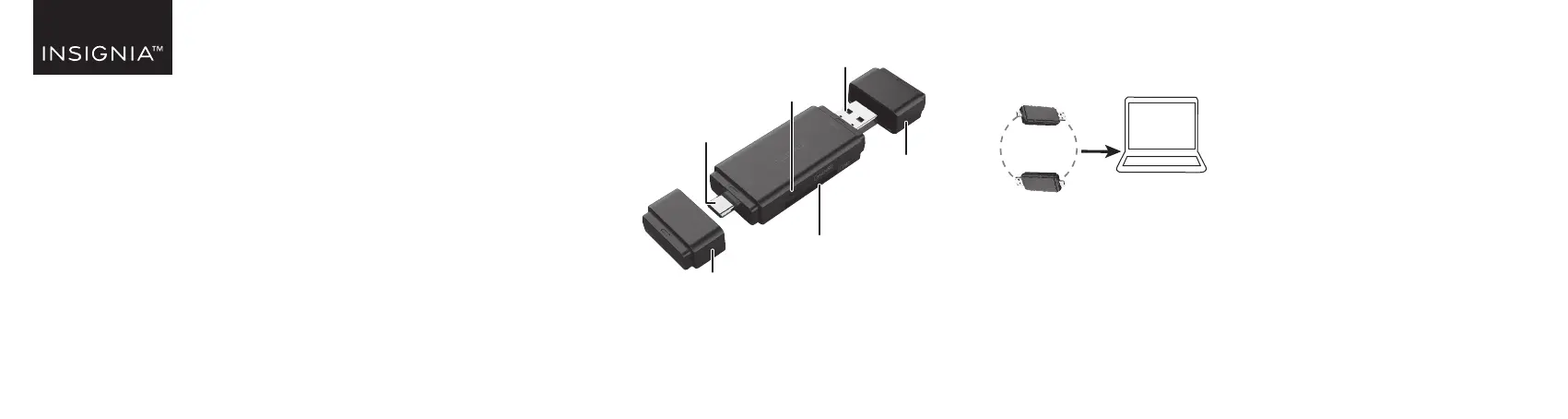
QUICK SETUP GUIDE
Memory Card
Reader
NS-CRSAC1
FEATURES
• Compatible with SD, micro-SD, SDHC, micro-SDHC,
SDXC, and micro-SDXC memory cards
• USB and USB-C connectors work with your
desktop, laptop, tablet and more
• Included covers keep the connectors safe from
damage
• Slim, compact build is easy to carry around in a
pocket or bag
SYSTEM REQUIREMENTS
• Windows® 10 and 11 (32 bit or 64 bit)
• Mac OS X 10.4 to macOS 10.15
• Android 6 to 13
• iPadOS 13.3 to 16
• ChromeOS 78 to 109
• SD, micro-SD, SDHC, micro-SDHC, SDXC, or
micro-SDXC
OVERVIEW CONNECTING YOUR CARD READER
Plug your card reader into a USB port on your
computer. Your computer loads the drivers
automatically.
USING YOUR CARD READER
CAUTION:
• Formatting a memory card deletes all of its les. Copy any
les you want to keep to a computer before formatting a
memory card.
USB-C
connector
microSD
card slot
SD card slot
USB tip
cover
USB-C
tip cover
USB
connector
PACKAGE CONTENTS
• Memory card reader
• USB tip cover
• USB-C tip cover
• Quick Setup Guide
To access a memory card using Windows:
1 Insert a card, label side up, into the appropriate slot.
2 Open the File Explorer, then click This PC in the
left-hand menu.
Note: If you don’t see “This PC,” right-click an empty space
in the left-hand menu and select “Show This PC” or enable
it in the File Explorer’s Options menu.
3 Double-click your card to see its contents.
4 Use normal Windows procedures to open, copy,
paste, and delete les.
5 Right-click the name of your card and select Eject
when you are nished. Do not remove your card
from your card reader until the name of your card
disappears from the window.
To access a memory card using a Mac computer:
1 Insert a card, label side up, into the appropriate slot.
2 Open the Finder window, then click your card’s
name in the left menu to view its contents.
3 Use normal Mac procedures to open, copy, paste,
and delete les.
4 Right-click the name of your card and select Eject
when you are nished. Do not remove your card
from your card reader until the name of your card
disappears from the Finder window.
Before using your new product, please read these instructions to prevent any damage.
OR
NS-CRSAC1_23-01014_QSG_V2_EN_R1.ai 1 12/22/2023 1:06:00 PM
Produkspesifikasjoner
| Merke: | Insignia |
| Kategori: | minneleser |
| Modell: | NS-CRSAC1 |
Trenger du hjelp?
Hvis du trenger hjelp med Insignia NS-CRSAC1 still et spørsmål nedenfor, og andre brukere vil svare deg
minneleser Insignia Manualer

15 September 2025
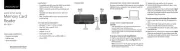
15 September 2025
minneleser Manualer
Nyeste minneleser Manualer

5 Oktober 2025

5 Oktober 2025

5 Oktober 2025

5 Oktober 2025
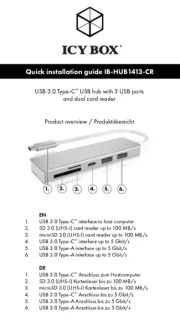
4 Oktober 2025
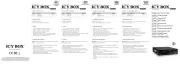
4 Oktober 2025
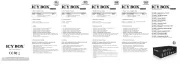
4 Oktober 2025
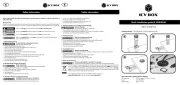
4 Oktober 2025

4 Oktober 2025

4 Oktober 2025