Luxul XMS-1010P Bruksanvisning
Les nedenfor 📖 manual på norsk for Luxul XMS-1010P (8 sider) i kategorien Bryter. Denne guiden var nyttig for 26 personer og ble vurdert med 5.0 stjerner i gjennomsnitt av 13.5 brukere
Side 1/8
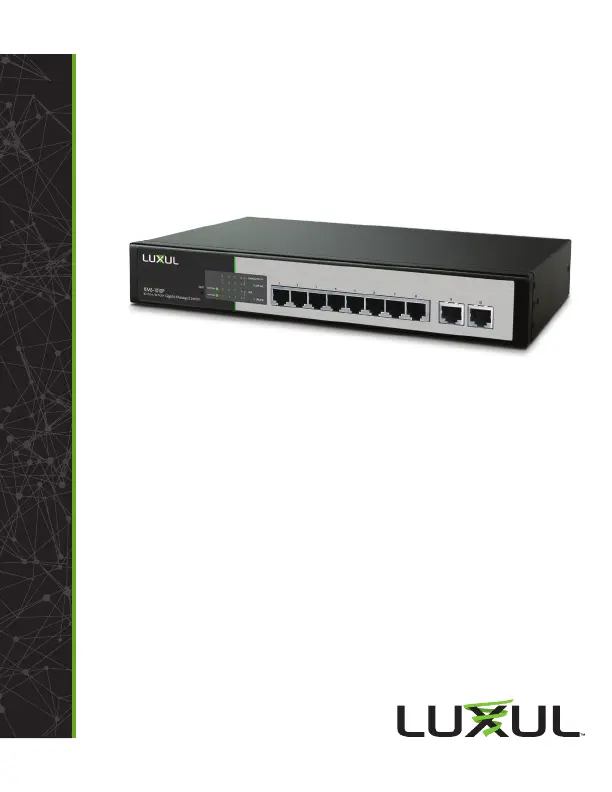
Fo ld Fo ld Fo ld
READ ME FIRST
QUICK INSTALL GUIDE
10-Port/8 PoE+ Gigabit
Managed Switch
XMS-1010P
Includes:
XMS-1010P 10-Port/8 PoE+ Gigabit Managed Switch
Rack Mount Kit
Rubber Feet
Power Cord
SETUP AND CONFIGURATION
1
Physical Installation
The XMS-1010P can be rack-mounted or used as a desktop switch. Install the
XMS-1010P in a stable/safe place to avoid any possible damage. Make sure there
is adequate space around the XMS-1010P for ventilation and proper heat dissi-
pation; Luxul recommends at least 4-6 inches around all sides. Avoid placement
in direct sunlight. Do not place heavy articles on the XMS-1010P and verify the
ground connection of the outlet is functioning properly.
Desktop/Shelf Installation
For desktop/shelf installation, attach the four rubber feet to the corner inden-
tations on the bottom of the XMS-1010P, then place the switch horizontally on
a solid, level platform.
Rack Installation
Use the included L brackets for convenient installation in a 19-inch server or
audio rack. As shown below, use four screws to attach the L-shaped brackets
on either sides of the XMS-1010P, and horizontally insert the switch into the
rack. Use your desired hardware to ax the switch supports to the rack.
Attach feet for desktop installation Install brackets for rack-mounting
2
Connecting Ethernet and Power
Ethernet and Power Connections
Use any RJ-45 to connect the XMS-1010P to an Ethernet-enabled device,
including servers, routers or other switches. No crossover cable is necessary.
The XMS-1010P supports 10/100/1000 Mbps Ethernet; 10/100 Mbps half/
full-duplex mode and 1000 Mbps full-duplex mode. All ten RJ-45 ports
support Auto MDI/MDIX and can be used as ordinary ports or as Uplink
ports. Ports 1-8 are PoE+ and are enabled by default.
Use the included power cable to connect the XMS-1010P to a surge protect-
ed outlet. The AC input socket and a power switch are on the rear panel.
The built-in power supply supports 100~240VAC at 50/60Hz.
Network Cabling
Luxul recommends Category-5, super Category-5 or Category-6 unshielded
twisted pair (CAT5/CAT5e/CAT6 UTP). To ensure best performance and
stable data transmission at 1000 Mbps, use Category-6 shielded twisted pair.
c CAUTION: Multiple Uplink channels can create loops, resulting in
network failure. Ensure only one Uplink channel exists
between switches or between the XMS-1010P and a router.
n NOTE: When powering up, the port LEDs corresponding to the opti-
cal interface may take a moment to initialize. This is normal
as the XMS-1010P initialization and startup completes.
n NOTE: The XMS-1010P has an internal 130W power supply. For
optimal switch performance, do not exceed 115W combined
consumption of all external PoE devices.
Sales
801-822-5450
sales@luxul.com
Technical Support
801-822-5450
support@luxul.com
LUX-QIG-XMS-1010P-v7 04131712
Copyright and Trademark Notices
No part of this document may be modified or adapted in any way, for any purposes without permission
in writing from Luxul. The material in this document is subject to change without notice. Luxul reserves
the right to make changes to any product to improve reliability, function, or design. No license is granted,
either expressly or by implication or otherwise under any Luxul intellectual property rights. An implied
license only exists for equipment, circuits and subsystems contained in this or any Luxul product.
© Copyright 2017 Luxul. All rights reserved. The name Luxul, the Luxul logo, the Luxul logo mark and Simply
Connected are all trademarks and or registered trademarks of Luxul Wireless, Inc. All other trademarks and
registered trademarks are property of their respective holders.
Produkspesifikasjoner
| Merke: | Luxul |
| Kategori: | Bryter |
| Modell: | XMS-1010P |
Trenger du hjelp?
Hvis du trenger hjelp med Luxul XMS-1010P still et spørsmål nedenfor, og andre brukere vil svare deg
Bryter Luxul Manualer

14 Januar 2025

14 Januar 2025

14 Januar 2025

14 Januar 2025

14 Januar 2025

14 Januar 2025

14 Januar 2025

14 Januar 2025

14 Januar 2025

14 Januar 2025
Bryter Manualer
- Sonance
- Rocketfish
- Generac
- CSL
- Hager
- INOGENI
- Hikvision
- Trendnet
- Cisco
- Mercusys
- Alecto
- ATen
- EBERLE
- Blustream
- Totolink
Nyeste Bryter Manualer
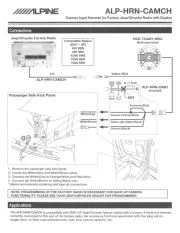
20 Oktober 2025

19 Oktober 2025
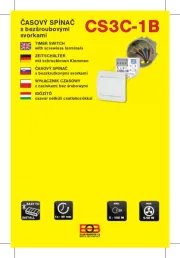
19 Oktober 2025

9 Oktober 2025

8 Oktober 2025
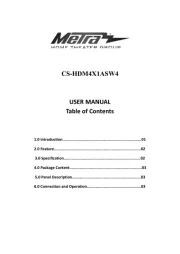
8 Oktober 2025

7 Oktober 2025
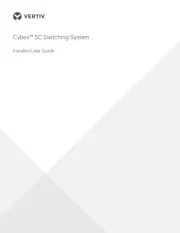
6 Oktober 2025
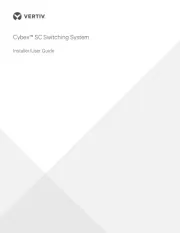
6 Oktober 2025
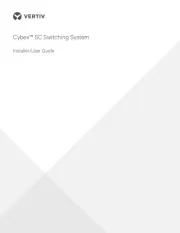
6 Oktober 2025