Olive O4 Bruksanvisning
Les nedenfor 📖 manual på norsk for Olive O4 (44 sider) i kategorien Mediespiller. Denne guiden var nyttig for 35 personer og ble vurdert med 5.0 stjerner i gjennomsnitt av 18 brukere
Side 1/44

U S E R G U I D E
O L I V E 4 & 4 H D | O L I V E 2
Produkspesifikasjoner
| Merke: | Olive |
| Kategori: | Mediespiller |
| Modell: | O4 |
Trenger du hjelp?
Hvis du trenger hjelp med Olive O4 still et spørsmål nedenfor, og andre brukere vil svare deg
Mediespiller Olive Manualer

20 Desember 2024

20 Desember 2024

20 Desember 2024

20 Desember 2024
Mediespiller Manualer
- D-Link
- Philips
- Zappiti
- Luxman
- Viewsonic
- HiFi ROSE
- Eversolo
- Akai
- Netgear
- LG
- Thomson
- Peerless-AV
- Jensen
- Roku
- EVOLVEO
Nyeste Mediespiller Manualer

22 Mars 2025

22 Mars 2025

11 Mars 2025

11 Mars 2025
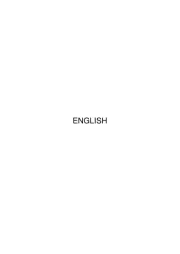
3 Mars 2025

26 Februar 2025

11 Februar 2025

9 Februar 2025

6 Februar 2025

4 Februar 2025