RGBlink DXP V1616 Bruksanvisning
Les nedenfor 📖 manual på norsk for RGBlink DXP V1616 (3 sider) i kategorien Bryter. Denne guiden var nyttig for 16 personer og ble vurdert med 5.0 stjerner i gjennomsnitt av 8.5 brukere
Side 1/3

DXP V1616 – Quick Start
Installation and cabling features
Rear Panel
Connections
1
2
VGA Output
Step 1-Mounting
Turn off or disconnect all equipment power sources.
Step 4-RS232 In
DXP V1616 Quick Start
Rev 1.0
Page 1 of 3
Address: S603-604 Weiye Building Torch Hi-Tech Industrial Development Zone, Xiamen, Fujian Province, P.R.C
Tel: 00865925771197 Fax:00865925771202
Email: sales@rgblink.com http://www.rgblink.cn
VGA Input RS232 OUT
4
5
6
Power Switch
Step 3-VGA Output
VIEW SIZE THE WORLD
NOTE
This guide provides quick start instructions for an experienced installer
to set up and operate the DXP V1616.
For full installation, configuration, and operation details, please refer to
the DXP V1616 user manual, which is available at www.rgblink.com.
3
RS232 IN
Power IEC-3 port
Step 2-VGA Input
Use to input VGA signal from VGA
player or computer with VGA connector.
Function Button
Step 5-RS232 Out
Connect to the monitor, projector and
so on.
Connecting serial communication interface of RS232
control protocol, can connect central control device,
such as CP 2048.
Serial communication interface of multiple devices
cascading control, can connect many sets of DXP
devices.
Step 6-Power
Plug in power cord which has IEC connector, DXP
V1616 supports AC power from 85 to 264V, 50-60Hz,
which means world wide compatible.
Power On
Push power switch to ON position. LCD module on the
front panel will show RGBLINK and DXP V1616
model information, and go into self verification. For the
first setup, it is default for factory setting. User can
operate DXP V1616 through the menus on LCD panel.
Local Control Front Panel Operation
【0】~【9】Digital button: selection button for
input and output channel, used to set video signal
input and output channel, also, can be used to number
choice of save or call saving modes.
【0】 button can also be used to shut down
the channel output.
NOTE
【10+】, 【20+】, 【30+】+system function button,
means decimal.
NOTE
【20+】can be used as UP arrow keys;
【30+】can be used as DOWN arrow keys.
【ALL】Used as distributor selection, can set a
certain input to all outputs.
【F1】 Fast call user save mode 1;
【F2】 Fast call user save mode 2;
【Menu】 Related menu includes: STATUS, RESET,
MATRIX, LOGO.
【Mode】Audio and video switching key, used to
select 3 modes, such as "Audio and video sync
switching AV", "Audio switching A", "Video
switching V", it is default for "Audio and video sync
switching AV".
【Enter】 Confirm button, when functional input is
confirm button, and press 【 Enter 】 before enter
menu, it displays the current input/output state, "/"
means empty, and not choose input signal source.
【20+】, 【30+】function reuse button:
Push 【Menu】 to enter the menu, press 【20+】 UP
arrow keys, 【30+】DOWN arrow keys, and select
the menu option.
Produkspesifikasjoner
| Merke: | RGBlink |
| Kategori: | Bryter |
| Modell: | DXP V1616 |
Trenger du hjelp?
Hvis du trenger hjelp med RGBlink DXP V1616 still et spørsmål nedenfor, og andre brukere vil svare deg
Bryter RGBlink Manualer
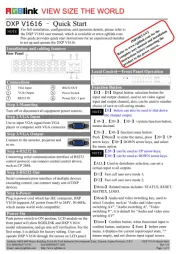
30 September 2025
Bryter Manualer
- CyberPower
- Roline
- TP Link
- EMOS
- Panasonic
- Totolink
- OSD Audio
- Salicru
- DataVideo
- DEHN
- Ecler
- PureTools
- Biltema
- Draytek
- Trendnet
Nyeste Bryter Manualer
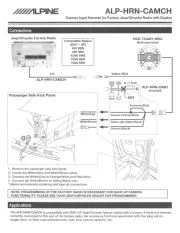
20 Oktober 2025

19 Oktober 2025
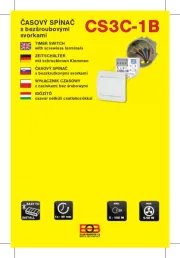
19 Oktober 2025

9 Oktober 2025

8 Oktober 2025
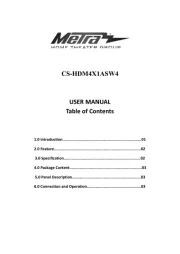
8 Oktober 2025

7 Oktober 2025
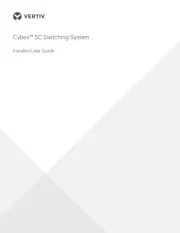
6 Oktober 2025
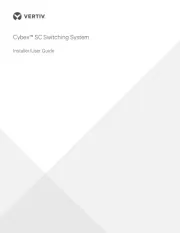
6 Oktober 2025
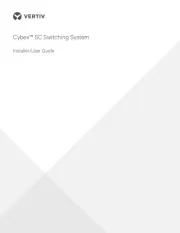
6 Oktober 2025