Rocketfish RF-G1501 Bruksanvisning
Rocketfish
Bryter
RF-G1501
Les nedenfor 📖 manual på norsk for Rocketfish RF-G1501 (2 sider) i kategorien Bryter. Denne guiden var nyttig for 12 personer og ble vurdert med 5.0 stjerner i gjennomsnitt av 6.5 brukere
Side 1/2
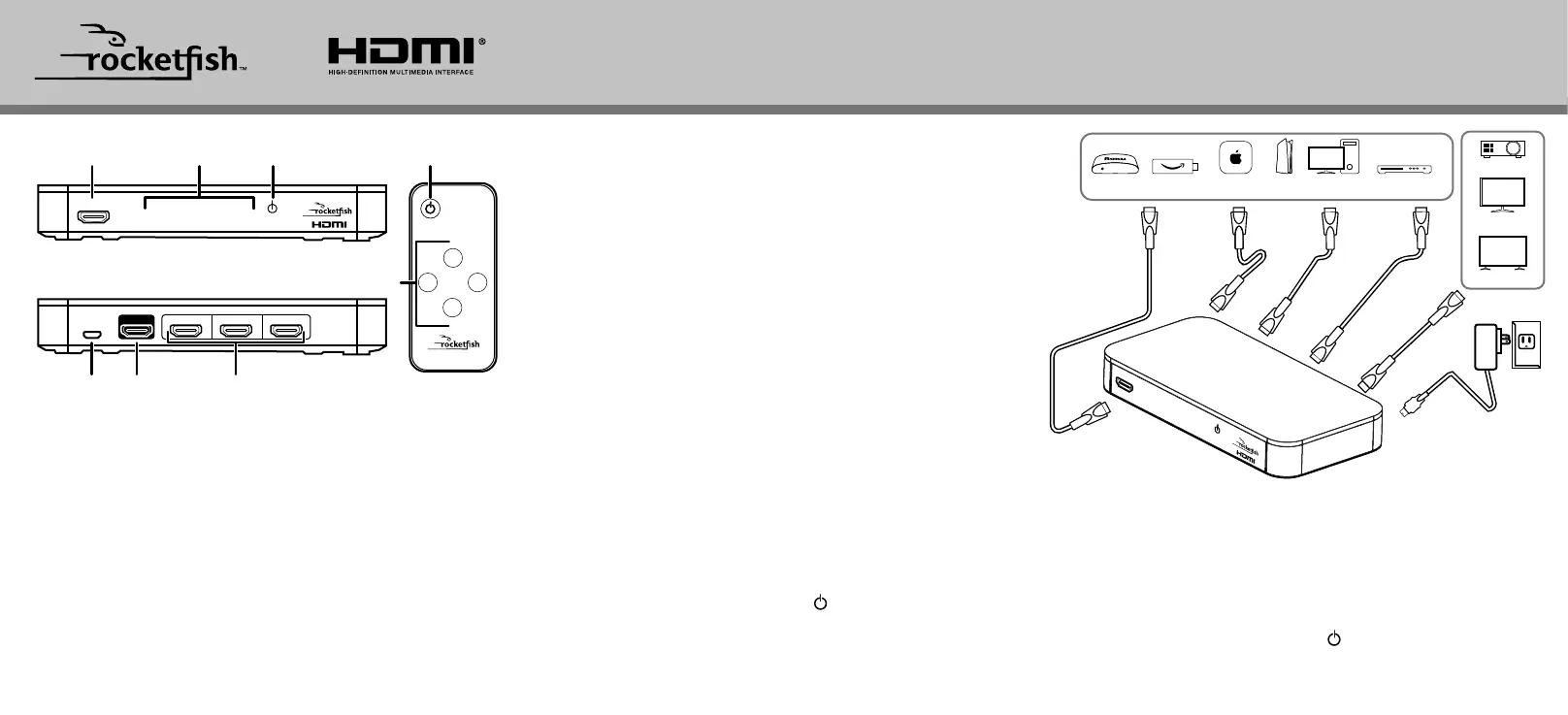
HDMI input
Input LEDs/
buttons
Power LED/
button
1234
INPUT 1
Power
port
HDMI
output
HDMI
inputs
INPUT 4OUTPUT INPUT 3 INPUT 2
DC5V
POWER
ON/OFF
SELECT
MODES
RF-G1501
1
3
2
4
Power
Input selectors
3 To select a source device:
• Press the number on your remote that matches the input of
the source device you want.
OR
• Tap the number on your switch that matches the input port
that your source device is connected to.
The corresponding input LED lights.
4 Use your source device as usual to play video and audio.
5 When nished, press and hold the (power) button to turn o
your switch.
Note: You may leave the power on while not in use.
Before using your new product, please read these instructions to prevent any damage.
QUICK SETUP GUIDE
RF-G1501 / RF-G1501-C, 4-Port HDMI Switch with 4K Compatibility
REMOTEFRONT
BACK
PACKAGE CONTENTS
• 4-Port HDMI Switch • Remote control
• Power adapter • Quick Setup Guide
FEATURES
Your 4-Port HDMI Switch supports 4K video and next-generation
audio.
• Compatibility with most CEC-enabled HDMI devices
• Resolution: 480p, 720p, 1080p, and 4K (4096 × 2160)
• Frame Rate: Up to 4K at 60Hz (1080p at 240Hz)*
• Color: Deep Color, HDR, and other enhanced color specications
• Audio: Works with Dolby TrueHD, DTS-HD, and all audio formats
supported by the HDMI 2.0 standard
• Auto Switch: When a source device is turned on, the switch
automatically detects and switches to that device’s input
*Note: TVs with high internal refresh rates (such as 240Hz) are compatible.
The specications refer to source signal and not the TV refresh rate.
SETTING UP YOUR HDMI SWITCH
1 Connect HDMI cables from your source devices to the switch’s
input ports.
2 Connect an HDMI cable from your TV (or projector) to the
switch’s output port.
3 Connect the power adapter from the DC 5V port to a power
outlet. The power LED and an input LED light up.
Note: To fully support 4K resolution, connect the input and output
channels using HDMI Premium Certied cables 9.6 ft. (3 meters) or less in
length.
Optional wall-mounting: Install two screws 4 in. (10.2 cm) apart into your
wall, then hang the switch on the screws. Mounting hardware is not included.
USING YOUR HDMI SWITCH
1 Turn on your TV and the source device.
2 Turn on your switch by pressing the POWER ON/OFF button on
your remote control or pressing the (power) button on your
switch.
Note: When the switch is turned on, it automatically switches to the last
input that was used, unless Auto Switch is turned on. If Auto Switch is on,
the switch goes to the device that is turned on.
HDMI
Input 1
HDMI
Input 3
Power
adapter
HDMI
Output
HDMI
Input 4
HDMI
Input 2
1
234
I
NPUT
1
DLP
Monitor
4K HDTV
Apple TVFire stickRoku DVD/Blu-ray playerPC
PS5
RF-G1501_-C_23-0904_QSG_V11_EN_Final.ai 1 1/5/2024 12:55:50 PM
Produkspesifikasjoner
| Merke: | Rocketfish |
| Kategori: | Bryter |
| Modell: | RF-G1501 |
Trenger du hjelp?
Hvis du trenger hjelp med Rocketfish RF-G1501 still et spørsmål nedenfor, og andre brukere vil svare deg
Bryter Rocketfish Manualer
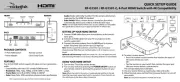
21 September 2025
Bryter Manualer
- Brilliant
- Robbe
- Apc
- Toolcraft
- Tenda
- Netgear
- PCE
- Advantech
- Jung
- Schneider
- BZBGear
- Noble
- Fantini Cosmi
- Brennenstuhl
- ZyXEL
Nyeste Bryter Manualer
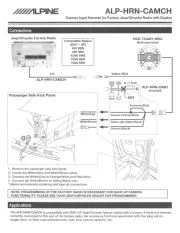
20 Oktober 2025

19 Oktober 2025
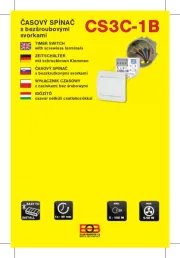
19 Oktober 2025

9 Oktober 2025

8 Oktober 2025
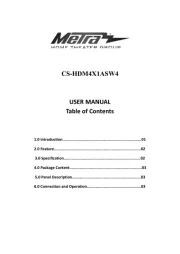
8 Oktober 2025

7 Oktober 2025
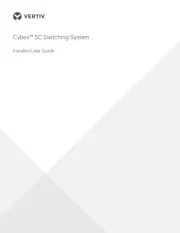
6 Oktober 2025
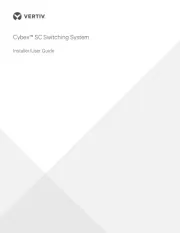
6 Oktober 2025
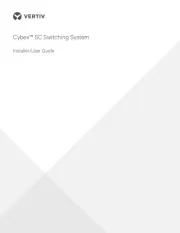
6 Oktober 2025