StarTech.com RPORT Bruksanvisning
StarTech.com
Bryter
RPORT
Les nedenfor 📖 manual på norsk for StarTech.com RPORT (1 sider) i kategorien Bryter. Denne guiden var nyttig for 19 personer og ble vurdert med 4.5 stjerner i gjennomsnitt av 10 brukere
Side 1/1
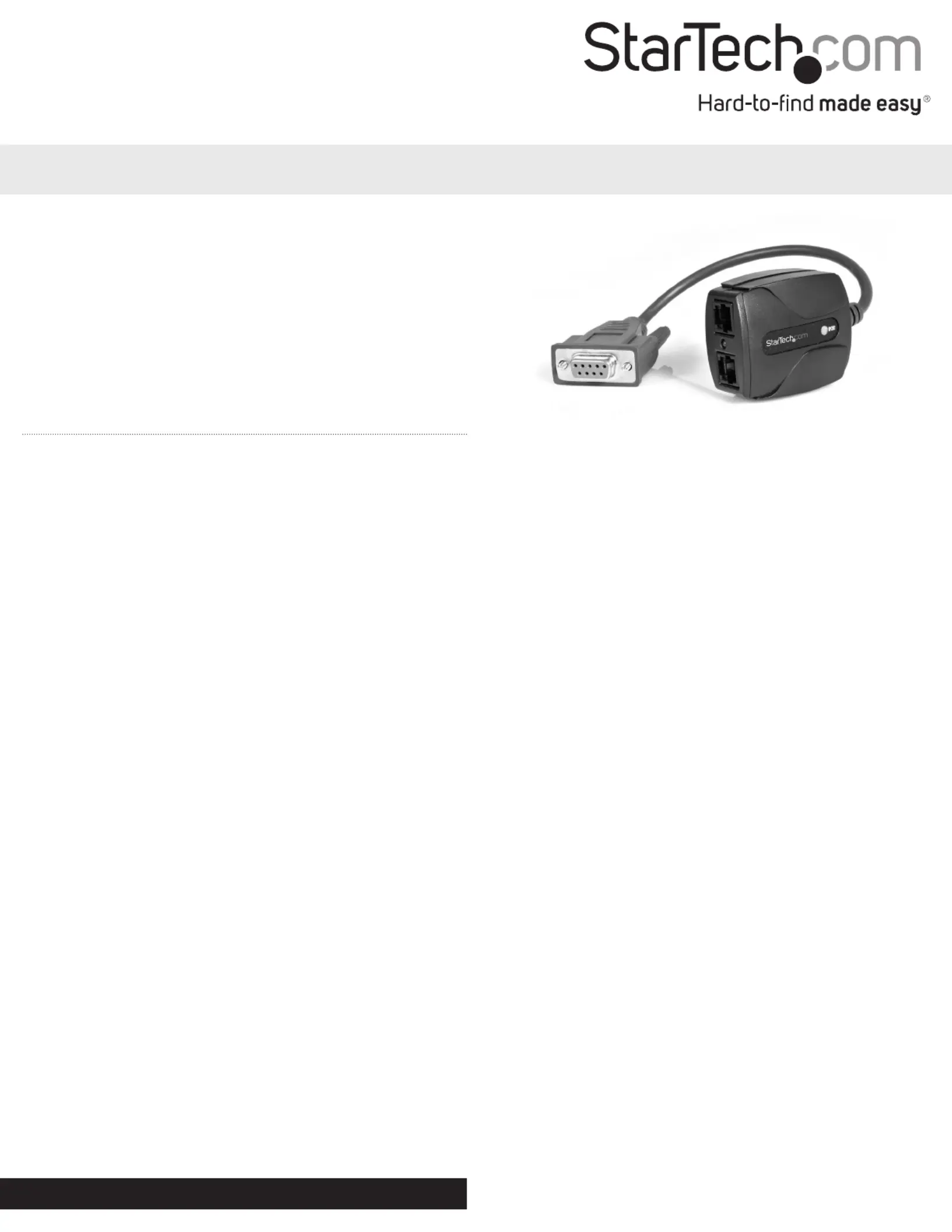
Instruction Manual
DE: Bedienungsanleitung - de.startech.com
FR: Guide de l'utilisateur - fr.startech.com
ES: Guía del usuario - es.startech.com
IT: Guida per l'uso - it.startech.com
NL: Gebruiksaanwijzing - nl.startech.com
PT: Guia do usuário - pt.startech.com
Manual Revision: 01/25/2013
For the most up-to-date information, please visit: www.startech.com
RPORT
RS232 Serial Remote Control Interface Module for IP KVM Switches
*actual product may vary from photos
1. If this is the rst R-Port compatible device you are installing, connect the data cable (provided) to the R-Port connector on the Server
Remote Control. If you have other devices installed, connect the RPORT to the last device in the chain. (It will have a data port available).
2. Connect the opposite end of the RPORT data cable to one of the connectors on the device. Connect the 9-pin serial connector to the
appropriate port on the device you wish to control. Consult that device’s manual for more information, if necessary.
3. The LED on the top of the RPORT will light when the unit receives power. The unit will become active after a 15 second
initialization period.
4. The R-Port on the Server Remote Control has a status indicator. If the light is red, it indicates that one or more R-Port devices has a power
overload or is experiencing other problems. If this occurs, remove the RPORT from the chain and reconnect it. If the problem persists, see
your Server Remote Control manual for more details.
5. Login to the Server Remote Control as admin. From the Home screen, choose the Admin/Setup link from the navigation bar at the top of
the page. Click the External Serial consoles setup and control link.
6. R-Port devices will be listed, including the unit you just installed. To access the device, ensure the connection speed and other settings on
this menu match the requirements of the device you are controlling (consult the manual for the device for more information). Click the
Connect button beside your device to begin a terminal session.
FCC Compliance Statement
This equipment has been tested and found to comply with the limits for a Class B digital device, pursuant to part 15 of the FCC Rules. These limits are designed to provide reasonable protection against
harmful interference in a residential installation. This equipment generates, uses and can radiate radio frequency energy and, if not installed and used in accordance with the instructions, may cause
harmful interference to radio communications. However, there is no guarantee that interference will not occur in a particular installation. If this equipment does cause harmful interference to radio or
television reception, which can be determined by turning the equipment o and on, the user is encouraged to try to correct the interference by one or more of the following measures:
• Reorient or relocate the receiving antenna.
• Increase the separation between the equipment and receiver.
• Connect the equipment into an outlet on a circuit dierent from that to which the receiver is connected.
• Consult the dealer or an experienced radio/TV technician for help.
Use of Trademarks, Registered Trademarks, and other Protected Names and Symbols
This manual may make reference to trademarks, registered trademarks, and other protected names and/or symbols of third-party companies not related in any way to
StarTech.com. Where they occur these references are for illustrative purposes only and do not represent an endorsement of a product or service by StarTech.com, or an endorsement of the product(s)
to which this manual applies by the third-party company in question. Regardless of any direct acknowledgement elsewhere in the body of this document, StarTech.com hereby acknowledges that all
trademarks, registered trademarks, service marks, and other protected names and/or symbols contained in this manual and related documents are the property of their respective holders.
Technical Support
StarTech.com’s lifetime technical support is an integral part of our commitment to provide industry-leading solutions. If you ever need help with your product, visit www.startech.com/support and access
our comprehensive selection of online tools, documentation, and downloads.
For the latest drivers/software, please visit www.startech.com/downloads
Warranty Information
This product is backed by a one year warranty.
In addition, StarTech.com warrants its products against defects in materials and workmanship for the periods noted, following the initial date of purchase. During this period, the products may be returned
for repair, or replacement with equivalent products at our discretion. The warranty covers parts and labor costs only. StarTech.com does not warrant its products from defects or damages arising from
misuse, abuse, alteration, or normal wear and tear.
Limitation of Liability
In no event shall the liability of StarTech.com Ltd. and StarTech.com USA LLP (or their ocers, directors, employees or agents) for any damages (whether direct or indirect, special, punitive, incidental,
consequential, or otherwise), loss of prots, loss of business, or any pecuniary loss, arising out of or related to the use of the product exceed the actual price paid for the product. Some states do not allow
the exclusion or limitation of incidental or consequential damages. If such laws apply, the limitations or exclusions contained in this statement may not apply to you.
Installation
Produkspesifikasjoner
| Merke: | StarTech.com |
| Kategori: | Bryter |
| Modell: | RPORT |
Trenger du hjelp?
Hvis du trenger hjelp med StarTech.com RPORT still et spørsmål nedenfor, og andre brukere vil svare deg
Bryter StarTech.com Manualer
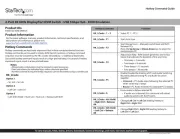
22 September 2025

14 September 2025

14 September 2025

13 September 2025

5 August 2025
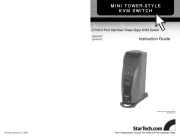
5 August 2025

22 Januar 2025

22 Januar 2025

21 Januar 2025

21 Januar 2025
Bryter Manualer
- Brilliant
- PureLink
- CSL
- Finder
- Suevia
- Smart-AVI
- LevelOne
- Blustream
- Philips
- Lindy
- DEHN
- Engenius
- Muller
- Robbe
- Totolink
Nyeste Bryter Manualer
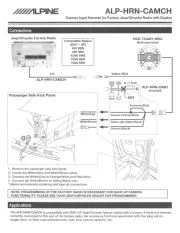
20 Oktober 2025

19 Oktober 2025
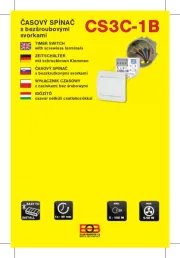
19 Oktober 2025

9 Oktober 2025

8 Oktober 2025
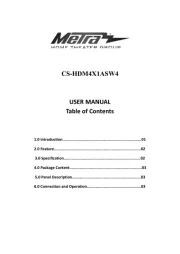
8 Oktober 2025

7 Oktober 2025
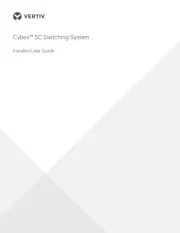
6 Oktober 2025
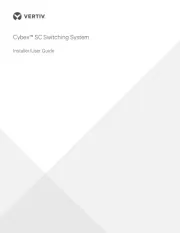
6 Oktober 2025
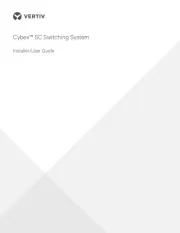
6 Oktober 2025