StarTech.com SV211HDUA4K Bruksanvisning
StarTech.com
Bryter
SV211HDUA4K
Les nedenfor 📖 manual på norsk for StarTech.com SV211HDUA4K (2 sider) i kategorien Bryter. Denne guiden var nyttig for 16 personer og ble vurdert med 4.0 stjerner i gjennomsnitt av 8.5 brukere
Side 1/2

Quick-Start Guide
To view manuals, FAQs, videos, drivers, downloads, technical drawings, and more, visit www.startech.com/support.
Manual Revision: December 9, 2019
Product Diagram (SV211HDUA4K)
Component Function
1Stereo Audio Connector
• Connect the from the Speaker Audio
Computer
2USB-A Connector
• Transmit the signal of a and Keyboard Mouse
from the to the KVM Switch Computer
3
Microphone Audio
Connector
• Connect the to the Microphone Audio
Computer
4Microphone Audio Port • Connect a Microphone
5USB HID Ports
• Connect a and Keyboard Mouse
• (Optional) Connect USB Peripherals
6HDMI Port • Connect a HDMI Display
7HDMI Connector • Connect a HDMI Enabled Computer
2-Port USB HDMI® Cable KVM Switch w/ Audio and Remote Switch - 4K 60Hz
8LED Indicators • Indicates selection and activityComputer
9Stereo Audio Port • Connect Stereo Speakers
10 Remote Switch
• A wired button used to switch between
Computer 1 2 and
• Press Release Remote Switch and the to
switch between and Computer 1 2
Requirements
• HDMI Enabled Computers x 2
• HDMI Display x 1
• USB HID Devices (Keyboard and Mouse) x 2
• (Optional) USB Peripherals x 2
• (Optional) Microphone x 1
• (Optional) Stereo Speakers or Headphones x1
• (Optional) Headset x 1
Note: A Headset may require the use of a Headset Adapter. Check with the
manufacturer of the Headset for more details.
• (Optional) 3.5 mm Audio Cables x 2
For the latest requirements and to view the full User Manual, please visit
www.startech.com/SV211HDUA4K.
Installation
Connect the Computers
1. Connect the built-in to the on Computer 1 HDMI Connector HDMI Port
Computer 1.
2. Connect the built-in to the on Computer 1 USB-A Connector USB-A Port
Computer 1.
3. (Optional) Connect the built-in (green) to the Computer 1 Stereo Audio Connector
3.5 mm Stereo Audio Port Computer 1 on .
4. (Optional) Connect the built-in (pink) Computer 1 Microphone Audio Connector
to the on .3.5 mm Microphone Audio Port Computer 1
5. Repeat steps 1-4 to install .Computer 2
Connect the Console
1. Connect the to the USB-A Devices (Keyboard, Mouse, or USB Peripherals) USB-A
Ports KVM Switch Keyboard Mouse USB Cables on the using the built-in and or
USB-A Cables (sold separately).
7
1
2
3
5
6
5
9
10
8
4
Produkspesifikasjoner
| Merke: | StarTech.com |
| Kategori: | Bryter |
| Modell: | SV211HDUA4K |
Trenger du hjelp?
Hvis du trenger hjelp med StarTech.com SV211HDUA4K still et spørsmål nedenfor, og andre brukere vil svare deg
Bryter StarTech.com Manualer
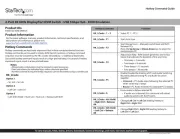
22 September 2025

14 September 2025

14 September 2025

13 September 2025

5 August 2025
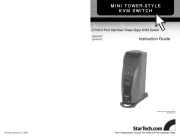
5 August 2025

22 Januar 2025

22 Januar 2025

21 Januar 2025

21 Januar 2025
Bryter Manualer
- Speaka
- Intellinet
- LevelOne
- Hikvision
- Adder
- Emerson
- Vemer
- Extron
- TP Link
- Elektrobock
- Generac
- REV
- Edimax
- Planet
- Rocketfish
Nyeste Bryter Manualer
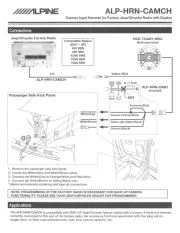
20 Oktober 2025

19 Oktober 2025
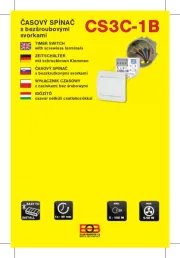
19 Oktober 2025

9 Oktober 2025

8 Oktober 2025
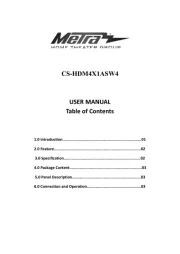
8 Oktober 2025

7 Oktober 2025
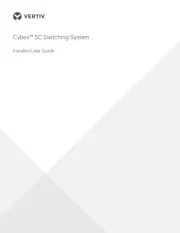
6 Oktober 2025
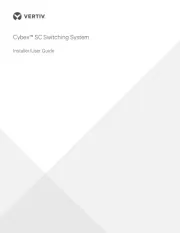
6 Oktober 2025
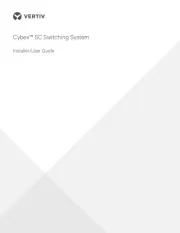
6 Oktober 2025