StarTech.com SV231QDPU34K Bruksanvisning
StarTech.com
Bryter
SV231QDPU34K
Les nedenfor 📖 manual på norsk for StarTech.com SV231QDPU34K (2 sider) i kategorien Bryter. Denne guiden var nyttig for 17 personer og ble vurdert med 4.6 stjerner i gjennomsnitt av 9 brukere
Side 1/2
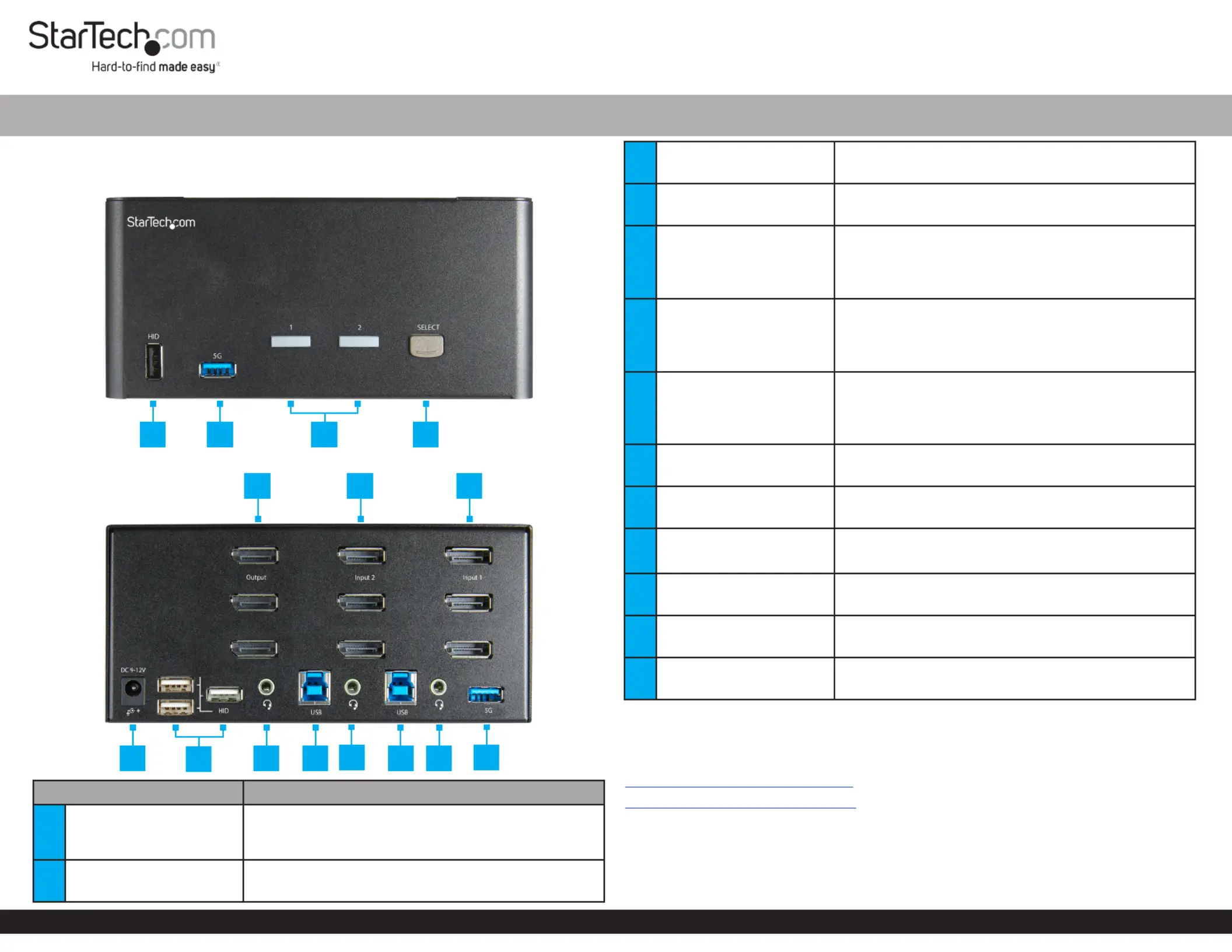
Quick-Start Guide
To view manuals, FAQs, videos, drivers, downloads, technical drawings, and more, visit www.startech.com/support.
Manual Revision: April 5, 2022
2-Port Triple/Quad Monitor KVM Switch - DisplayPort™ - 4K 60Hz
3
Port Selection LED
Indicators
• Green: and/or connected (power on)PC 1 PC 2
• Red: or selected (power on)PC 1 PC 2
4Port Selection Button • Press the to select or Port Selection Button PC 1 2
5
Console DisplayPort
Output Ports
• (SV231TDPU34K) Connect to three Console
DisplayPort Displays
• (SV231QDPU34K) Connect to four Console
DisplayPort Displays
6
PC 2 DisplayPort Input
Ports
• (SV231TDPU34K) Connect to three DisplayPort
Ports PC 2on
• (SV231QDPU34K) Connect to four DisplayPort
Ports PC 2on
7
PC 1 DisplayPort Input
Ports
• (SV231TDPU34K) Connect to three DisplayPort
Ports PC 1on
• (SV231QDPU34K) Connect to four DisplayPort
Ports PC 1on
8Power Input Port
• Connect a to power the DC 12V Power Source
KVM Switch
9Console Audio Port
• Connect an (Stereo Speakers or Audio Device
Microphone)
10 PC 2 USB Port
• Connect to a SuperSpeed USB 5Gbps (USB 3.2
Gen 1) Port PC 2on
11 PC 2 Audio Port
• Connect to an (for Stereo Speakers or a Audio Port
Microphone) on PC 2
12 PC 1 USB Port
• Connect to a SuperSpeed USB 5Gbps (USB 3.2
Gen 1) Port PC 1on
13 PC 1 Audio Port
• Connect to an (for Stereo Speakers or a Audio Port
Microphone) on PC 2
Requirements
For the latest requirements and to view detailed instructions on all product functionality
in a full user manual, please visit:
www.startech.com/SV231TDPU34K
www.startech.com/SV231QDPU34K
Source PCs
• Computers (DisplayPort enabled) x 2
• DisplayPort Cables x 6 (SV231TDPU34K), 8 (SV231QDPU34K)
• SuperSpeed USB 5Gbps (USB 3.2 Gen 1) Cables (Type-A Male to Type-B Male) x 2
Product Diagram (SV231TDPU34K/SV231QDPU34K)
Front View
Rear View
Port Function
1Console USB HID Ports
• Connect up to 4 USB Human Interface Devices
(HID) (e.g. Keyboard, Mouse, Trackpad, Number
Keypad, Drawing Tablet)
2Console USB Hub Ports
• Connect up to 2 SuperSpeed USB 5Gbps (USB 3.2
Gen 1) Peripheral Devices
*SV231TDPU34K
*SV231TDPU34K
1 2 43
8
10
1
2
5
9
11 12 13
6 7
Produkspesifikasjoner
| Merke: | StarTech.com |
| Kategori: | Bryter |
| Modell: | SV231QDPU34K |
Trenger du hjelp?
Hvis du trenger hjelp med StarTech.com SV231QDPU34K still et spørsmål nedenfor, og andre brukere vil svare deg
Bryter StarTech.com Manualer
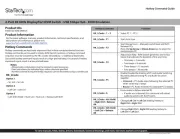
22 September 2025

14 September 2025

14 September 2025

13 September 2025

5 August 2025
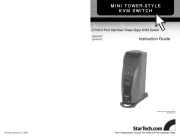
5 August 2025

22 Januar 2025

22 Januar 2025

21 Januar 2025

21 Januar 2025
Bryter Manualer
- WHALE
- Intellinet
- Advantech
- Atlona
- Finder
- OSD Audio
- Brilliant
- LevelOne
- Noble
- Extron
- Apc
- DEHN
- Cudy
- Dahua Technology
- Airlive
Nyeste Bryter Manualer
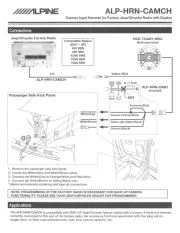
20 Oktober 2025

19 Oktober 2025
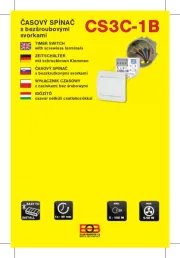
19 Oktober 2025

9 Oktober 2025

8 Oktober 2025
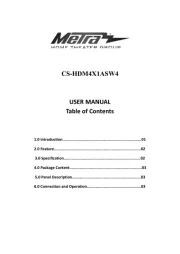
8 Oktober 2025

7 Oktober 2025
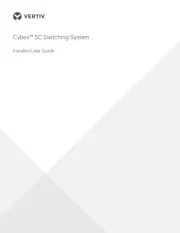
6 Oktober 2025
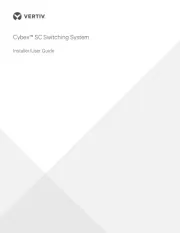
6 Oktober 2025
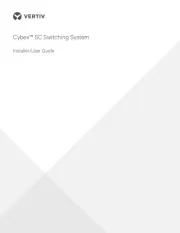
6 Oktober 2025