StarTech.com SV431DD2DU3A Bruksanvisning
StarTech.com
Bryter
SV431DD2DU3A
Les nedenfor 📖 manual på norsk for StarTech.com SV431DD2DU3A (2 sider) i kategorien Bryter. Denne guiden var nyttig for 18 personer og ble vurdert med 4.7 stjerner i gjennomsnitt av 9.5 brukere
Side 1/2

Quick-Start Guide
FR: Guide de l’utilisateur - fr.startech.com
DE: Bedienungsanleitung - de.startech.com
ES: Guía del usuario - es.startech.com
NL: Gebruiksaanwijzing - nl.startech.com
PT: Guia do usuário - pt.startech.com
IT: Guida per l’uso - it.startech.com
JP: - jp.startech.com取扱説明書
Manual Revision: 06/28/2018
For the latest information, technical specications, and support for
this product, please visit www.startech.com/SV431DD2DU3A.
Package Contents
• 1 x KVM Switch
• 4 x Rubber Feet
• 1 x Universal Power Adapter (NA/JP, EU, UK, ANZ)
• 1 x Quick-Start Guide
Requirements
Console
• 2 x DVI Enabled Display Device
• 2 x DVI Cable (Male to Male)
• 1 x USB Keyboard
• 1 x USB Mouse
• (Optional) 1-2 x USB 3.0 Peripheral
• (Optional) 1-2 x USB 3.0 Cable (Type-A Male to Type-B Male)
• (Optional) 1 x Microphone-Enabled Audio Device
• (Optional) 1 x Speaker-Enabled Audio Device (or Headset/
Headphones)
• (Optional) 1-2 x 3.5 mm Audio Cable (Male to Male)
Source Computers
• 4 x Computer (with dual-head DVI capability)
• 8 x DVI Cable (Male to Male)
• 4 x USB 3.0 Cable (Type-A Male to Type-B Male)
• 4 x 2-in-1 Audio Cable (with Stereo Audio & Microphone Audio)
Note: This KVM Switch supports DVI-I. If you are using an analog
display or computer (DVI-A, VGA) ensure all of your PC connections
are also analog.
SV431DD2DU3A
4-Port Dual Monitor DVI KVM Switch with Audio & USB 3.0 Hub
Product Diagram
Front View
Rear View
Connect the Console
1. Turn o your Source Displays and any devices that you intend to
connect (e.g. printers, external hard drives, etc.).
2. (Optional) Connect 1-2 x USB 3.0 Peripheral(s) to the Console Hub
Ports on the KVM Switch.
3. Connect a Display to each of the Console DVI Ports on the KVM
Switch.
4. Connect a USB Keyboard and a USB Mouse to the Console USB 2.0
HID Ports on the KVM Switch.
5. (Optional) Connect a Speaker and Microphone, or a Headset-
Enabled Audio Device to the Console Speaker and Microphone
Ports on the KVM Switch.
Connect the PCs
1. Connect a DVI Cable from each of the DVI Ports on the Computer
to the PC DVI Ports under on the KVM Switch.PC 1
2. Connect a USB A to B Cable (Type-A Male to Type-B Male) from
the USB A Port on the Computer to the PC USB Port (USB 3.0
Type-B) under on the KVM Switch.PC 1
3. (Optional) If you’re using Audio Devices, connect a set of 3.5
mm Audio Cables from the speaker / microphone port on your
computer to the corresponding PC Speaker Input Port / PC
Microphone Input Port under on the KVM Switch.PC 1
4. Repeat steps 1 to 3 for any additional computers under , PC 2 PC
3 PC 4 , and/or on the KVM Switch.
*actual product may vary from photos
*actual product may vary from photos
4
5
6
7
8
8
8
8
9
9
9
9
10
10
10
10
1. Console USB 2.0 HID Ports (Keyboard and Mouse)
2. Console DVI Ports
3. PC DVI Ports
4. Power Input Port
5. Console Hub Ports (USB 3.0 Type-A)
6. Console Speaker Output Port
7. Console Microphone Input Port
8. PC USB Port (USB 3.0 Type-B)
9. PC Speaker Input Port
10. PC Microphone Input Port
1
2
1. LED Indicators
2. Port Selection Buttons
Power-On Sequence
1. Connect the Universal Power Adapter from a wall outlet to the
Power Input Port on the KVM Switch.
2. Power on all USB 3.0 Peripherals.
3. Select PC 1 and power on the corresponding Computer.
2
3
1
Produkspesifikasjoner
| Merke: | StarTech.com |
| Kategori: | Bryter |
| Modell: | SV431DD2DU3A |
Trenger du hjelp?
Hvis du trenger hjelp med StarTech.com SV431DD2DU3A still et spørsmål nedenfor, og andre brukere vil svare deg
Bryter StarTech.com Manualer
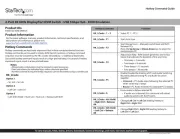
22 September 2025

14 September 2025

14 September 2025

13 September 2025

5 August 2025
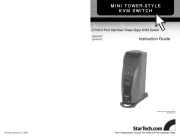
5 August 2025

22 Januar 2025

22 Januar 2025

21 Januar 2025

21 Januar 2025
Bryter Manualer
- Intermatic
- H-Tronic
- Elektrobock
- Kathrein
- Salicru
- Icy Box
- Extron
- Draytek
- DoorBird
- Lancom
- DEHN
- CyberPower
- Roline
- Setti+
- Cisco
Nyeste Bryter Manualer
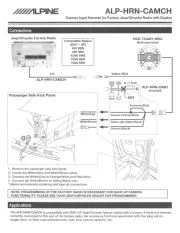
20 Oktober 2025

19 Oktober 2025
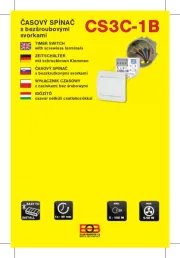
19 Oktober 2025

9 Oktober 2025

8 Oktober 2025
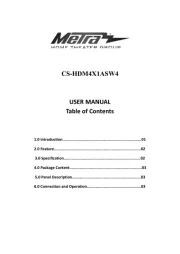
8 Oktober 2025

7 Oktober 2025
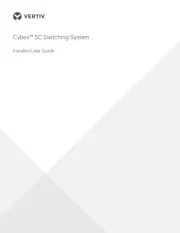
6 Oktober 2025
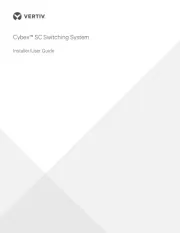
6 Oktober 2025
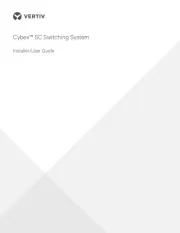
6 Oktober 2025