Techno Line TM 3050-RF Bruksanvisning
Techno Line
Termostat
TM 3050-RF
Les nedenfor 📖 manual på norsk for Techno Line TM 3050-RF (4 sider) i kategorien Termostat. Denne guiden var nyttig for 38 personer og ble vurdert med 4.4 stjerner i gjennomsnitt av 19.5 brukere
Side 1/4

A
B
C
D
E
F
G
I
H
J
A
C
B
D
TM 3050-RF
Operation and display General function
This energy-saving controller for radiators can be used to con-
trol room temperature on the basis of time. The actuator moves
a valve, thereby allowing the amount of heat flowing to the heat-
ing appliance to be controlled. The controller is compatible with
all standard heating appliance valves. The large illuminated
display ensures user-friendly operation. A wireless receiver al-
lows the device to receive commands from taught-in system
components.
Installation can be achieved in 3 easy steps.
Step 1: Inserting (replacing) the batteries
Remove the battery compartment cover.•
Insert 2 new LR6 batteries (Mignon/•
AA) int o th e b att ery co mpart ment , en-
suring they are the right way round.
Reattach the battery compartment •
cover and click into place.
New alkaline batteries have a life of
approximately two years. A battery
symbol ( ) will indicate when the batteries need to be re-
placed. After removing the old batteries, please wait approxi-
mately 1 minute before inserting the new ones. This device does
not support operation with rechargeable batteries.
Never recharge standard batteries.
Doing so will present a risk of explosion.
Do not throw the batteries into a fire.
Do not short-circuit batteries.
Used batteries should not be disposed of with
regular domestic waste. Instead, they should
be taken to your local battery disposal point.
Step 3: Installing the energy-saving controller
The actuator can be installed on all standard heating
valves. There is no need to drain away water or fiddle
around with the heating system before doing this. First,
you need to remove the old thermostat dial:
Turn the thermostat dial anti- •
clockwise as far as it will go (A).
Release the thermal ring of the •
thermostat (B).
Remove the thermostat from •
the valve (C).
An adapter will need to be used in
the case of certain valves. Adapters
for Danfoss valves (RA, RAV, RAVL) are included in the scope of
delivery. For details, please refer to
the adapter overview (see 21).
The adapter must be placed on •
the valve and turned until it is se-
curely seated.
In the case of the RAV adapter, •
the extension supplied must be
attached to the valve tappet.
The RA and RAV adapters must, •
in addition, be secured by means
of the bolt and nut supplied.
The energy-saving controller can
only be installed if “InS” is showing on the display. Follow-
ing installation, the actuator will perform an adjustment run so
that it can adapt to the valve. During this process, “AdA” will
be displayed.
Place the actuator on the valve.•
Tighten the union nut.•
“InS” will appear on the display, press the OK button.•
The actuator will perform an adjustment run (“AdA” will appear •
on the display, operation not possible).
After that, the actuator will be ready for operation (Auto •
mode).
If the adjustment run was initiated prior to installation, or if
an error message will be displayed (F1, F2, F3); press OK
to move the motor back to the “InS” position.
1. Setting the weekly program
The weekly program allows you to set up to 3 separate
heating periods (7 switching times) for each day of the
week. Programming is performed in relation to the se-
lected days, for which temperatures must be stored for a
period from 00:00 to 23:59.
Press and hold down the menu but-•
ton for more than 3 seconds.
“Pro” will appear on the display.•
Confirm with OK.•
“dAy” will appear on the display. The •
setting wheel can be used to select
an individual day of the week, all
working days, the weekend or the entire week (example
shows working days selected).
Confirm with OK.•
Use the setting wheel to set the first time segment (ex-•
ample shows 0:00 to 6:00).
Confirm with OK.•
Then, select the required temperature for the selected •
time segment (example shows 17.0°C).
Confirm with OK.•
Keep repeating this process until you have finished storing •
temperatures for the period from 0:00 to 23:59.
In Auto mode, the temperature can be modified at any time
via the setting wheel. The modified temperature will then
be retained until the next program changeover.
2. Weekly program: Examples
The energy-saving controller allows you to store up to 3
heating periods (7 switching times) with individual temper-
ature settings for each day of the week. The factory set-
ting consists of two heating phases (from 6:00 until 9:00
and from 17:00 until 23:00 respectively) for every single
day of the week:
From 00:00 to 06:00 17.0°C
From 06:00 to 09:00 21.0°C
From 09:00 to 17:00 17.0°C
From 17:00 to 23:00 21.0°C
From 23:00 to 23:59 17.0°C
To represent the switching periods, the display shows
bars for every other switching interval. In this exam-
ple, no bars are shown for the interval from 0:00 to
6:00. Bars are only shown on the display for the in-
tervals from 6:00 to 9:00 and from 17:00 to 23:00.
If a room also needs to be heated at around noon, the cor-
responding program might look like this:
Monday to Sunday
From 00:00 to 06:00 16.0°C
From 06:00 to 09:00 22.0°C
From 09:00 to 12:00 17.0°C
From 12:00 to 14:00 20.0°C
From 14:00 to 17:30 17.0°C
From 17:30 to 23:30 21.0°C
From 23:30 to 23:59 16.0°C
If you have a home office and only want it to be heated
during the day on working days, you can program the fol-
lowing times:
Monday to Friday
From 00:00 to 08:30 17.0°C
From 08:30 to 17:00 21.0°C
From 17:00 to 23:59 17.0°C
Saturday and Sunday
From 00:00 to 23:59 15.0°C
3. Operating modes
To switch between the 3 operating modes described be-
low, press the menu button briefly (these operating modes
can only be selected following installation/Step 3):
Holiday function• ( ): Set a temperature that is to be
maintained until a fixed point in time.
Manu: • Manual operation – The temperature is set manu-
ally using the setting wheel.
Auto: • Weekly program – The temperature is control-
led automatically in accordance with the stored weekly
program.
4. Configuration menu
The configuration menu can be used to modify settings. To
access this menu, press and hold down the menu button
(for more than 3 seconds).
Pro: For setting the weekly program (see Section “1 Set-•
ting the weekly program”)
dAt: For modifying the time of day and date•
POS: For querying the actuator’s current position•
dSt: Automatic switchover at the start or end of daylight •
saving time can be deactivated.
AEr: For setting the “window open” temperature and •
time so that the temperature is automatically reduced
in the event of ventilation
tOF: For setting the offset temperature•
rES: For restoring the factory settings•
Please read this manual carefully in order to help you put the
device into operation. Keep the manual handy so you can refer
to it at a later date!
A Thermal ring
B Day of the week
C Holiday function ( ), set-back/comfort temperature
( ), manual operation (Manu), automatic operation
(Auto), “window open“ symbol ( ), “battery empty“
symbol ( )
D Menu button: Press and hold down the button for more
than 3 seconds to open the configuration menu
E Setting wheel: For making adjustments (e.g. tempe-
rature)
F Time and date indicator, menu items, functions
G Current temperature setting
H Switching periods set within weekly program
I OK button: For confirming/saving, teaching in
J -button: For switching between set-back and com-
fort temperatures
5
2
6
3
7
4
8
Step 2: Setting the date and time of day
The firmware version number will be displayed briefly once you
have inserted/replaced the batteries and then you will be auto-
matically prompted to set the date and time of day.
Use the setting wheel (C) •
to set the year (B).
Confirm with OK (D).•
Use the setting wheel (C) •
to set the month (B).
Confirm with OK (D).•
Use the setting wheel (C) •
to set the day (B).
Confirm with OK (D).•
Use the setting wheel (C) •
to set the hour (A).
Confirm with OK (D).•
Use the setting wheel (C) •
to set the minute (A).
Confirm with OK (D).•
The motor will start moving back the
control pin while the entries are still being made.
If “InS” is displayed with a rotating “∏” symbol, this indi-•
cates that the motor is still moving back. Once the device
is ready for the actuator to be installed on the valve, just
“InS” will appear on the display.
The weekly program and other settings can be cus-•
tomised prior to installation. To do this, press the menu
button when “InS” is shown on the display. For further
details, please see “4. Configuration menu”.
Once programming is complete, “InS” will reappear •
on the display and installation (Step 3) can commence.
When “InS” is visible on the display, you can activa-
te the teach-in function prior to installation by pres-
sing the button briefly.
Produkspesifikasjoner
| Merke: | Techno Line |
| Kategori: | Termostat |
| Modell: | TM 3050-RF |
Trenger du hjelp?
Hvis du trenger hjelp med Techno Line TM 3050-RF still et spørsmål nedenfor, og andre brukere vil svare deg
Termostat Techno Line Manualer

28 Desember 2024

27 Oktober 2024

27 Oktober 2024

27 Oktober 2024
Termostat Manualer
- AEG
- Emko
- Watts
- Plieger
- Drayton
- Wolf
- Technoline
- Honeywell
- Niko
- MundoControl
- Eneco
- Computherm
- Inkbird
- 2Heat
- Carel
Nyeste Termostat Manualer

19 Oktober 2025

19 Oktober 2025

9 Oktober 2025

8 Oktober 2025

6 Oktober 2025
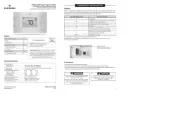
6 Oktober 2025

6 Oktober 2025
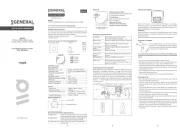
24 September 2025

24 September 2025
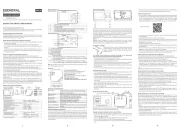
24 September 2025