Tenda RX12L Pro Bruksanvisning
Les nedenfor 📖 manual på norsk for Tenda RX12L Pro (118 sider) i kategorien Ruter. Denne guiden var nyttig for 38 personer og ble vurdert med 4.8 stjerner i gjennomsnitt av 19.5 brukere
Side 1/118
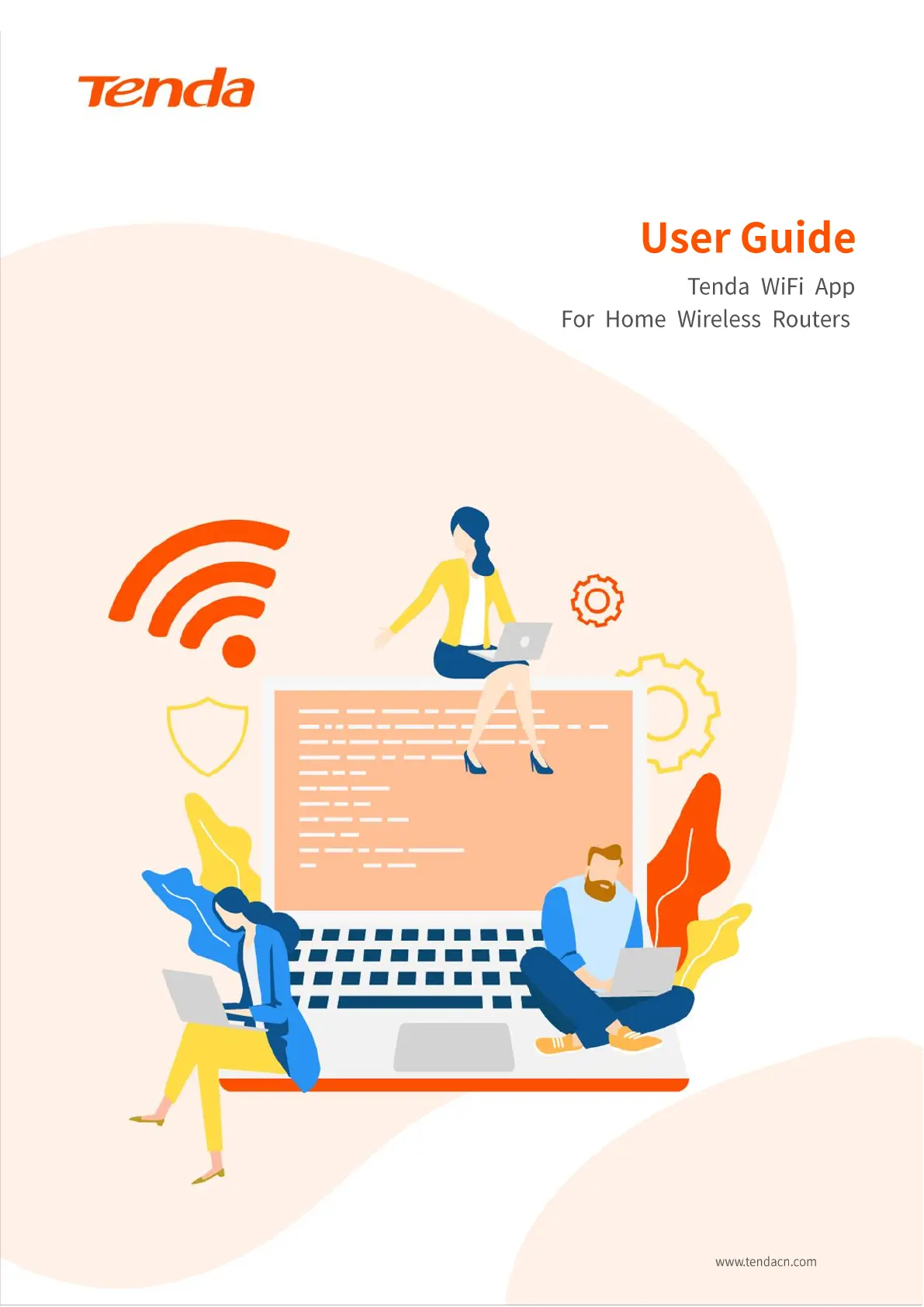
Document version: V2.1
Produkspesifikasjoner
| Merke: | Tenda |
| Kategori: | Ruter |
| Modell: | RX12L Pro |
Trenger du hjelp?
Hvis du trenger hjelp med Tenda RX12L Pro still et spørsmål nedenfor, og andre brukere vil svare deg
Ruter Tenda Manualer
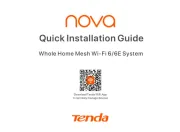
18 September 2025
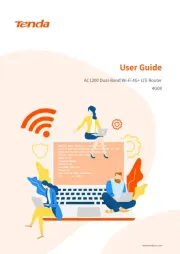
25 August 2025
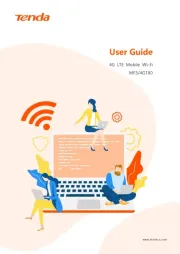
24 August 2025
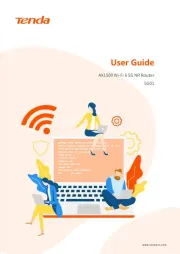
24 August 2025
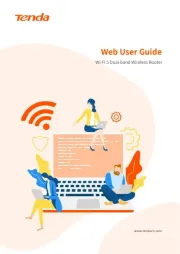
24 August 2025
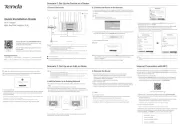
24 August 2025
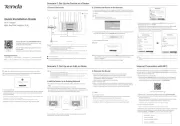
24 August 2025

22 Januar 2025
Ruter Manualer
- AVPro Edge
- Hikvision
- Toolcraft
- ATen
- Keenetic
- DVDO
- Arris
- Eero
- Blackmagic Design
- Belkin
- Milesight
- BZBGear
- Digitus
- Mercusys
- Milwaukee
Nyeste Ruter Manualer

20 Oktober 2025
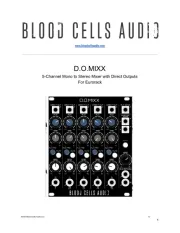
12 Oktober 2025

7 Oktober 2025
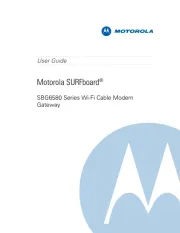
7 Oktober 2025
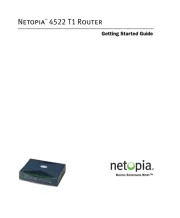
7 Oktober 2025

6 Oktober 2025

6 Oktober 2025

6 Oktober 2025

6 Oktober 2025

6 Oktober 2025