TP Link Archer BE220 Bruksanvisning
Les nedenfor 📖 manual på norsk for TP Link Archer BE220 (2 sider) i kategorien Ruter. Denne guiden var nyttig for 16 personer og ble vurdert med 4.7 stjerner i gjennomsnitt av 8.5 brukere
Side 1/2
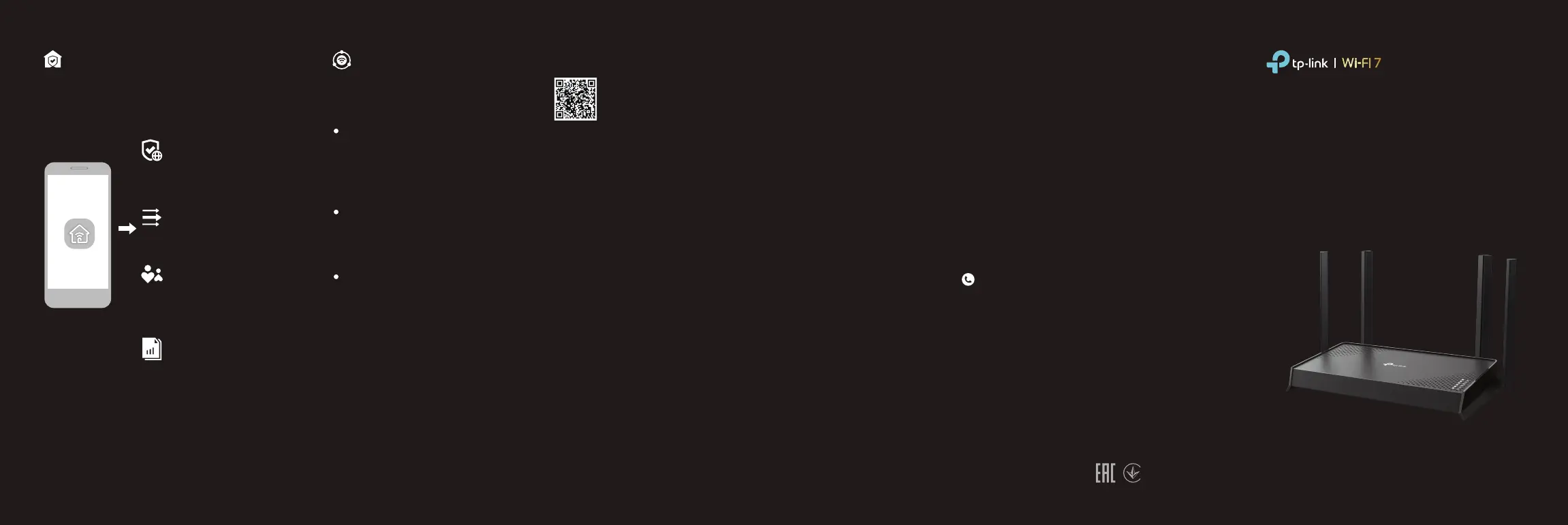
Quick Installation Guide
Dual-Band Wi-Fi 7 Router
You can experience strong, stable, and
seamless wireless connections
throughout your home with EasyMesh.
EasyMesh-Compatible
For more information, visit
https://www.tp-link.com/easymesh/
Flexible Scalability
Flexibly scale your home networking with dierent
vendors,* dierent topologies, dierent Protocols and
dierent product categories.
One-Click Settings
Press the WPS button on the main router and the
satellite device within 2 minutes of each other,
then the EasyMesh network will set up.
Seamless Roaming
Connects mobile devices to your routers or
extenders that provide the best coverage. Devices
compatible with EasyMesh also share a single Wi-Fi
name so you stay connected in every room.
*Failure may be due to rmware conicts of dierent vendors.
A better network connection can be established between all
APs from TP-Link.
Setup Video
Q1. What should I do if I can’t access the web management
page?
•
Reboot your router and try again.
•
If the computer is set to a static IP, change its settings to
obtain an IP address automatically.
•
Verify that http://tplinkwifi.net is correctly entered in the web
browser. Alternatively, enter http://192.168.0.1 or
http://192.168.1.1 in the web browser.
•
Use another web browser and try again.
•
Disable and enable the network adapter in use.
Q2. What should I do if I can’t access the internet?
•
Power off your modem for about 5 minutes, then power it on
and check the internet. If your modem has more than one
Ethernet port, keep the other ports unconnected.
•
Check if the internet is working normally by connecting a
computer directly to the modem via an Ethernet cable. If it is
not, contact your internet service provider.
•
L
og in to the web management page, and go to the Network
Map page to check whether the internet IP address is valid or
not. If it’s valid, go to Advanced > Network > Internet, click
Advanced Settings, select Use the Following DNS Addresses,
set the primary DNS to 8.8.8.8, and set the secondary DNS to
8.8.4.4. If it is not, check the hardware connection or contact
your internet service provider.
•
For cable modem users, log in to the web management page
of the router and go to Advanced > Network > Internet >
MAC Clone. Select Clone Current Device MAC and click
SAV E. Then reboot both the modem and the router.
Q3. What should I do if I forget my wireless password?
• If you have not changed the default wireless password, it can
be found on the label at the bottom of the router.
• Connect a computer directly to the router using an Ethernet
cable. Log in to the router’s web management page at
http://tplinkwi.net and go to the Wireless page to retrieve or
Need Help?
©2024 TP-Link 7106511638 REV1.0.0
reset your wireless password
.
Q4. What should I do if I forget my web management page
password?
• If you are using a TP-Link ID to log in, click Forgot Password?
on the login page and then follow the instructions to reset it.
• Alternatively, press and hold the Reset button for about 10
seconds until the power LED blinks. Then visit
http://tplinkwifi.net to create a new login password.
Q5. How should I position my router for optimal Wi-Fi
performance?
• Don’t place your router in a corner or in a closet.
• Avoid obstacles and high-powered appliances.
• Keep your router in a central location at a certain height.
• Keep the antennas vertical when the router is placed on a
desktop. Keep the antennas upright when the router is
hanging on a wall.
· Keep the device away from water, re, humidity or hot environments.
· Do not attempt to disassemble, repair, or modify the device. If you need
service, please contact us.
· Do not use any other chargers than those recommended.
· Do not use damaged charger or USB cable to charge the device.
· Do not use the device where wireless devices are not allowed.
· Adapter shall be installed near the equipment and shall be easily
accessible.
TP-Link hereby declares that the device is in compliance with the
essential requirements and other relevant provisions of directives
2014/53/EU, 2009/125/EC, 2011/65/EU and (EU) 2015/863.
The original EU declaration of conformity may be found at
https://www.tp-link.com/en/support/ce
TP-Link hereby declares that the device is in compliance with the
essential requirements and other relevant provisions of the Radio
Equipment Regulations 2017.
The original UK declaration of conformity may be found at
https://www.tp-link.com/support/ukca
TP-Link HomeShield premium security services
keep your home network safe with cutting-edge
features. Download the Tether app to enjoy
HomeShield features.
For more details, visit
https://www.tp-link.com/homeshield.
Parental Controls
Manage online time and
block inappropriate content
to maintain healthy online
habits.
Comprehensive Reports
Gain full statistics and
insights to help you know
your home network better.
Network Protection
Detects cyber threats to
keep your privacy and
connected devices well
protected.
Quality of Service (QoS)
Prioritize your bandwidth
needs for a better
networking experience.
Tether
TP-Link HomeShield
For technical support, replacement services, user guides, and
other information, please visit https://www.tp-link.com/support.
Produkspesifikasjoner
| Merke: | TP Link |
| Kategori: | Ruter |
| Modell: | Archer BE220 |
Trenger du hjelp?
Hvis du trenger hjelp med TP Link Archer BE220 still et spørsmål nedenfor, og andre brukere vil svare deg
Ruter TP Link Manualer

20 Oktober 2025
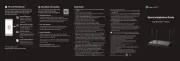
17 September 2025
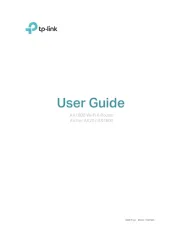
9 September 2025
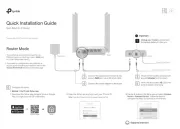
31 August 2025
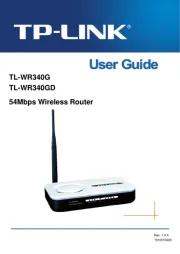
3 August 2025
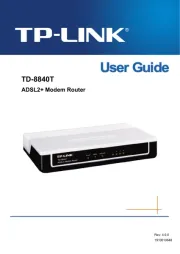
3 August 2025
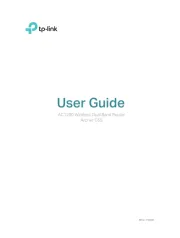
3 August 2025
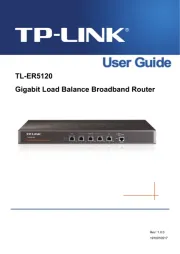
3 August 2025
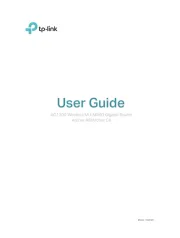
3 August 2025
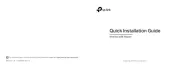
3 August 2025
Ruter Manualer
- SPL
- Marshall Electronics
- Huawei
- BZBGear
- Eero
- Arris
- Smart-AVI
- Amped Wireless
- Mercusys
- Milwaukee
- Zoom
- Trust
- D-Link
- Ubiquiti Networks
- Digitalinx
Nyeste Ruter Manualer
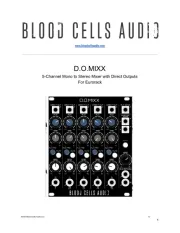
12 Oktober 2025

7 Oktober 2025
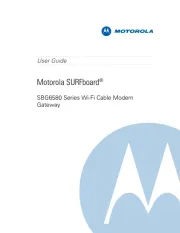
7 Oktober 2025
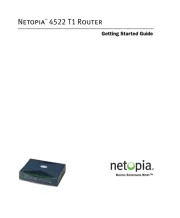
7 Oktober 2025

6 Oktober 2025

6 Oktober 2025

6 Oktober 2025

6 Oktober 2025

6 Oktober 2025
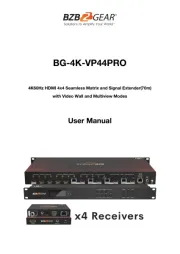
5 Oktober 2025