TP Link AX1500 Bruksanvisning
TP Link
wifi-repeterer
AX1500
Les nedenfor 📖 manual på norsk for TP Link AX1500 (2 sider) i kategorien wifi-repeterer. Denne guiden var nyttig for 11 personer og ble vurdert med 4.6 stjerner i gjennomsnitt av 6 brukere
Side 1/2
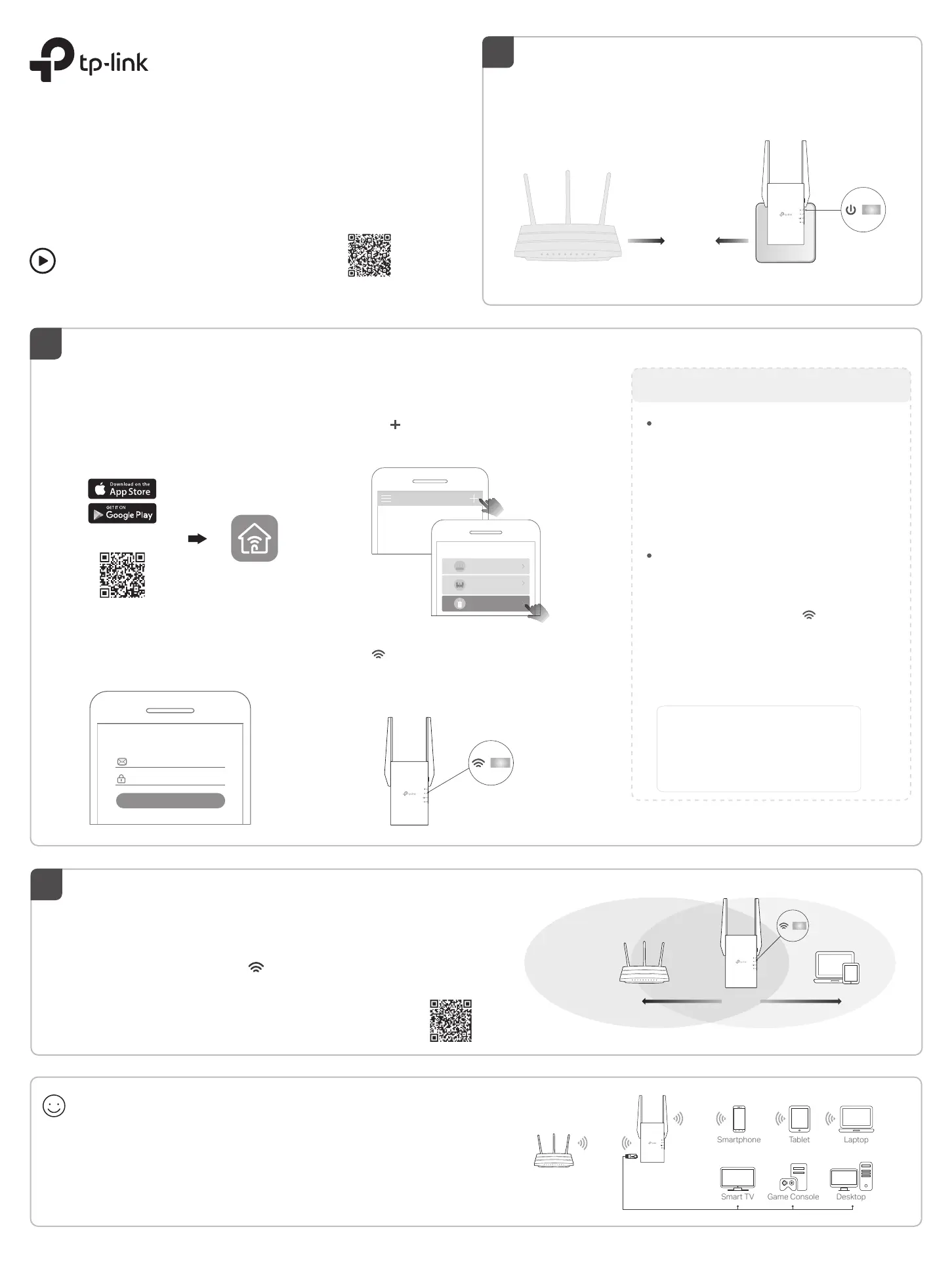
©2021 TP-Link
7106509340 REV1.2.0
Power On
Quick Installation Guide
Range Extender
1
Next to
Solid On
Relocate
3
Set Up
1. Plug in the extender about halfway between your router and the Wi-Fi dead
zone. The location you choose must be within the range of your router.
2. Wait for about 2 minutes until the LED turns solid blue. If it doesn't,
relocate the extender closer to the router to achieve better signal quality.
Enjoy!
Connect your devices to the extender wirelessly or via an Ethernet cable,
then enjoy the internet. The password of your extended network is the
same as your host router.
Tip: You can also set up the extender in Access Point mode to transform your existing wired
network to a wireless one. For details, refer to the user guide at https://www.tp-link.com/support.
Laptop
Smartphone
Tablet
Smart TV
Game Console
Desktop
Router Devices
Halfway
Blue: Suitable location
Red: Too far from router
Via the Tether App
1. Get the up-to-date Tether app from the
Apple App Store or Google Play, or simply
scan the QR code.
Via the Tether App
4. Follow app instructions to complete the setup.
The LED should turn solid on, indicating
successful connection to your router.
Note: If the LED does not turn solid on, please
refer to FAQ > Q2.
2. Launch the Tether app and log in with your
TP-Link ID. If you don’t have an account,
create one first.
Welcome to Tether
Log In
TP-Link ID (Email)
Sign Up Forgot Password?
Password
3. Tap the button and select Range Extender.
Solid On
Tether
Scan for Tether
or
Note: If you cannot find your device, please refer to
FAQ > Q1.
For more details, please refer to the user guide at
https://www.tp-link.com/support/download.
More Setup Methods
Via a Web Browser
1. Connect your computer or smartphone to
the extender’s network TP-Link_Extender.
2. Visit http://tplinkrepeater.net or
http://192.168.0.254 in a web browser.
Create a password to log in.
3. Follow web instructions to complete the setup.
2. Within 2 minutes, press the WPS button on the
extender for 1 second. The LED should
change from blinking to solid on, indicating
successful connection.
1. Press the WPS button on your router.
Via the WPS Button
3. If the extender connects to a dual band router,
repeat steps 1 and 2 to connect to the other
band.
Extended Network Names:
Router’s network name with
EXT
at the end
or
Same as your OneMesh router
(See back for OneMesh details)
Passwords:
Same as your router
2
Setup with videos
Scan the QR code, or visit
https://www.tp-link.com/support/setup-video/#range-extenders
and search for the setup video of your model.
* Images may differ from your actual product.
Plug the extender into a power outlet next to your router. Wait until
its Power LED turns solid on.
Note: For safety, only plug the extender in the direction as shown below.
My Devices
No devices found.
Choose your device type
Router
Gaming Router
Range Extender
Tip: To place the extender for optimal Wi-Fi performance, access extender settings
via the Tether app and go to Tools > Location Assistant, or simply scan the QR code
to visit https://www.tp-link.com/support/faq/3103/.
Produkspesifikasjoner
| Merke: | TP Link |
| Kategori: | wifi-repeterer |
| Modell: | AX1500 |
| Bredde: | 74 mm |
| Dybde: | 46 mm |
| Høyde: | 124.8 mm |
| LED-indikatorer: | Power, WAN, WLAN |
| Bruksanvisning: | Ja |
| Wi-Fi: | Ja |
| Wi-Fi-standarder: | 802.11a, 802.11b, 802.11g, Wi-Fi 4 (802.11n), Wi-Fi 5 (802.11ac), Wi-Fi 6 (802.11ax) |
| Tilkoblingsteknologi: | Ledning & Trådløs |
| Pakkevekt: | 400 g |
| Strømforbruk (maks.): | 10 W |
| Sertifisering: | FCC, RoHS |
| Kablingsteknologi: | 10/100/1000Base-T(X) |
| Nettverksstandard: | IEEE 802.11a, IEEE 802.11ac, IEEE 802.11ax, IEEE 802.11b, IEEE 802.11g, IEEE 802.11n |
| DHCP-server: | Ja |
| Maksimal dataoverføringshastighet: | 1200 Mbit/s |
| Auto MDI/MDI-X: | Ja |
| DHCP-klient: | Ja |
| Støttet nettleser: | Internet Explorer 11, Firefox 12.0, Chrome 20.0, Safari 4.0, or other Java-enabled browser |
| AC-inngangsspenning: | 100 - 240 V |
| AC-inngangsfrekvens: | 50 - 60 Hz |
| Statisk IP: | Ja |
| Produktfarge: | Hvit |
| Pakkedybde: | 125 mm |
| Pakkehøyde: | 97 mm |
| Pakkebredde: | 202 mm |
| Beste Wi-Fi-standard: | Wi-Fi 6 (802.11ax) |
| Pakketype: | Boks |
| Antall ethernets-/bredbåndstilkoblinger (RJ-45): | 1 |
| Bærekraftsertifikater: | RoHS |
| Hurtigstartsguide: | Ja |
| Harmonisert system (HS)-kode: | 85176990 |
| tilbakestillingsknapp: | Ja |
| Modell/Type: | Gjentaker |
| Av/på-bryter: | Ja |
| Ethernet LAN dataoverføringshastigheter: | 10,100,1000 Mbit/s |
| Sikkerhetsalgoritmer: | 64-bit WEP, 128-bit WEP, WPA-PSK, WPA2-PSK |
| Ethernet/bredbåndsforbindelse: | Ja |
| Webbasert administrasjon: | Ja |
| Antennetype: | Utvendig |
| Wi-Fi-bånd: | Dobbelbånd (2.4 GHz / 5 GHz) |
| Dynamisk IP: | Ja |
| Støttede Mac operativsystemer: | Ja |
| Støttede Linux operativsystemer: | Ja |
| Frekvensbånd og driftskanaler: | 2.4 - 5 GHz |
| Overføringshastighet (Mbps): | 1200 Mbit/s |
| Full tosidig: | Ja |
| Kompatibel med Mac: | Ja |
| Maksimal overføring avstand: | - m |
| Ethernet LAN-grensesnittype: | Gigabit Ethernet |
| Antall antenner: | 2 |
| WLAN data overførings rate (max): | 1200 Mbit/s |
| Antennedesign: | Utvendig |
| Wi-Fi-dataoverføringshastighet (maks.): | 1300 Mbit/s |
Trenger du hjelp?
Hvis du trenger hjelp med TP Link AX1500 still et spørsmål nedenfor, og andre brukere vil svare deg
wifi-repeterer TP Link Manualer
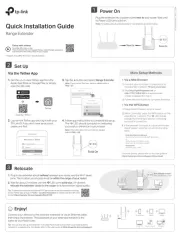
9 September 2025
wifi-repeterer Manualer
- Western Digital
- Mercusys
- Netgear
- Devolo
- Belkin
- Toa
- Tripp Lite
- Edimax
- Planet
- Hama
- Cisco
- AVM
- LevelOne
- Intellinet
- Black Box
Nyeste wifi-repeterer Manualer

6 Oktober 2025

3 Oktober 2025

3 Oktober 2025
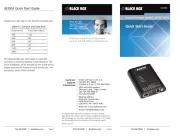
2 Oktober 2025
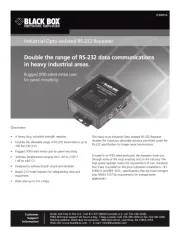
2 Oktober 2025
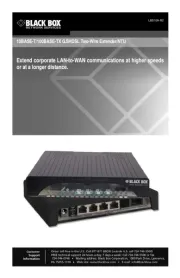
2 Oktober 2025
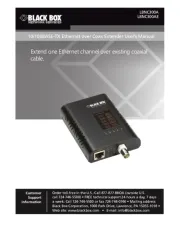
2 Oktober 2025

1 Oktober 2025
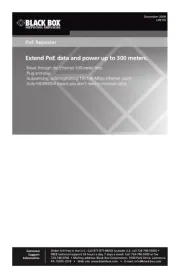
1 Oktober 2025
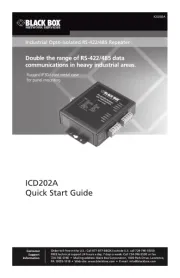
1 Oktober 2025