TP Link ER605W Bruksanvisning
Les nedenfor 📖 manual på norsk for TP Link ER605W (2 sider) i kategorien Ruter. Denne guiden var nyttig for 33 personer og ble vurdert med 4.8 stjerner i gjennomsnitt av 17 brukere
Side 1/2

Installation Guide
Omada AC1350 Gigabit Wi-Fi Gateway
Hardware Overview
Note: The image may dier from the actual product.
For technical support and other information, please visit
https://www.tp-link.com/support/?type=smb, or simply scan the QR
code.
To ask questions, find answers, and communicate with TP-Link users or
engineers, please visit https://community.tp-link.com/business to join
TP-Link Community.
© 2024 TP-Link 7106511231 REV1.1.0
Front Panel
Back Panel
Indication
Slow Flashing:
System is running normally.
Quick Flashing:
The gateway is being reset.
On/O:
System is starting up or running abnormally.
On:
The gateway is powered.
O:
The gateway is powered o.
On:
5 GHz wireless network is enabled.
O:
5 GHz wireless network is disabled.
On:
2.4 GHz wireless network is enabled.
O:
2.4 GHz wireless network is disabled.
Hardware Connection
Description
Gigabit WAN port.
Connect to the power outlet via the provided power adapter.
WAN/LAN
(Port 2&3)
Gigabit WAN/LAN port.
By default, it is a LAN port connecting to local PCs or switches.
You can congure the port to a WAN port on the management page.
Gigabit LAN ports.
WAN
(Port 1)
Power Socket
LAN
(Port 4&5)
Software Conguration
3
The gateway supports two conguration options:
Standalone Mode: Congure and manage the gateway by itself.
Controller Mode: Congure and manage network devices centrally. It is recommended in large-scale networks, which consist of a large number of Omada
wireless Gateways and/or Omada devices such as access points, switches.
Option 1: Standalone Mode
Note:
1. When the gateway is managed by a controller, congurations of the gateway will be overridden by the controller.
2. For the detailed congurations, refer to the User Guide of the gateway and the controller. The guides can be found on the download center of our ocial website:
https://www.tp-link.com/support/download/?type=smb.
Gateway
Wireless Internet Connection
Wired Internet Connection
Power
On
2.4 GHz
On
5 GHz
On
Wait until the system LED flashes slowly and the Wi-Fi
LEDs turn solid, indicating the gateway is ready for setup.
3
Use the charger provided in the package to power on the
gateway.
2
Connect the modem to the gateway’s WAN Port 1 with
an Ethernet cable.
1
Internet
Modem
Power
System
5 GHz Wi-Fi
2.4 GHz Wi-Fi
On: Running at 1000/100/10 Mbps, but no activity.
Flashing: Running at 1000/100/10 Mbps, and transmitting or
receiving data.
O: No device is connected to the corresponding port.
Port LED
Reset: Press and hold the button for 5 seconds, the system LED will
ash quickly, indicating the device is being reset to its factory default
settings.
Note: To connect to the internet via another WAN port (port 2 or port 3),
congure your desired port to WAN, then connect the port to the
internet. Refer to for more details.FAQ-Q1
System
Slow Flashing
Produkspesifikasjoner
| Merke: | TP Link |
| Kategori: | Ruter |
| Modell: | ER605W |
Trenger du hjelp?
Hvis du trenger hjelp med TP Link ER605W still et spørsmål nedenfor, og andre brukere vil svare deg
Ruter TP Link Manualer

20 Oktober 2025
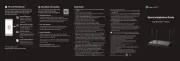
17 September 2025
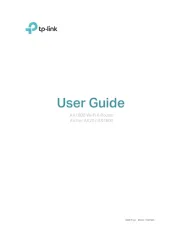
9 September 2025
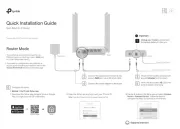
31 August 2025
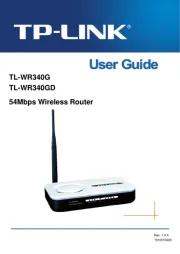
3 August 2025
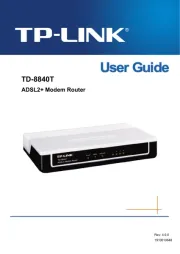
3 August 2025
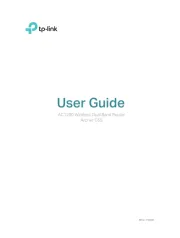
3 August 2025
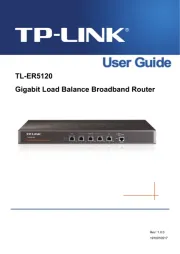
3 August 2025
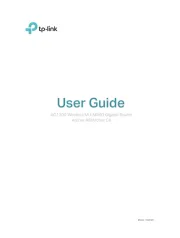
3 August 2025
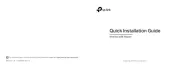
3 August 2025
Ruter Manualer
- Planet
- Ubiquiti Networks
- A-NeuVideo
- Draytek
- Amped Wireless
- AVM
- Kogan
- Blood Cells Audio
- Western Digital
- Silverline
- Lancom
- IFM
- Mikrotik
- Shinybow
- Digital Forecast
Nyeste Ruter Manualer
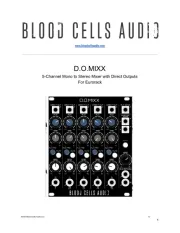
12 Oktober 2025

7 Oktober 2025
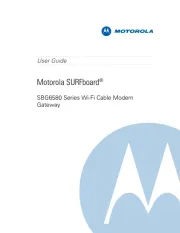
7 Oktober 2025
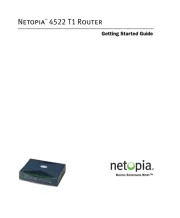
7 Oktober 2025

6 Oktober 2025

6 Oktober 2025

6 Oktober 2025

6 Oktober 2025

6 Oktober 2025
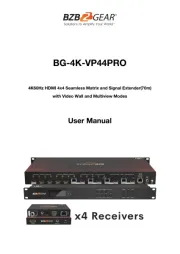
5 Oktober 2025