Kramer MTX3-88-PR-PRO Bruksanvisning
Les nedenfor 📖 manual på norsk for Kramer MTX3-88-PR-PRO (6 sider) i kategorien Bryter. Denne guiden var nyttig for 13 personer og ble vurdert med 5.0 stjerner i gjennomsnitt av 7 brukere
Side 1/6

MTX3- -PR-88 PRO Quick Start
Manufacturer
: Kramer Israel
2
Negev St. Airport City 7019900
+972 (0)73
- - 265 0200
info_il
@kramerav.com
Importer:
Kramer EMEA Netherlands
Stroombaan 16
, The Garden 1181VX
Amstelveen
info_EMEA
@kramerav.com
P/N:
2900- 301661QS
Rev:
3
Scan to go to website
MTX3 PRO- - -88 PR Quick Start Guide
This guide helps you install and use your MTX3 PR- -88 -PRO for the first time.
Go to www.kramerav.com/downloads/MTX3-88- -PR PRO to download the latest user manual and check if
firmware upgrades are available.
Step 1: Check what’s in the box
MTX3- -PR- - -88 PRO 8x8 All in one Matrix
1 S et of rack ears
4 Rubber feet
1 multi-signal USB-C cable (1m)
2 Antennas
2 Power cords
1 Quick start guide
2 Fuses
Step 2: -Get to know your MTX3 88-PR- PRO
F
or countries outside the US and EU, a special power cable must be ordered separately.
Use the embedded webpages to configure which HDBT ports are transmitters, and which are receivers. For detailed
instructions, refer to the User Manual.MTX3- - -88 PR PRO
#
Feature
Function
LED (behind the Kamer logo)
LED Device &
Networking Status
Indicates
Screen Displayed Text (12)
Dark
Power Off
--
Lights red
Powering On
Restart
Lights white
Power On
Active
FW background
download
Firmware download
No IP address
acquired
No active IP address
A network has been
detected and has a
valid IP address
IP address acquired
1
Produkspesifikasjoner
| Merke: | Kramer |
| Kategori: | Bryter |
| Modell: | MTX3-88-PR-PRO |
Trenger du hjelp?
Hvis du trenger hjelp med Kramer MTX3-88-PR-PRO still et spørsmål nedenfor, og andre brukere vil svare deg
Bryter Kramer Manualer
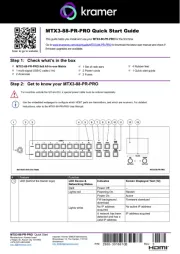
21 August 2025
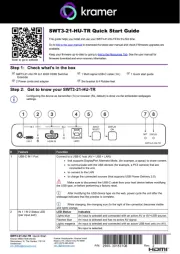
19 August 2025

2 Februar 2025

20 Desember 2024

20 Desember 2024

20 Desember 2024

20 Desember 2024

20 Desember 2024

19 Desember 2024
Bryter Manualer
- WHALE
- Inverto
- Vemer
- Icy Box
- Cisco
- Mikrotik
- IOGEAR
- ATen
- PCE
- Metra
- Comet
- Delta
- PureTools
- Engenius
- Leviton
Nyeste Bryter Manualer
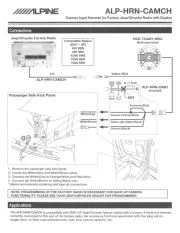
20 Oktober 2025

19 Oktober 2025
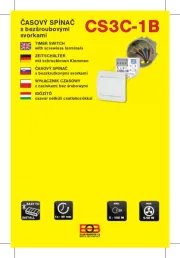
19 Oktober 2025

9 Oktober 2025

8 Oktober 2025
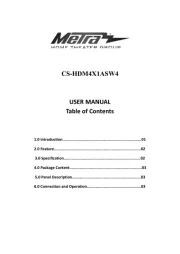
8 Oktober 2025

7 Oktober 2025
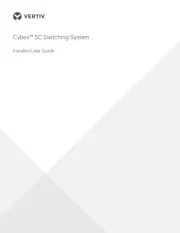
6 Oktober 2025
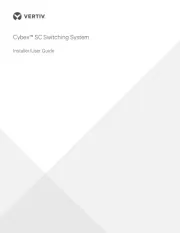
6 Oktober 2025
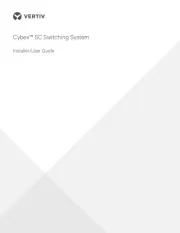
6 Oktober 2025