Tripp Lite B004-VUA2-K-R Bruksanvisning
Tripp Lite
Bryter
B004-VUA2-K-R
Les nedenfor 📖 manual på norsk for Tripp Lite B004-VUA2-K-R (28 sider) i kategorien Bryter. Denne guiden var nyttig for 16 personer og ble vurdert med 4.9 stjerner i gjennomsnitt av 8.5 brukere
Side 1/28

1
Owner’s Manual
2-Port Compact USB
KVM Switch with Audio
Model: B004-VUA2-K-R
1111 W. 35th Street, Chicago, IL 60609 USA • www.tripplite.com/support
Copyright© 2017. All rights reserved.
All trademarks are the property of their respective owners.
PROTECT YOUR INVESTMENT!
Register your product for quicker service and ultimate peace of mind.
You could also win an ISOBAR6ULTRA surge protector—a $100 value!
www.tripplite.com/warranty
Introduction 2
Installation 2
Operation 4
KVM Switching Operation Reference 5
Warranty and Product Registration 6
Español 8
Français 15
Русский 22
17-10-466-932714.indb 1 11/14/2017 3:02:14 PM
Produkspesifikasjoner
| Merke: | Tripp Lite |
| Kategori: | Bryter |
| Modell: | B004-VUA2-K-R |
| Innebygd skjerm: | Nei |
| Vekt: | 100 g |
| Bruksanvisning: | Ja |
| Tilkoblingsteknologi: | Koblet med ledninger (ikke trådløs) |
| Maksimal oppløsning: | 2048 x 1536 piksler |
| Opprinnelsesland: | China |
| Pakkevekt: | 820 g |
| Antall USB 2.0-porter: | 4 |
| Hodetelefonutganger: | 3 |
| Sertifisering: | FCC, CE |
| Antall mikrofoninnganger: | 3 |
| Antall datamaskiner: | 2 |
| Lydtilkoblinger: | Ja |
| Kabellengde: | 1.8 m |
| Produktfarge: | Sort |
| Pakkedybde: | 198.1 mm |
| Pakkehøyde: | 76.2 mm |
| Pakkebredde: | 200.7 mm |
| Kabler inkludert: | Audio (3.5mm), USB |
| Driftstemperatur (T-T): | 0 - 40 °C |
| Oppbevaringstemperaturomåde (Celsius): | -20 - 40 °C |
| Bærekraftsertifikater: | RoHS |
| Harmonisert system (HS)-kode: | 85176200 |
| I/O-porter: | HD15 x1\r\nUSB A x2\r\n3.5mm x2 |
| Drivere medfølger: | Ja |
| Masterkassens (ytterkassens) GTIN (EAN/UPC): | 20037332140047 |
| Masterkassens (ytterkassens) bruttovekt: | 11000 g |
| Masterkassens (ytterkassens) lengde: | 215.9 mm |
| Produkter per masterkasse (ytterkasse): | 10 stykker |
| Masterkassens (ytterkassens) bredde: | 398.8 mm |
| Masterkassens (ytterkassens) høyde: | 406.4 mm |
| Video tilkoblingstype: | VGA |
| Tastatur tilkoblingstype: | USB |
| Mus tilkoblingstype: | USB |
| Konsoll porter: | 3.5mm headphone, 3.5mm mic |
Trenger du hjelp?
Hvis du trenger hjelp med Tripp Lite B004-VUA2-K-R still et spørsmål nedenfor, og andre brukere vil svare deg
Bryter Tripp Lite Manualer
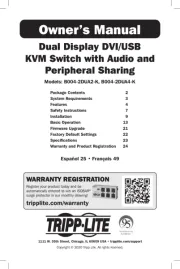
18 August 2025

18 August 2025
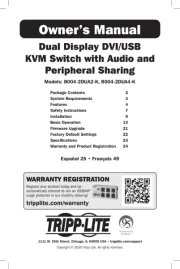
18 August 2025

18 August 2025
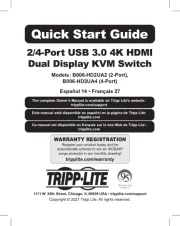
18 August 2025
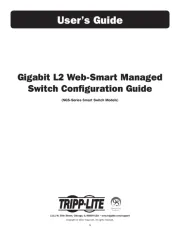
18 August 2025
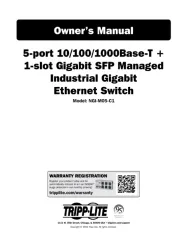
18 August 2025
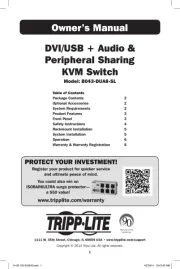
18 August 2025

18 August 2025
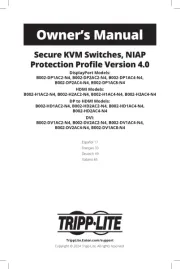
18 August 2025
Bryter Manualer
- Rex
- Alecto
- ATen
- Blustream
- Tenda
- StarTech.com
- Robbe
- Vivotek
- Manhattan
- Ebara
- Dahua Technology
- Philips
- Brilliant
- REV
- Alpine
Nyeste Bryter Manualer
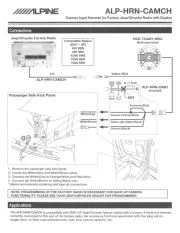
20 Oktober 2025

19 Oktober 2025
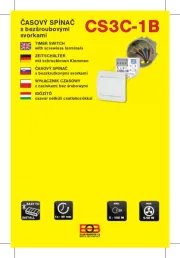
19 Oktober 2025

9 Oktober 2025

8 Oktober 2025
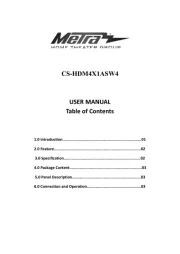
8 Oktober 2025

7 Oktober 2025
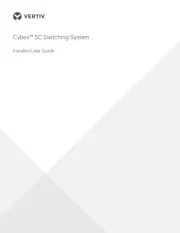
6 Oktober 2025
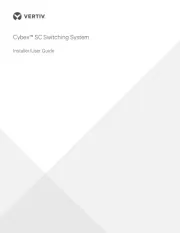
6 Oktober 2025
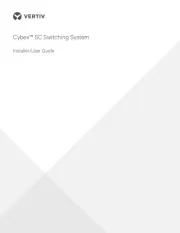
6 Oktober 2025