Valcom ezIP EZ-HRF Bruksanvisning
Valcom
Ikke kategorisert
ezIP EZ-HRF
Les nedenfor 📖 manual på norsk for Valcom ezIP EZ-HRF (4 sider) i kategorien Ikke kategorisert. Denne guiden var nyttig for 8 personer og ble vurdert med 4.3 stjerner i gjennomsnitt av 4.5 brukere
Side 1/4
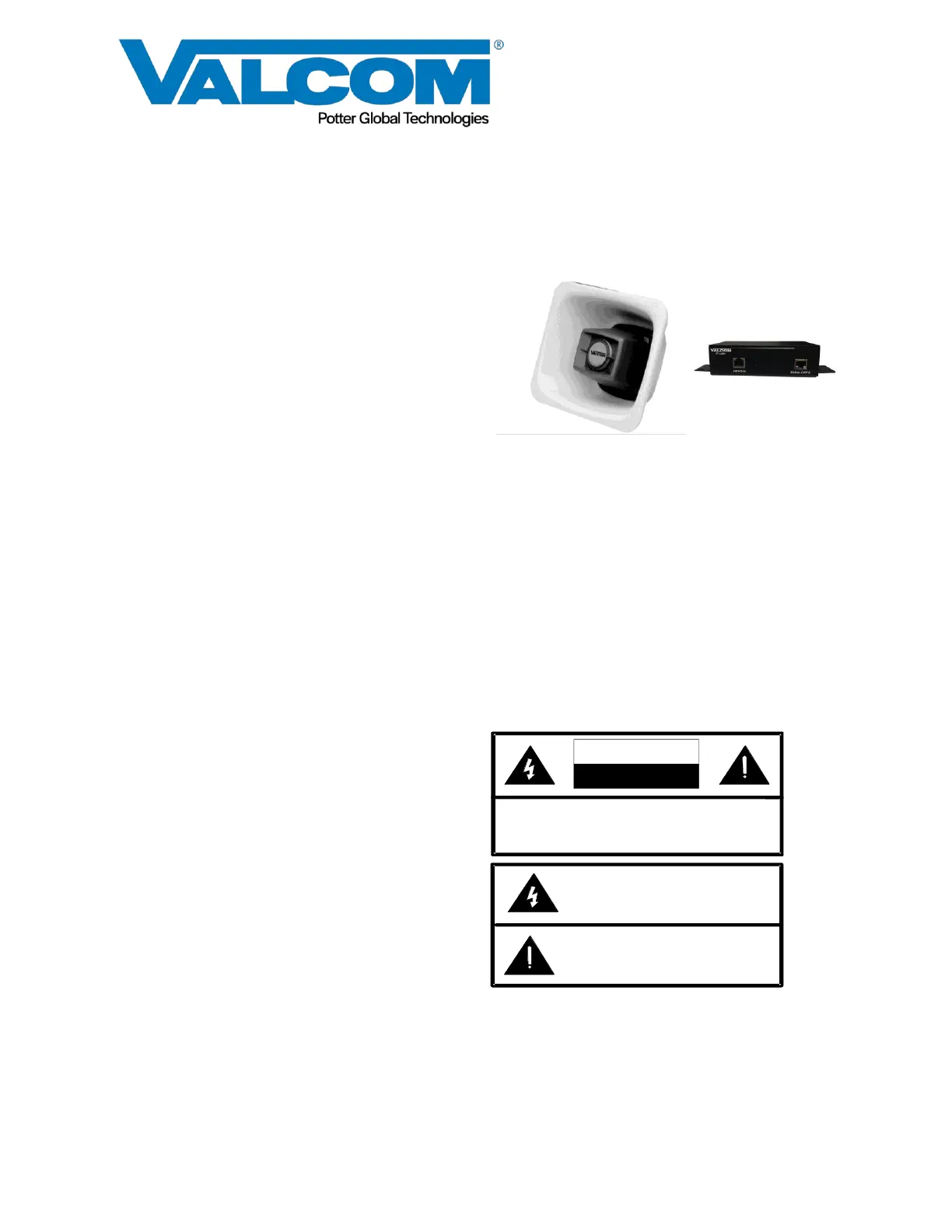
1 9471006
CAUTION: To reduce the risk of electric shock,
Do not remove cover.
No user serviceable parts inside.
Refer servicing to qualified service personnel.
CAUTION
RISK OF ELECTRIC SHOCK
DO NOT OPEN
This symbol indicates that dangerous
voltage constituting a risk of electric
shock is present within this unit.
This symbol indicates that there are
important operating and maintenance
instructions in the literature accompanying
this unit.
Issue 1
ezIP ONE-WAY FLEX HORN
EZ-HRF
INTRODUCTION
The EZ-HRF ezIP One-Way Flex Horn enables
paging over an IP network. The EZ-HRF consists
of a high efficiency horn and a Network Interface
for stand-alone capability when used with a SIP
telephone system or can be accessed from a
Valcom ezIP Page Controller, ezIP Interactive
Console or by ezIP Page Group. The EZ-HRF is
available in three colors, Beige, Gray and White.
SPECIFICATIONS
Access Methods
• SIP – enabled telephone system
• Valcom ezIP Page Controller
• Valcom ezIP Interactive Console
• Valcom ezIP Multicast Page Group
Features
• Upgradable to full Valcom IP capability,
including talkback communication
• RJ-45 for network connection
• Network activity LEDs
• Power over Ethernet (PoE) 802.3af compatible
Dimensions/Weight
Horn
• 6.80” H x 8.30” W x 3.30” D
(17.27 cm) x (21.08 cm) x (8.38 cm)
• Weight: 2.10 lbs. (0.95 kg)
Network Interface
• 1.62” H x 5.63” W x 3.45” D
(4.11 cm) x (14.30 cm) x (8.73 cm)
with brackets – 8.22” W (20.87 cm)
• Weight: 2.10 lbs. (0.95 kg)
Ordering Part Names
• EZ-HRF-GY for Gray Horn
• EZ-HRF-BGE for Beige Horn
• EZ-HRF-W for White Horn
Nominal Power Requirements
Via 802.3af PoE Ethernet Switch: Class 3
Environment
Network Interface:
Temperature: 0 to +40° C
Humidity: 0 to 85% non-precipitating
Indoor installation only
Horn:
Suitable for indoor or outdoor installation
Precautionary Designations
Produkspesifikasjoner
| Merke: | Valcom |
| Kategori: | Ikke kategorisert |
| Modell: | ezIP EZ-HRF |
Trenger du hjelp?
Hvis du trenger hjelp med Valcom ezIP EZ-HRF still et spørsmål nedenfor, og andre brukere vil svare deg
Ikke kategorisert Valcom Manualer

10 Oktober 2025
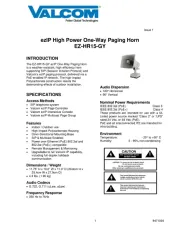
9 Oktober 2025
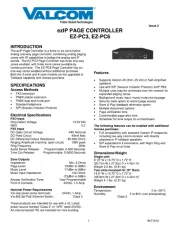
9 Oktober 2025
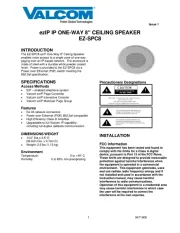
9 Oktober 2025
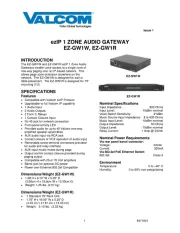
8 Oktober 2025
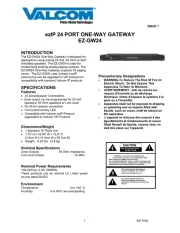
8 Oktober 2025

8 Oktober 2025

8 Oktober 2025
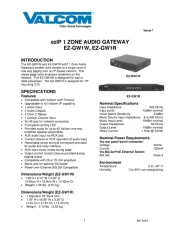
8 Oktober 2025
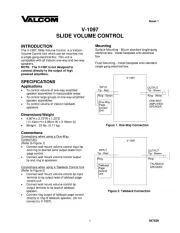
18 September 2025
Ikke kategorisert Manualer
- DEXP
- Technaxx
- Jedo
- Izzy
- M-e
- Saramonic
- Grothe
- IMM Photonics
- Silver Style
- Arturia
- Ring
- Altronix
- Crown
- Doffler
- Xigmatek
Nyeste Ikke kategorisert Manualer

23 Oktober 2025

23 Oktober 2025

23 Oktober 2025

23 Oktober 2025

23 Oktober 2025

23 Oktober 2025

23 Oktober 2025

23 Oktober 2025

23 Oktober 2025

23 Oktober 2025